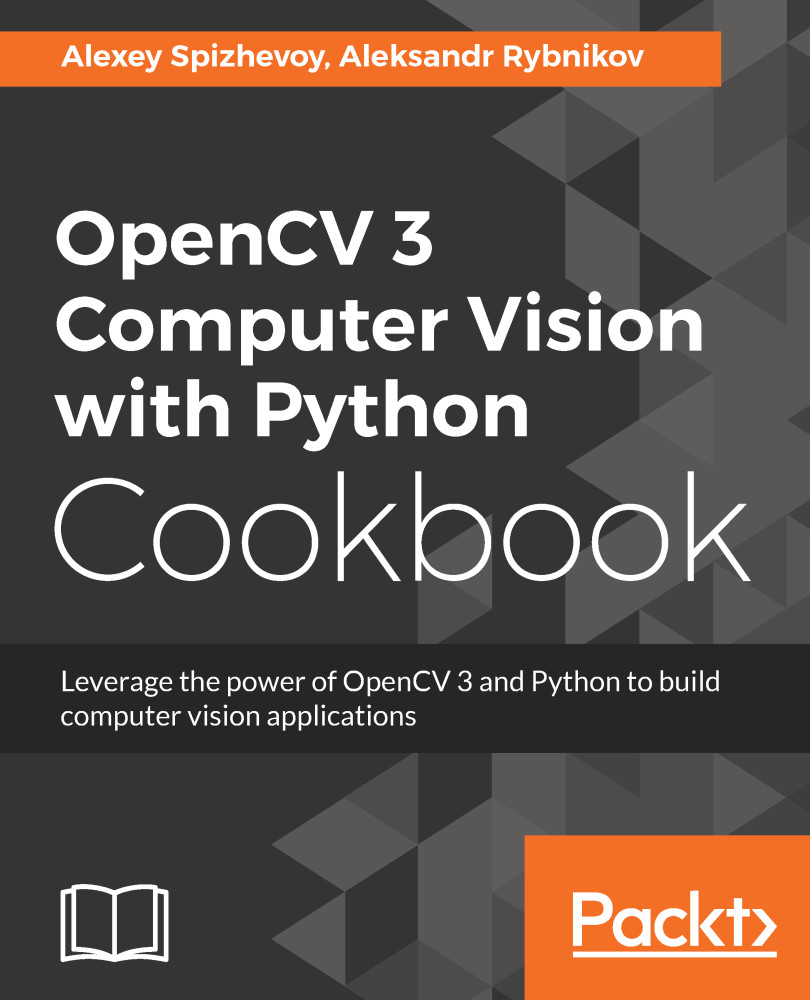In this recipe, we will learn how to read images from files. OpenCV supports reading images in different formats, such as PNG, JPEG, and TIFF. Let's write a program that takes the path to an image as its first parameter, reads the image, and prints its shape and size.
Reading images from files
Getting ready
You need to have OpenCV 3.x installed with Python API support.
How to do it...
For this recipe, you need to perform the following steps:
- You can easily read an image with the cv2.imread function, which takes path to image and optional flags:
import argparse
import cv2
parser = argparse.ArgumentParser()
parser.add_argument('--path', default='../data/Lena.png', help='Image path.')
params = parser.parse_args()
img = cv2.imread(params.path)
- Sometimes it's useful to check whether the image was successfully loaded or not:
assert img is not None # check if the image was successfully loaded
print('read {}'.format(params.path))
print('shape:', img.shape)
print('dtype:', img.dtype)
- Load the image and convert it to grayscale, even if it had many color channels originally:
img = cv2.imread(params.path, cv2.IMREAD_GRAYSCALE)
assert img is not None print('read {} as grayscale'.format(params.path)) print('shape:', img.shape) print('dtype:', img.dtype)
How it works...
The loaded image is represented as a NumPy array. The same representation is used in OpenCV for matrices. NumPy arrays have such properties as shape, which is an image's size and number of color channels, and dtype, which is the underlying data type (for example, uint8 or float32). Note that OpenCV loads images in BGR, not RGB, format.
The shape tuple in this case should be interpreted as follows: image height, image width, color channels count.
The cv.imread function also supports optional flags, where users can specify whether conversion to uint8 type should be performed, and whether the image is grayscale or color.
Having run the code with the default parameters, you should see the following output:
read ../data/Lena.png
shape: (512, 512, 3)
dtype: uint8
read ../data/Lena.png as grayscale
shape: (512, 512)
dtype: uint8