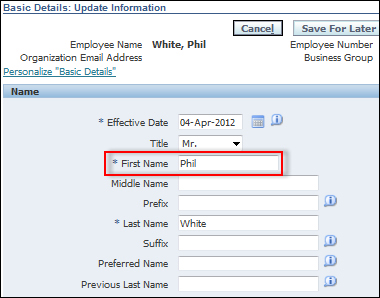Making a field required
We can also change the Required property of an item to make users enter data. At this stage, you should be getting the idea about changing properties of items and getting a feel for what can be achieved. To gain a better understanding, it would be a good idea to investigate what properties can be changed and what effect it has on the item. Next, we will make a field required.
How to do it...
To make a field required on a page, perform the following steps:
Log in to Oracle with
XXUSERand select the XX Test Manager Self-Service responsibility.Navigate to Home | Personal Information.
Click on the Action icon.
In the Basic Details region, click on the Update button.
Select the Correct or complete the current details radio box and click on Next.
Click on the Personalize "Basic Details" link.
Click on the Complete View radio button.
Click on the Expand All link.
Press Ctrl + F to bring up the search facility on the browser.
Type in
Firstand scroll down to Message Text Input: First Name (which will be highlighted from the find).Click on the Personalize icon for the First Name field.
Click on the Choose Levels Displayed button.
Shift all levels other than the Site and Responsibility levels to the left-hand side.
Click on the Apply button.
Set the Required property at the Responsibility level to true as shown in the following screenshot:

Click on Apply.
Click on the Return to Application link.
How it works...
In this recipe, we have set the Required property of an item so that it has become mandatory for the user to enter data. We can now see that the First Name field is now required as it has * next to the prompt: