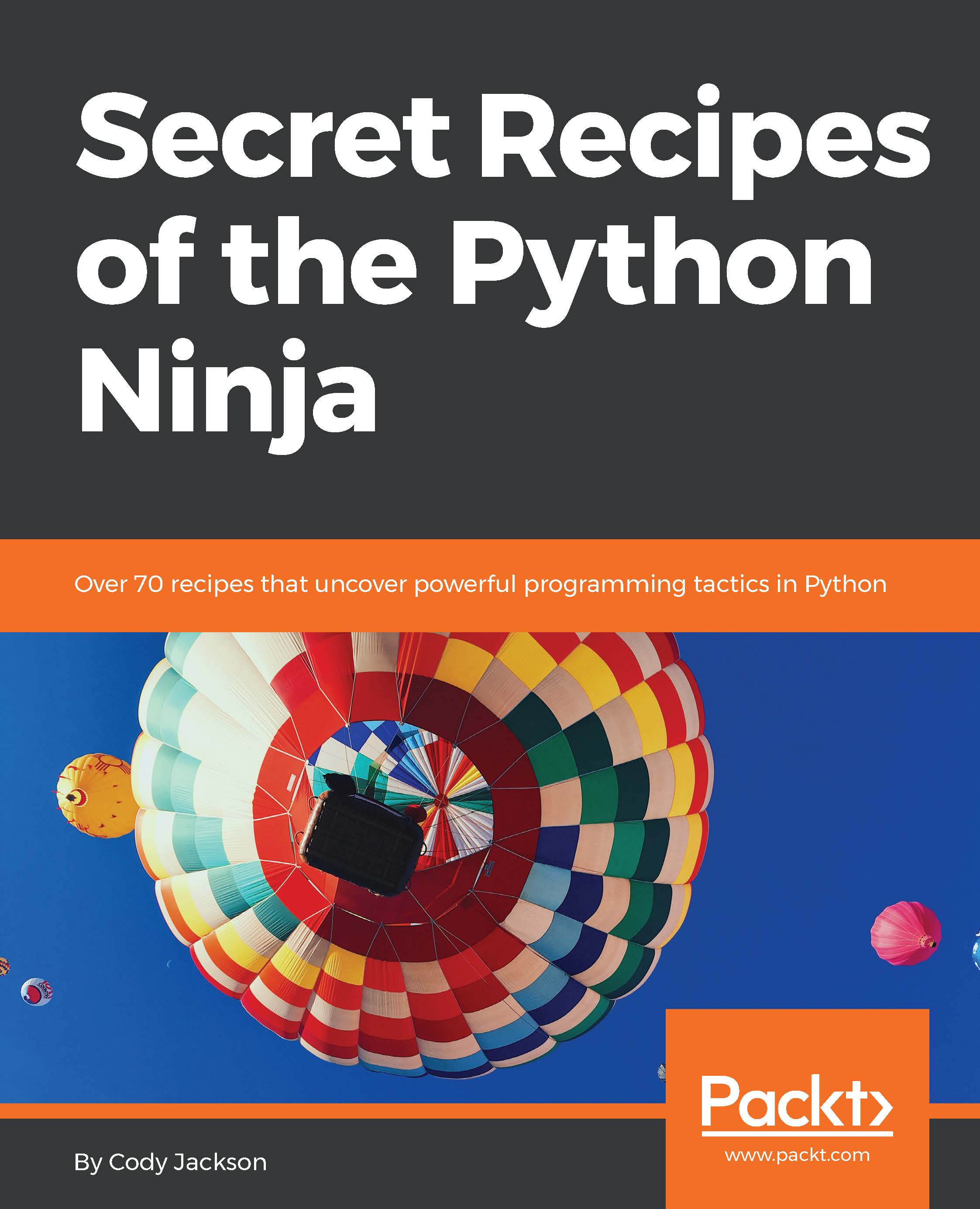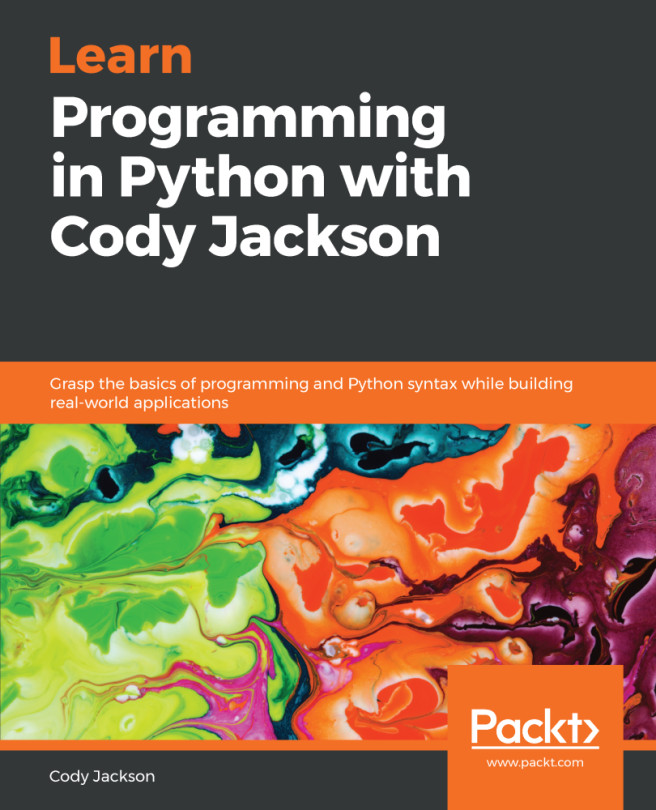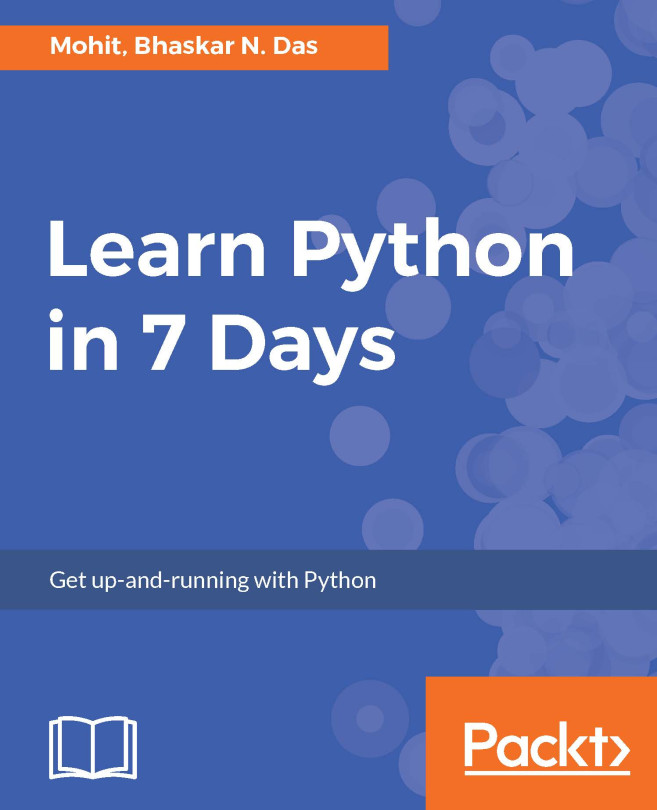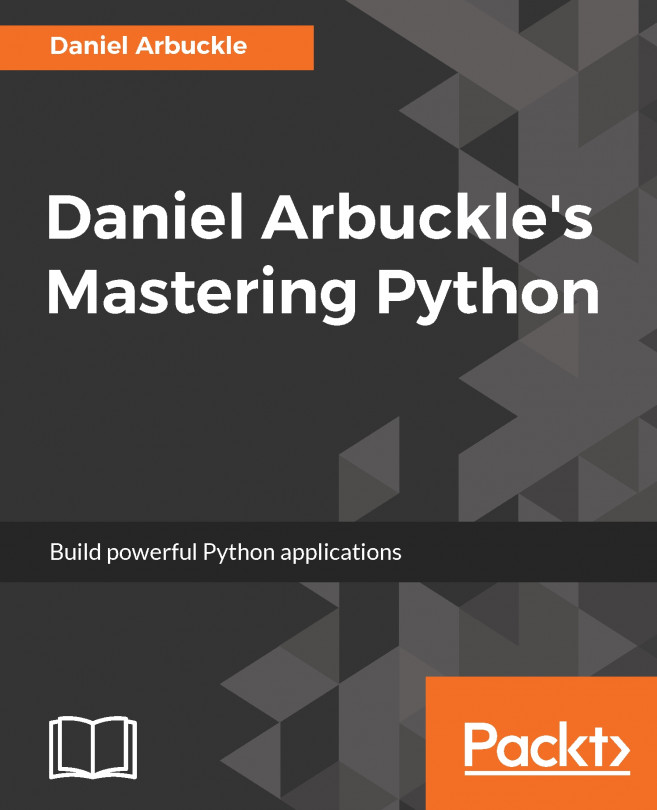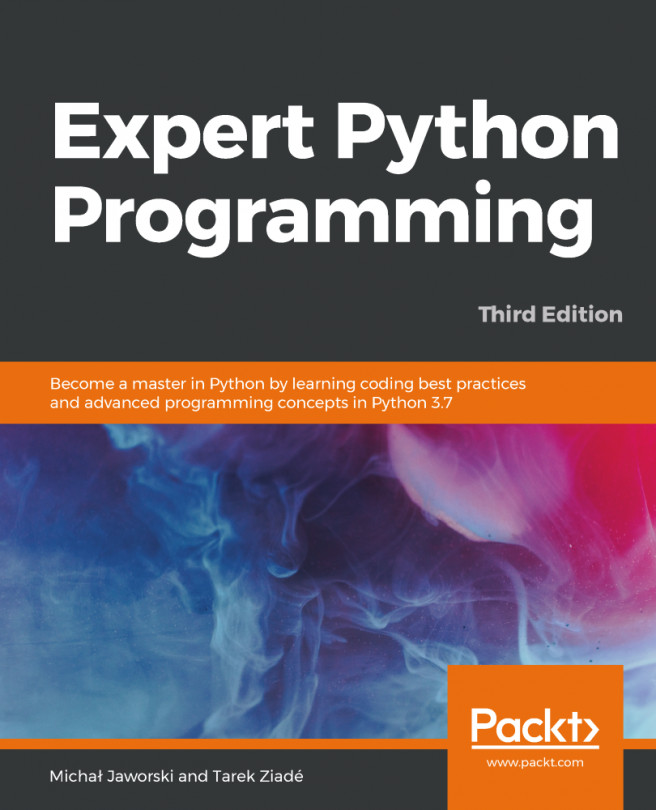There are a variety of utilities available to work with Python packages. Every so often, a developer needs to uninstall Python packages from a system. Uninstalling packages is as easy as installing them.
As it is easy to install packages and forget what has been installed in the past, pip provides the ability to list all currently installed packages, as well as indicating which ones are out of date. The examples in the next section are from the Python list (https://pip.pypa.io/en/stable/reference/pip_list/) and show documentation pages (https://pip.pypa.io/en/stable/reference/pip_show/).
Finally, when looking for packages to install, rather than opening a browser and navigating to PyPI directly, it is possible to find packages from the command line.