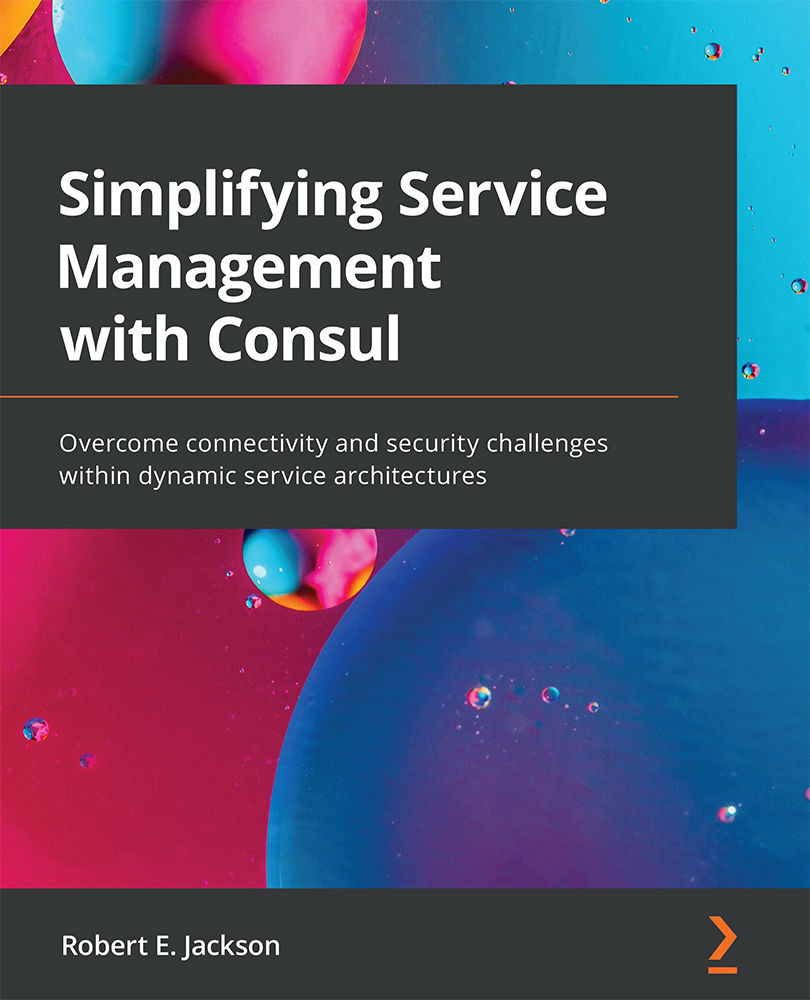Conventions used
There are a number of text conventions used throughout this book.
Code in text: Indicates code words in text, database table names, folder names, filenames, file extensions, pathnames, dummy URLs, user input, and Twitter handles. Here is an example: "Within the Terraform output, you'll see a value for CONSUL_HTTP_ADDR."
A block of code is set as follows:
Apply complete! Resources: 23 added, 0 changed, 0 destroyed. Outputs: CONSUL_HTTP_ADDR = "http://18.218.165.4:8500" Consul_Server_IPs = [ "3.139.233.155", "18.218.165.4", "18.219.179.22", ]
Any command-line input or output is written as follows:
$ export AWS_ACCESS_KEY_ID=AKIA26CFBA32D6JFVJJB $ export AWS_SECRET_ACCESS_KEY=NYaSFhAzZqOq4bqSGJda/Y22Guc…
Bold: Indicates a new term, an important word, or words that you see onscreen. For example, words in menus or dialog boxes appear in the text like this. Here is an example: "On the left side of the page, you should see a Users section where you can utilize an existing user or add a new one."
Tips or important notes
Appear like this.