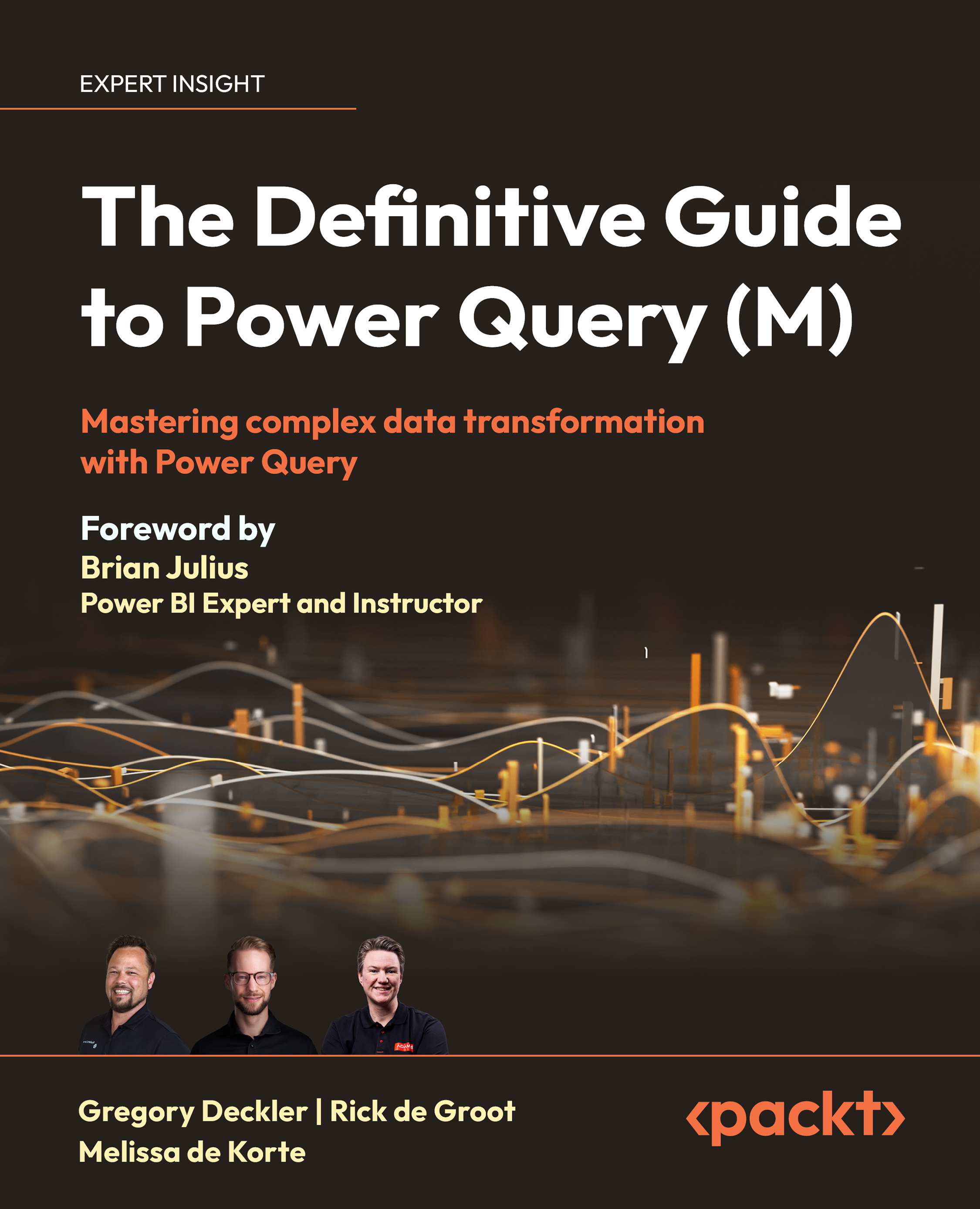Creating a custom connector
With Visual Studio Code, the Power Query SDK installed, our local environment configured with IIS, and Discord elements created and configured, we can now create a custom connector for Power Query.
The full code for the custom connector for this book is available in the GitHub repository found here: https://github.com/PacktPublishing/The-Definitive-Guide-to-Power-Query-M-/tree/main/Chapter%2016. You can either download the TDGTPQM_Discord.zip file from Chapter 14 in the repository, extract the files, copy and paste the connector folder somewhere on your PC, and then open the folder in Visual Studio Code ( File | Open Folder…), or you can follow along with the rest of this section where we build the connector from scratch.
In either case, you will be well served by reading the code explanations throughout the rest of this section. The rest of this section assumes that you are creating the custom connector from scratch.
The steps to create...