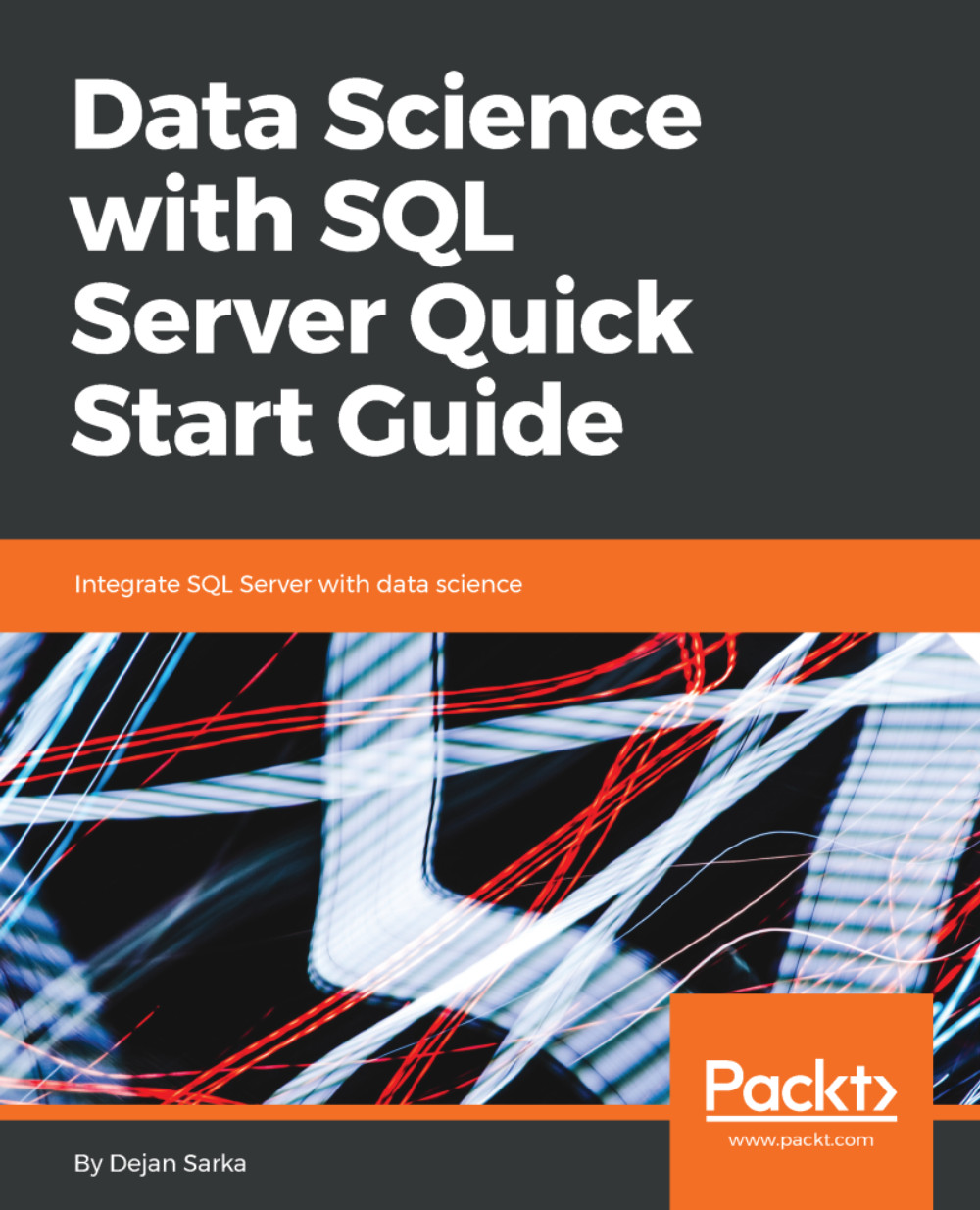If you don't have a SQL Server yet, you can use a free SQL Server Evaluation Edition or Developer Edition. You can download any of them from the SQL Server downloads site at https://www.microsoft.com/en-ca/sql-server/sql-server-downloads.
Before starting – installing SQL Server
SQL Server setup
You just start SQL Server setup, and then from the Feature Selection page select the following:
- Database Engine Services
- Underneath Machine Learning (ML) Services (In-Database)
- With both languages, R and Python, selected, like you can see in the next screenshot
After that, all you need is client tools, and you can start writing the code. The following screenshot shows the SQL Server setup Feature Selection page with the appropriate features selected:
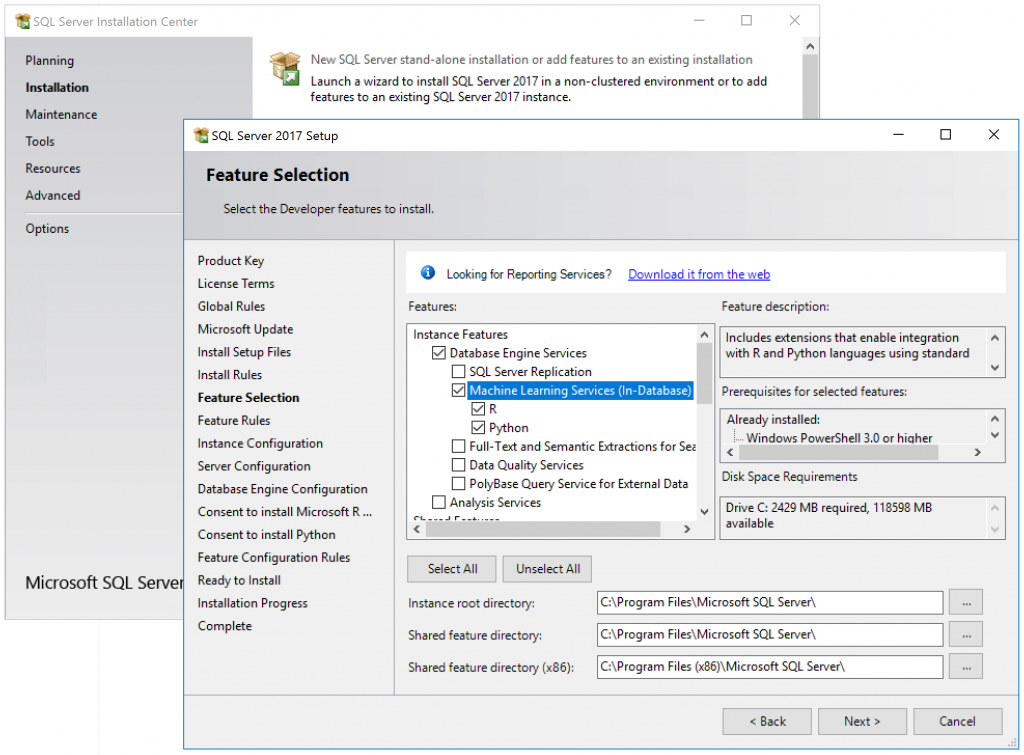
The next step is to install client tools. Of course, you need SQL Server Management Studio (SSMS). You can download it at https://docs.microsoft.com/en-us/sql/ssms/download-sql-server-management-studio-ssms?view=sql-server-2017. If you are not familiar with this tool, please use the SSMS at https://docs.microsoft.com/en-us/sql/ssms/tutorials/tutorial-sql-server-management-studio?view=sql-server-2017 to learn the basics about this tool.
Finally, you need some demo data. I will mostly use the AdventureWorksDW2017 demo database in this book. You can find this demo database and other Microsoft samples at https://github.com/Microsoft/sql-server-samples/releases. I will point you to the appropriate sources when I use any other demo data in this book.
After you install everything mentioned so for, you are ready to start learning or renewing the knowledge of the T-SQL SELECT statement.