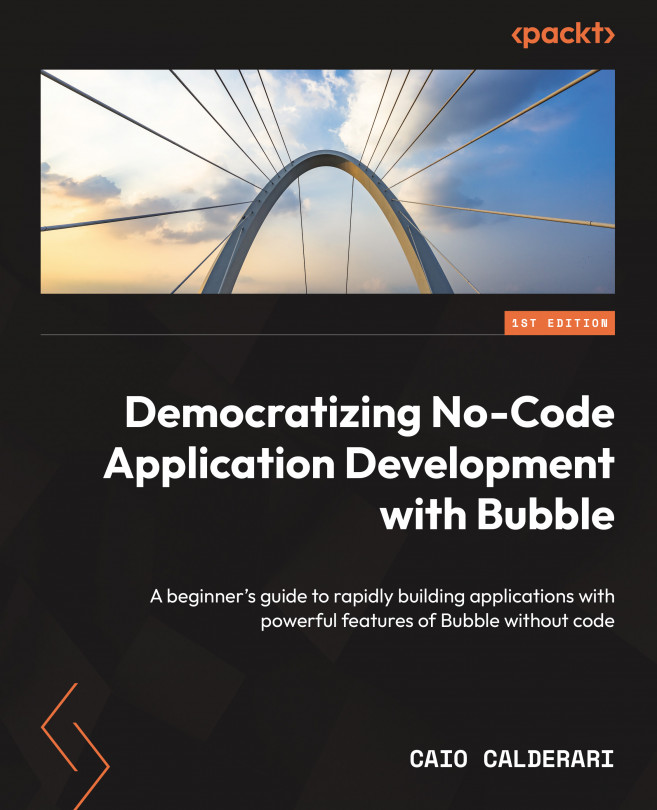Different ways of previewing your pages
Using the responsive mode is one way of visualizing how your layouts looks in different screen sizes, but it is not the only way. In this section, we are going to take a look at other methods for testing your application in different screen sizes.
Preview mode
As you may already know at this point there is a button called Preview, available at the top bar of your Bubble Editor. If you click it, a new window will open and load the current page you are working on in the editor. With the Preview mode, you can quickly navigate to your page, and by stretching the browser window size, making it smaller or bigger, you can have a sense of how your layout is adapting to the changes.
Browser Inspector
Another way to validate how your page layout looks using your browser is by activating the Browser Inspector feature. After clicking the Preview button, once you are on your desired page, hit the shortcuts on your keyboard, which are command ...