How to download a design
Downloading a design in Canva is, like many other features, very straightforward. Once you’ve finished creating your design, all you need to do is click on the Share button at the top: this gives you a lot of options, but we’re focusing on the Download button. A dropdown will appear where you can select a variety of download options – the main one for the majority of designs would be PNG. This is an image file, and we covered these in Chapter 3, Tools and Features for Using Elements and Images, and we’re going to be looking at the PDF options in Chapter 12, Tips and Tricks for Printing. So, let’s select the PNG option for this exercise:
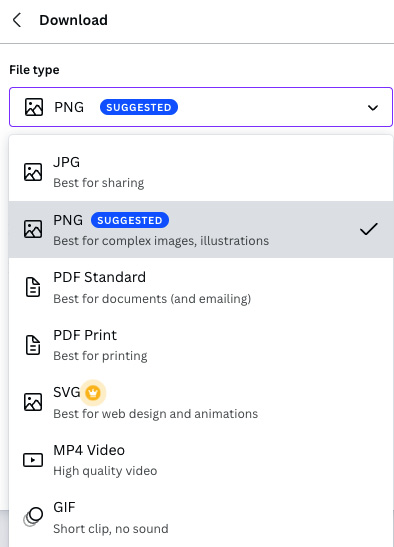
Figure 11.1 – Download options
After selecting PNG, it takes you to a page of further options. If you have Pro, you can choose to download your file with a transparent background and compress the file size. There is also an option to save the download...
































































