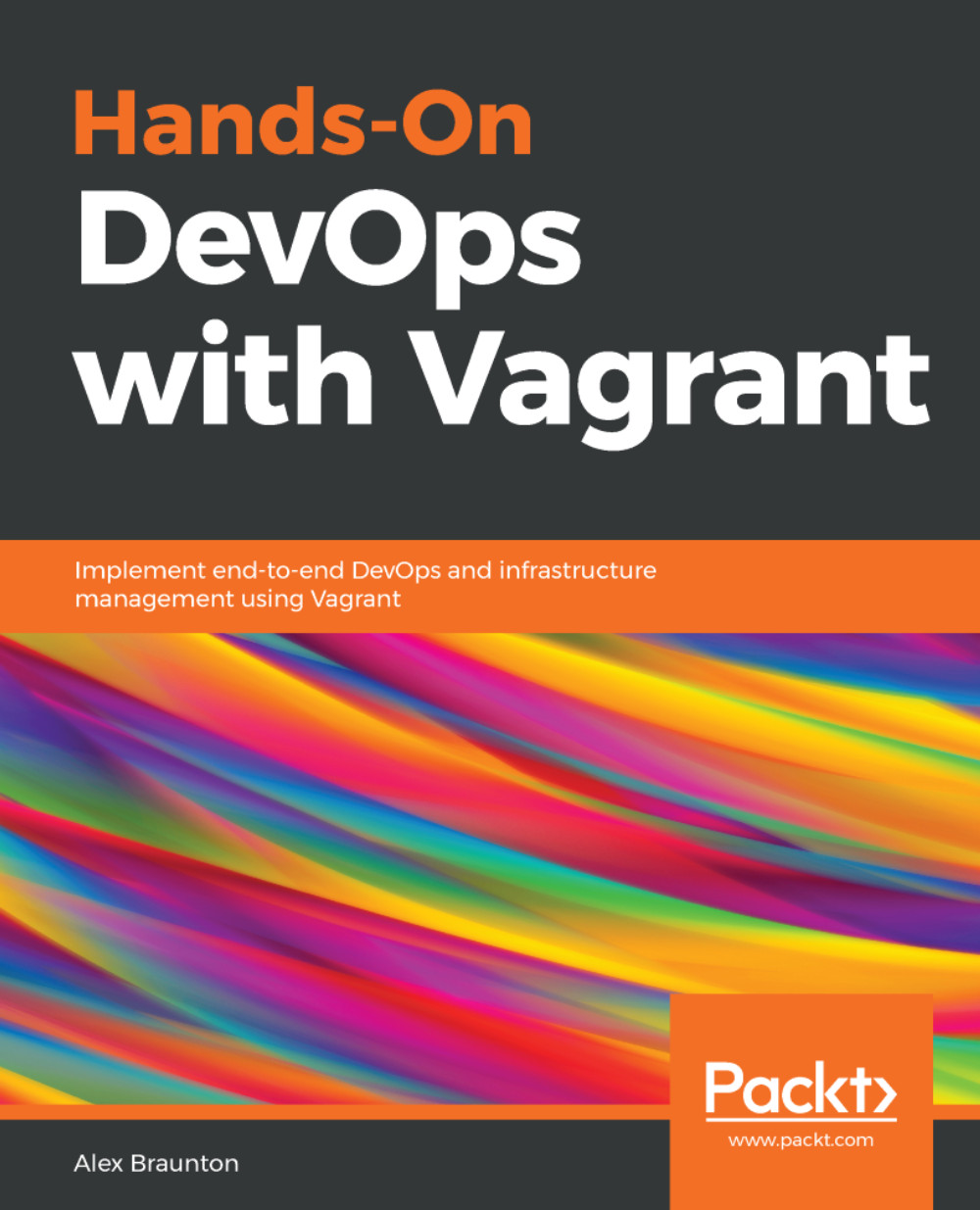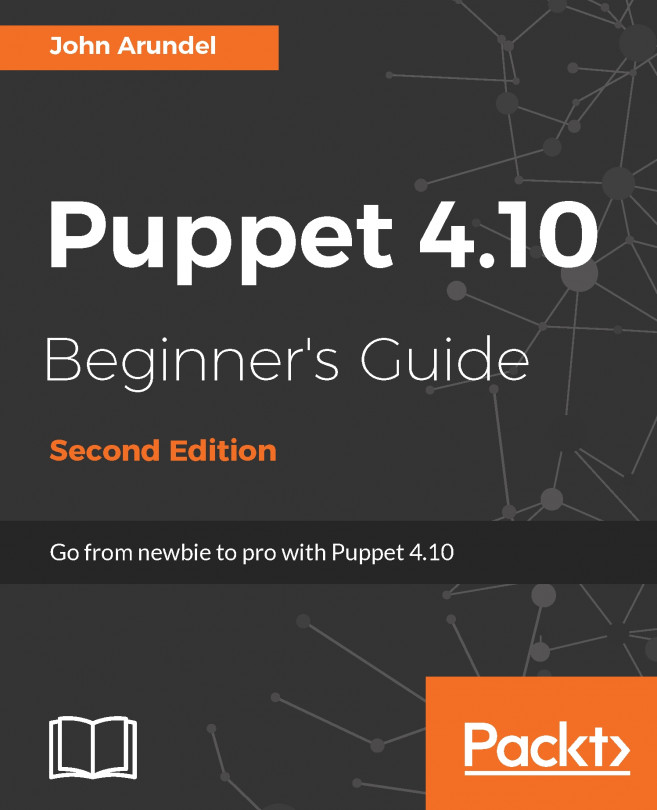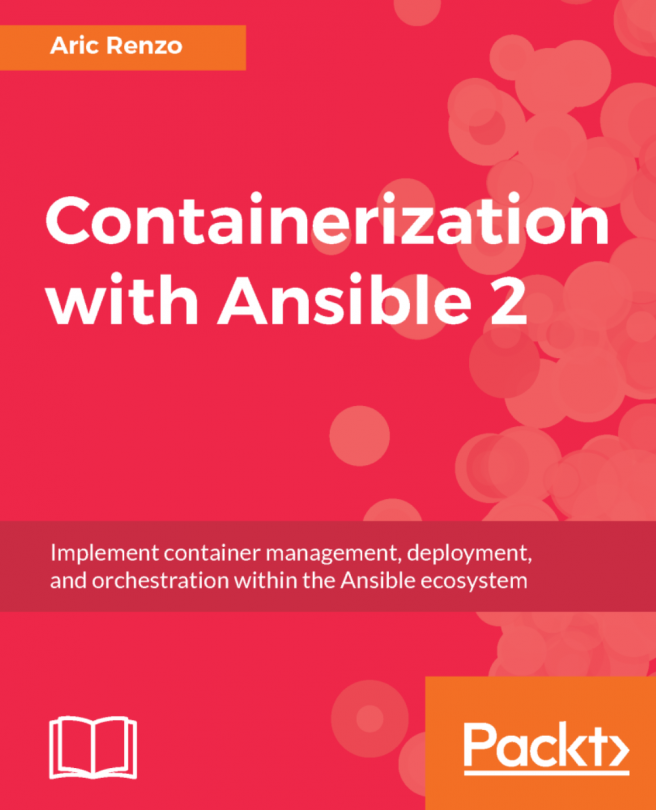A powerful yet simple way to configure networking in Vagrant is to use port-forwarding. This does not require any advanced knowledge or configuration on your part.
Port-forwarding is the action of linking a port on your host machine to a port on the guest machine. It is as simple as that, but can be really powerful as it allows you to get up and running quickly.
The following are the steps to configure port-forwarding:
- Open up our Vagrantfile. We'll start with a very basic Vagrantfile by using the ubuntu/xenial64 box and a basic shell provision script to install the nginx web server:
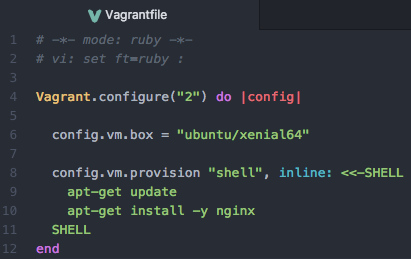
- Once you've saved the Vagrantfile, run the vagrant up command:

- Once the box has completed installing nginx and is up and running, open your web browser and try navigating to localhost:8080:
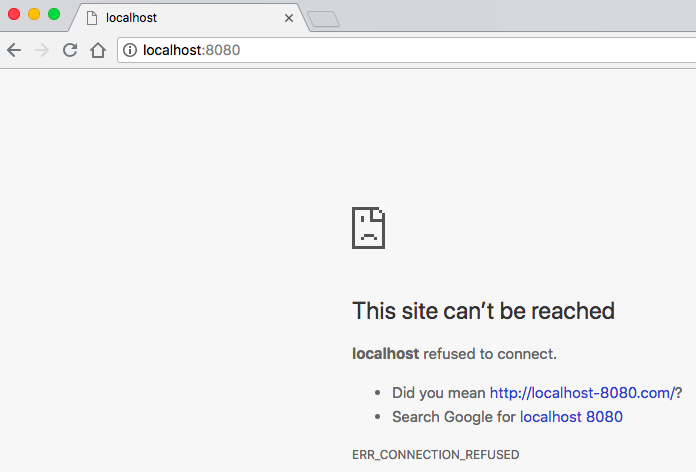
- nginx should be available (possibly not on port 8080), but as...