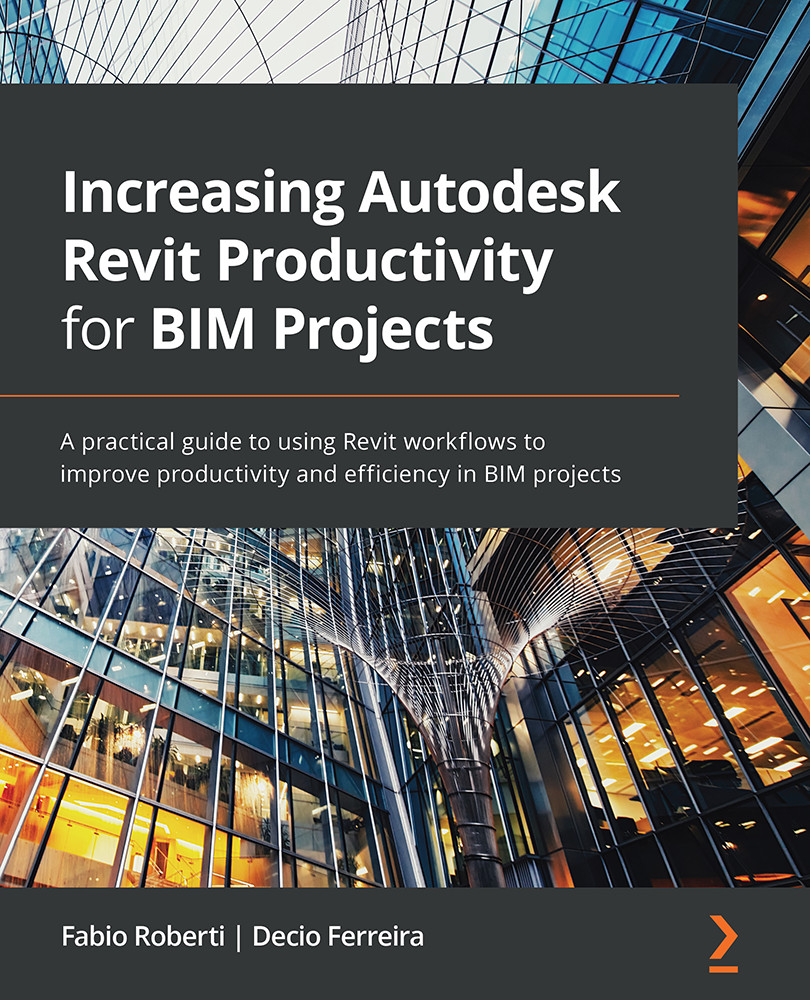Choosing the right tool
Another exciting aspect of productivity is the process to select the right tool to perform a specific task.
During the concept, design, and construction stages, the design team has a wide range of applications to choose from. Before selecting the tools, we have to take into consideration the team experience and the training strategy.
It is fundamental to mention that BIM is not Revit, and Revit is just an application that is used for authoring BIM models; there are multiple applications within the BIM process.
The following diagram shows the complexity of some BIM applications that are available on the market to manage data and models:
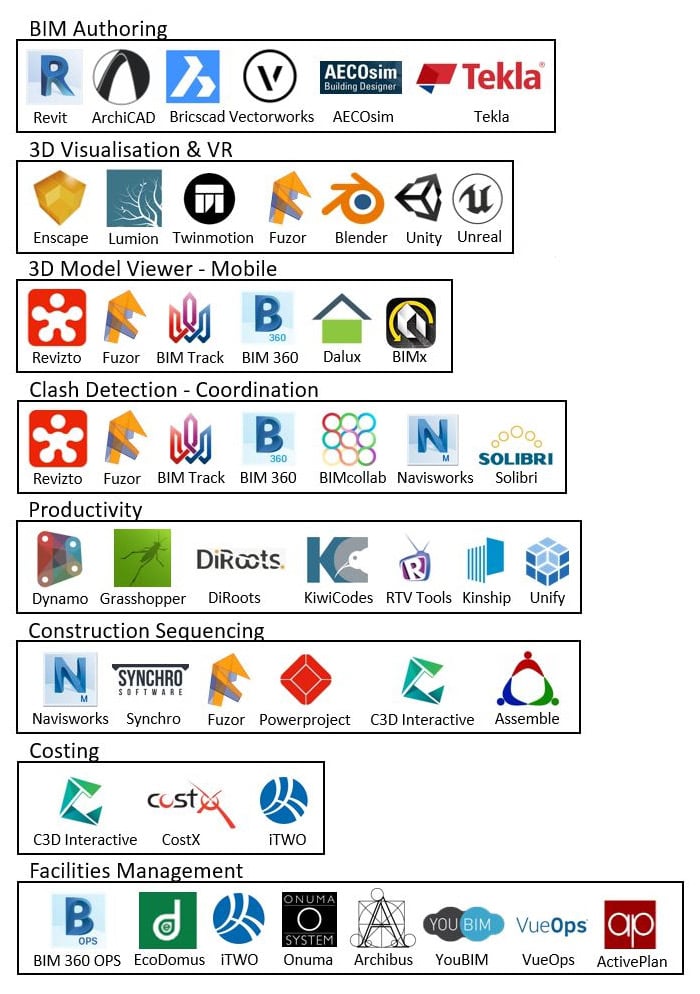
Figure 1.31 – Multiple BIM applications
Depending on your project size, Revit will demand more computer resources to manage larger models, and it is essential that you understand how to select the correct hardware.
Productivity can be directly affected if you don't have the correct hardware or if your company is not providing the optimal infrastructure for the design team.
Based on the project's requirements, users need to be able to understand the hardware specification and select the best workstations for Revit.
What is the best workstation for Revit?
There are many workstations options available on the market, and it can be challenging to find the best workstation for Autodesk Revit.
Computer requirements need to be defined based on the user's needs, such as the model complexity, rendering options, and the ability to collaborate with multiple files.
This guide will help you to define these requirements and select the best workstation for Revit.
The following five key points must be taken into consideration during your research to define your Revit workstation:
- Desktop or laptop?
- A fast processor
- The best graphics card
- Computer memory (RAM)
- A fast hard drive
Desktop or laptop?
Desktops tend to be faster than laptops with similar parts, and the average lifespan is longer for desktops. The upgrade process of desktop parts is more straightforward than laptops, and it can extend the overall lifespan of multiple components.
Desktops are usually easy to customize, and the benefit of this is that you can add high-end components to them, such as a graphics card to improve visualization. In laptops, the options to upgrade are more limited.
On the other hand, laptops are portable and very useful for meetings and client presentations.
A fast processor
Revit is primarily a single-threaded software, which means that a faster processor is better for Revit performance. There are operations in Revit that are multithreaded, so Revit can use multiple processors and multiple core processors for the following processes in Revit 2021:
- Printing in vectors and exporting DWG and DWF files
- Ray tracing
- Representation in plan and section views for wall joins
- The process to load elements into memory to reduce opening times
- The calculation of silhouette edges during navigation in perspective 3D views
- Graphical representations when opening views or updating view properties
- Saving and opening files
- The display of point cloud data
- Exporting DWF as single sheets
- Calculations of MEP systems running in the background
- Materials UI
- Color fill calculations
- The structural connection geometry running in the background on another process
Currently, these are the most common options for processor types:
- Intel Xeon
- Intel (i) series i5, i7, i9, and i10
- AMD Ryzen
Processor Intel Xeon
Intel Xeon is used primarily for business workstations or servers, and the CPUs, typically, have more cores than the Intel (i) series. Additionally, the clock speed is a little inferior if you compare it with an Intel (i) series such as i7 or i9.
It has good durability and resilience, which makes this processor a good option for architectural and engineering companies to work with multiple applications. Usually, the Intel Xeon is more expensive than the Intel (i) series.
Intel (i) series i3, i5, i7, i9, and i10
The Intel (i) series is usually preferred for personal computers, and the processor cost is inferior if you compare it with Intel Xeon.
The excellent point about the Intel (i) series is that the processor clock speed is typically faster per core than the Intel Xeon, so it brings advantages to Revit's performance.
Revit's performance improves with processors that have high clock speed per core, which means that the multicore processor will not necessarily enhance performance, as Revit is not completely a multithreaded software.
AMD Ryzen Threadripper processor
The AMD Ryzen Threadripper processor is an option if you want to reduce costs, and it can provide good performance in Revit. With the same process as earlier, you will need to check the clock speed and the maximum turbo speed.
Maximum turbo frequency (GHz)
Currently, most companies are using Intel technology for Revit workstations, and the process to select the best processor for Revit is based on the highest frequency (GHz), which is the processor speed.
The key point when it comes to selecting the right processor is to check the highest frequency (GHz) that can maximize Revit's performance. You need to consider two aspects, as follows:
- The processor base frequency (GHz)
- The processor maximum turbo frequency (GHz)
In simple terms, the processor base frequency (GHz) is the base speed, and the maximum turbo frequency (GHz) is the highest processor speed.
As an example, we will analyze the Intel® Core™ i9-10900X X-series processor.
You can access the processor specification at the following link. Alternatively, you can use a mobile camera to scan the following QR code.
Here is the link: https://intel.ly/2HhqjAV
Here is the QR code:
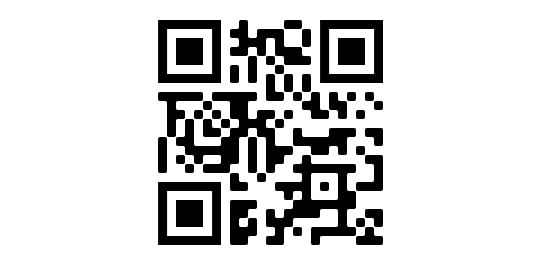
In the processor specification, you can identify the processor base frequency and the maximum turbo frequency:
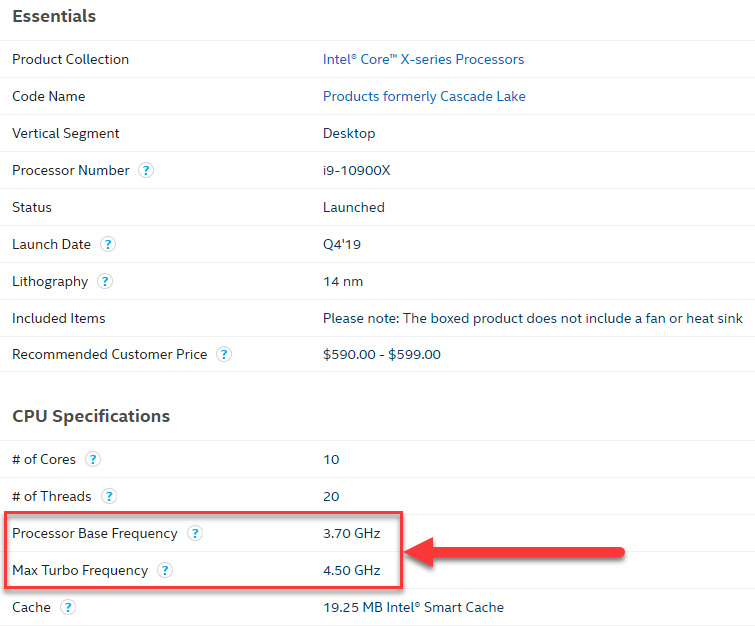
Figure 1.32 – Identifying the processor speeds
In your research, you should select the processor with the highest maximum turbo frequency. This is the winner and will provide optimum performance in Revit.
Tip
Use the processor name to find full specifications online, for example, i9-10900X X-series.
The best graphics card
Autodesk Revit can create rendering images and videos, but companies are also using multiple plugins to enhance the rendering quality and speed. The main issue with Revit is the rendering time, which is often too long when rendering images.
Revit plugins, such as Enscape, Twinmotion, Lumion, and V-Ray, take advantage of Graphics Processing Unit (GPU) rendering technology, which requires a powerful graphics card from NVIDIA or AMD.
Using the GPU can lower the rendering time, and plugins, such as Enscape, can deliver an excellent rendering quality quickly (for instance, less than 1 minute).
You can view an example of an Enscape 360° image from the following link:
https://bit.ly/35T3FYr
Alternatively, you can scan the QR code here:
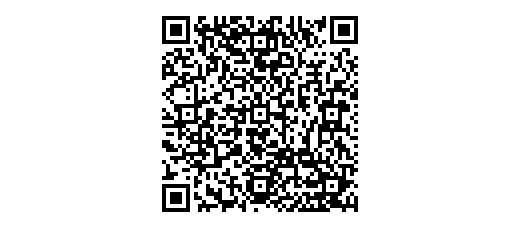
Many Revit workstations have graphics card from NVIDIA, and these are divided into two types:
- NVIDIA Quadro or NVIDIA Quadro RTX
- NVIDIA GeForce GTX or RTX
Usually, the NVIDIA Quadro series is more expensive than the NVIDIA GeForce series based on resilience and durability.
The NVIDIA RTX technology is the latest development that improves real-time ray tracing, and it will provide detailed lighting effects and better performance in your rendering.
On this website, you can compare multiple graphics cards and compare the cost benefit:
https://gpu.userbenchmark.com/
For optimal performance and efficiency, the graphics card should have a minimum of 4 GB dedicated memory or RAM.
Tip
Always check whether you are using the latest available drivers for your graphics card.
Computer memory (RAM)
Depending on your project requirements, we recommend 16 GB of system memory for light users, 32 GB for average users, and 64 GB for users with large projects and everyday use.
The cost of memory (RAM) is declining, and if you can afford 64 GB of memory (RAM), it is recommended. In medium and large organizations, 64 GB is the minimum requirement.
Computer memory (RAM) will improve Revit's performance as it maintains model data in the memory.
Tip
It is recommended that you restart the computer and Revit often; this will refresh the memory (RAM). Frequently, users who keep Revit open for days will experience decreasing performance.
A fast hard drive
A Solid State Drive (SSD) provides better performance in Revit, and it allows your computer to boot, start applications, and load files many times quicker than a traditional hard drive.
Designers often use multiple applications, such as Revit, AutoCAD, Rhino, Navisworks, or Adobe Suite, and various plugins that can take up a large amount of space in the hard drive.
The recommended SSD should have a minimum of 500 GB.
If there is not enough space to cache Revit processes, slower performance will occur.
Tip
Always keep a minimum of 30 GB of free space in the hard drive.
It is essential to have the correct software and hardware to improve performance in Revit, and the preceding information will enable you to select the best workstation to maximize performance in Revit.
In the next section, we will learn about successful strategies for BIM implementation.