In addition to powerful search features and dashboards, Odoo also provides a robust business intelligence framework that allows real-time reporting from most applications. You can see an example of Odoo's business intelligence features by opening the Sales application and clicking on Sales under the Reporting heading.
As you can see, by default, Odoo has provided a bar graph of our sales by month. We can then go under Measures to change the data, and the graph displays the following:
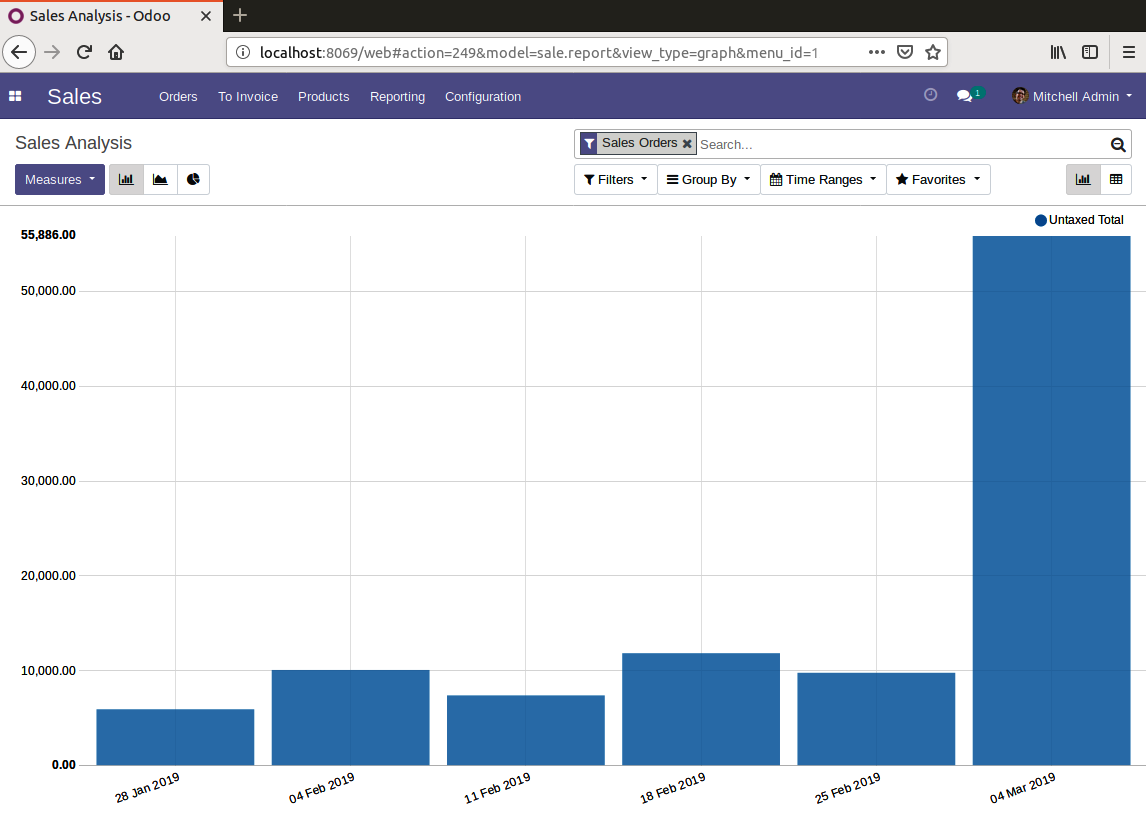
Here, we are currently viewing the Untaxed Total measure, but you can change this to any of the other measures for your graph simply by selecting from the list. Let's change the graph to display Qty Ordered instead:
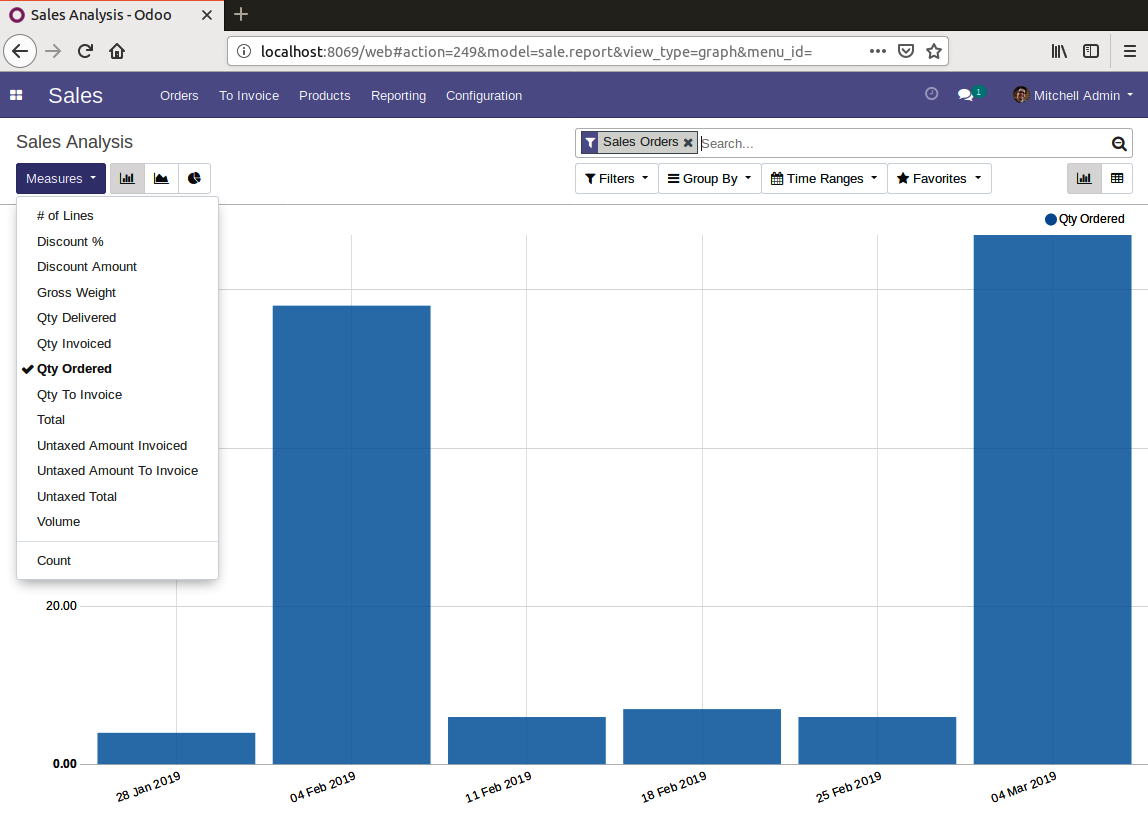
You can see that the description on the right-hand side has changed to show the measure that we have selected. Additionally...




























































