Using triggers for on-demand animations
Using triggers in your presentations allows you to have full control over what you show, and when you show it. As an example, I am using triggers to discuss the meaning of colors in one of my presentations where I can show the meanings one at a time, in no particular order. I simply need to click on one of the shapes while in slideshow mode to either display or hide a definition (Figure 8.17):
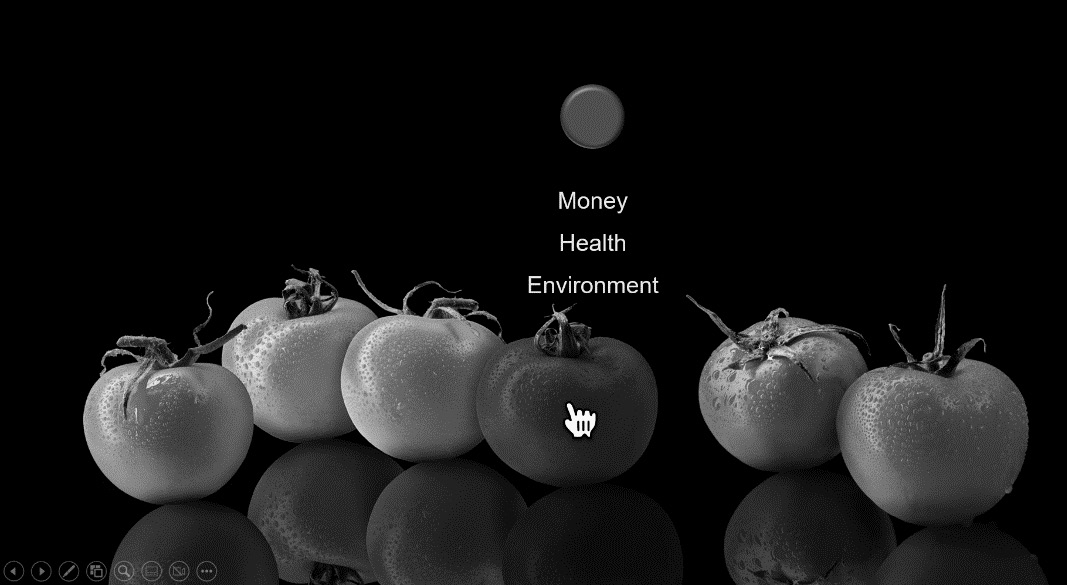
Figure 8.17 – Example of how triggers can be used to show a list of color meanings
Since discussing colors in a black-and-white book would not be convenient, we will be creating a simple example with shapes in the following section.
Using triggers with shapes and images
To help you follow along with this technique, you should create a slide that has three shapes labeled Event 1, Event 2, and Event 3 (1), and add three images that will be used to depict each of the events (2). Then, make sure you open the Selection...























































