Instancing objects on points
Now that you’ve learned how to distribute points onto a mesh, let’s learn how to instance objects onto these points. For this, we will need the Instance on Points node.
To start instancing objects, we will have to input the base mesh along with our instance object.
We will be continuing with the same project from the last heading.
To get started, add an Instance on Points node. We need to drop this node in between the Distribute Points on Faces node and the Join Geometry node.
Drop it on the node cable as highlighted in Figure 5.5.
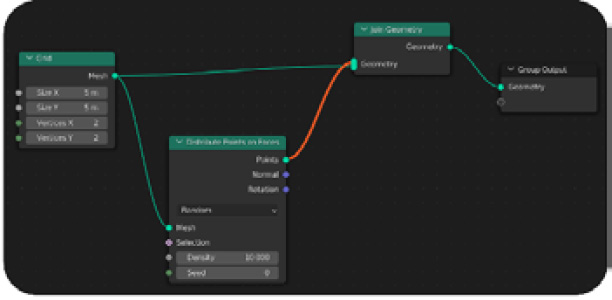
Figure 5.5: Node cable where the node should be dropped
We want to have a bare input of just the points since the Instance On points node only accepts a Points input in the first socket. That is why we have to place the node right after we distribute the points onto the grid.
When you drop this node onto the node cable, Blender will auto-connect the node to the Points...























































