Installing PyCharm
PyCharm is one of the most powerful IDEs used to develop Python applications. For the examples, we will use PyCharm; you can also use another IDE if you prefer. You have to carry out the following steps:
- Visit the download page, https://www.jetbrains.com/pycharm/download, and select the right operating system:
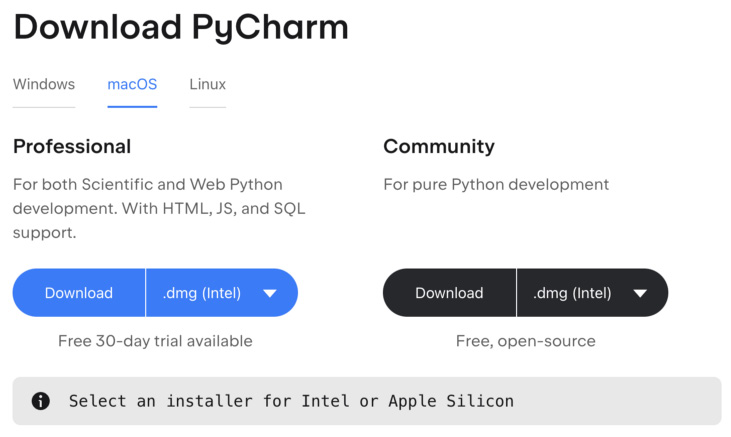
Figure 1.4 – PyCharm download page
I recommend downloading the Community Edition. Otherwise, it will be a trial version for 30 days.
- Download the installation package and run it afterward. Once you click Download, it directly downloads the installation package to the computer:
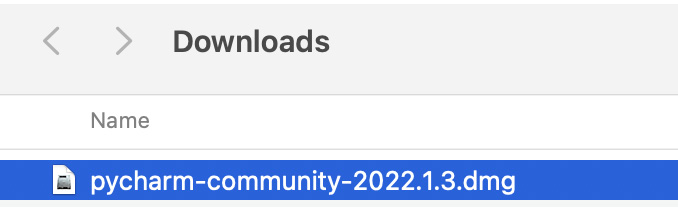
Figure 1.5 – Downloaded folder
When you check the installation folder, you will be able to see the installation program. Install PyCharm onto your machine.

































































