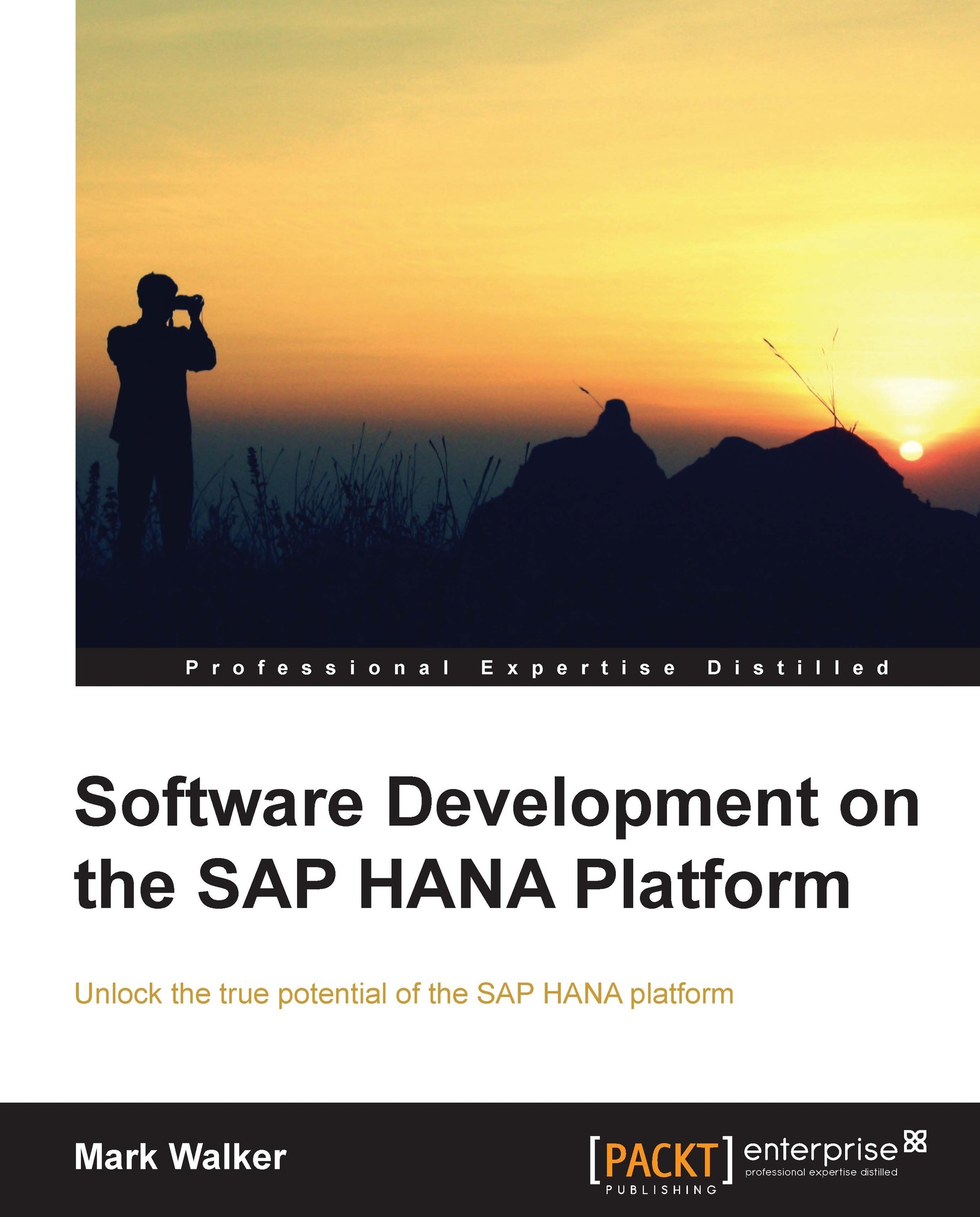Creating a graphical calculation view
Like most objects in the SAP HANA Studio, a graphical calculation view is created in the Quick View panel of the Modeler perspective. If your Studio is closed, please open it now and, switch to the Modeler perspective if this is not the default view which opens.
You can get to the Modeler perspective by selecting from the Studio menu the option Window | Open Perspective | Other | Modeler. There is also a shortcut to opening the modeler, with a button directly on the screen. At the top-right hand corner of the Studio window is a default tab allowing perspective switching. It looks something like the following:
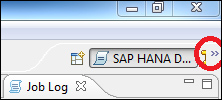
The exact layout of this tab changes depending on user actions, so it might not look exactly as the screenshot represented.
In the screenshot, we can see that the current perspective in use in the Studio is the SAP HANA Development perspective, which we will see in great detail in Chapter 11, Application Development Using the XS Engine, where we'll...