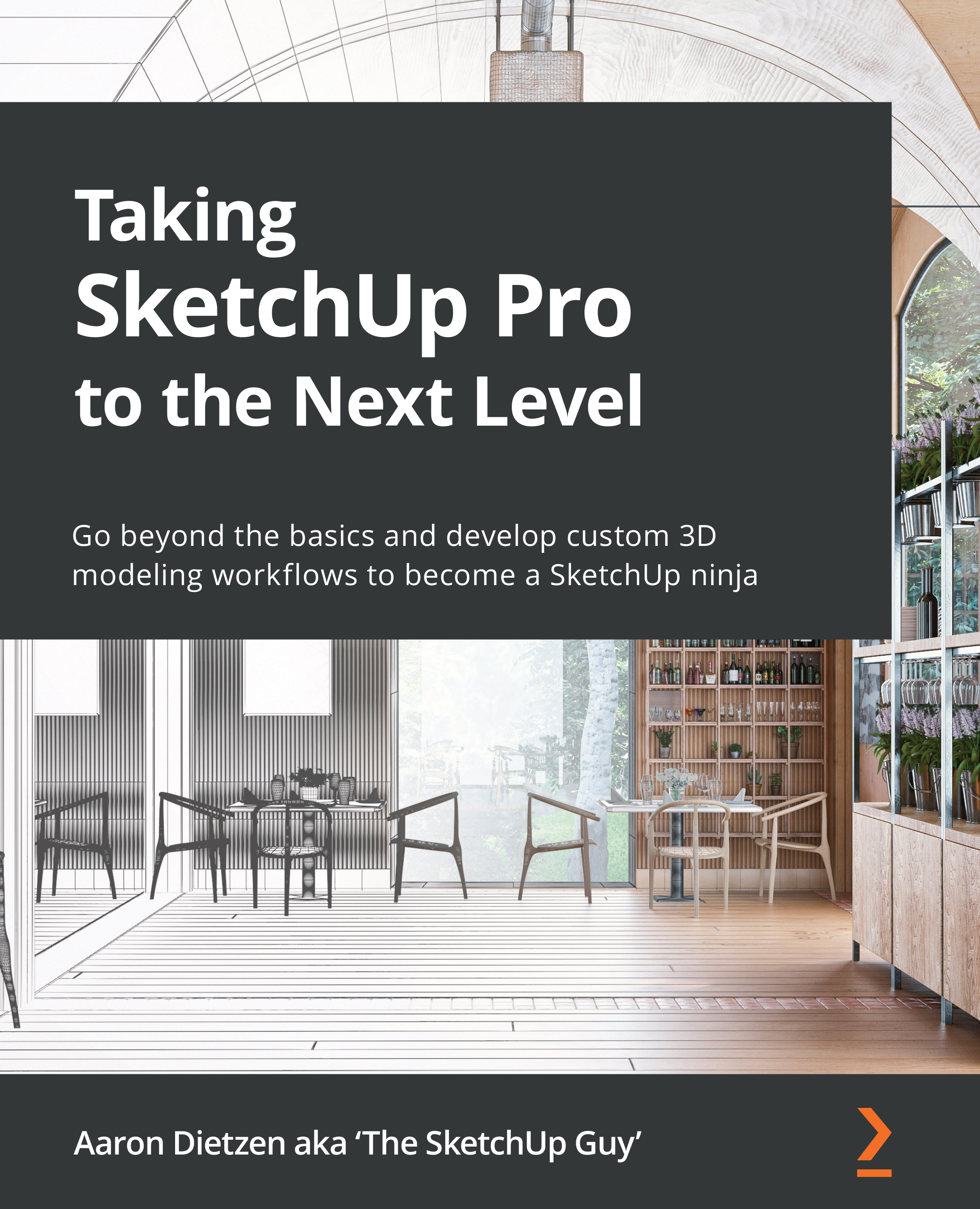Organizing a custom UI
Now that we have seen the options for organizing the default UI, we should probably touch on how the UI works for extensions. We will be spending plenty of time on extensions in Chapter 13, Must-Have Extensions for Any Workflow, but right now, let’s discuss how we can add an extensions UI to our workspace.
In addition to adding menu options to the context menu or the Extensions or Tools menu, extensions creators have the option to add toolbars that can be accessed alongside the default toolbars or buttons or create brand-new custom UIs. Since we have already discussed how toolbars work, let’s start by looking at how to work with toolbars for extensions. As with the other UI elements, this is different for SketchUp for Windows and SketchUp for macOS. We will start by exploring the options available in SketchUp for Windows.
Extension toolbars in SketchUp for Windows
Many extensions will make their own toolbar available for use via the Toolbars...