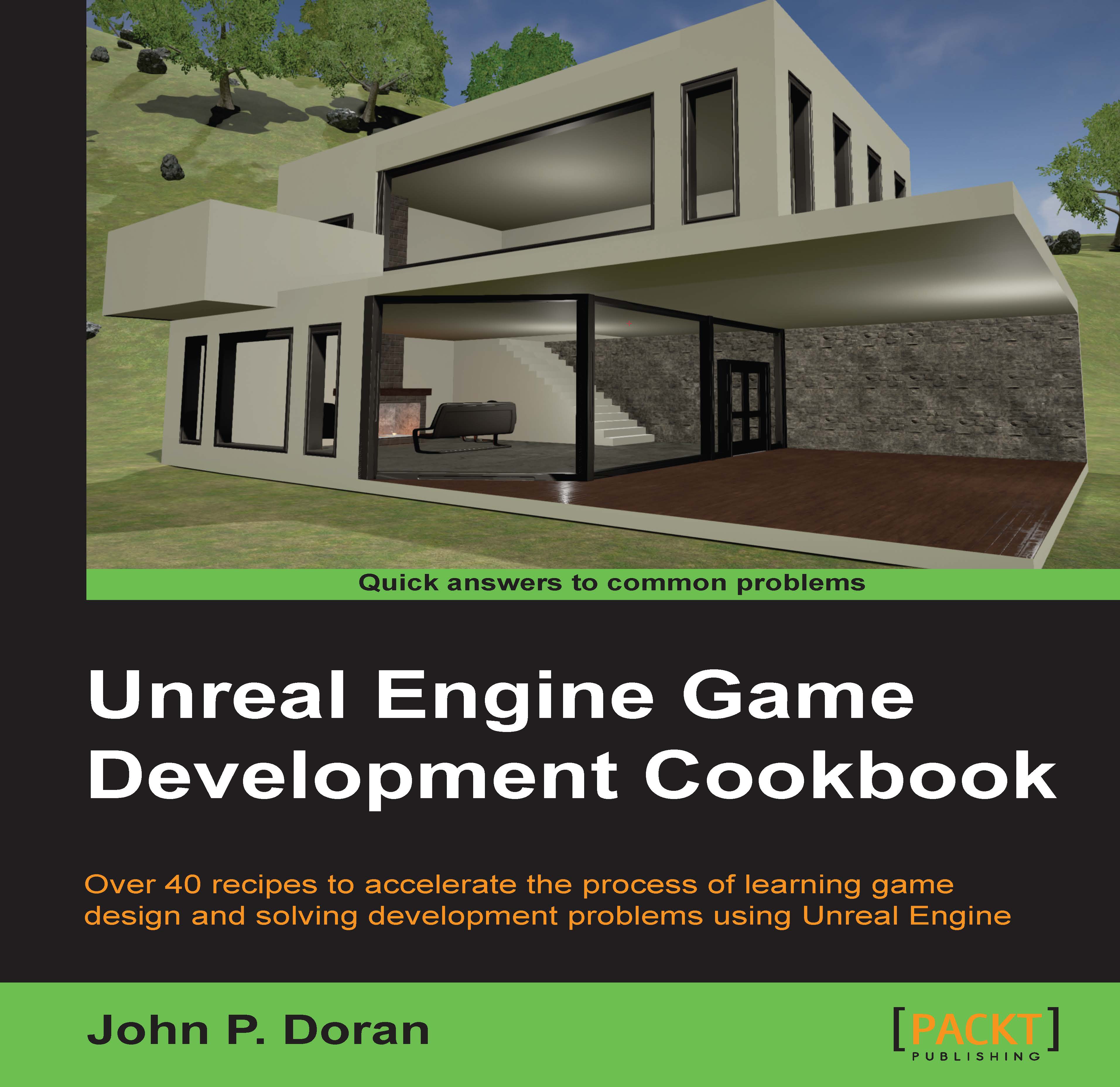Packaging your project
Before we can export our project and share it with others, we first need to package it. Packaging is the name for a series of different steps, including compiling your project, then cooking content into a format that the platform understands before finally putting the project in a certain format. This will allow you to test/play your full game (instead of a single map) in the same way that it would be when published.
Getting ready
Before we start working on this, we need to have a completed project. In my example, I created a new blank project, but any of the things we worked on in the book should work fine.
How to do it…
Let's see just how the packaging works! Follow these steps:
- From the File menu, navigate to Package Project | Windows | Windows (64 Bit).
- From there, you should see a Browse For Folder dialog window pop up. Here, we will want to place the files for the game. In my case, I selected
Desktopand then selected Make New Folder. From here, I renamed...