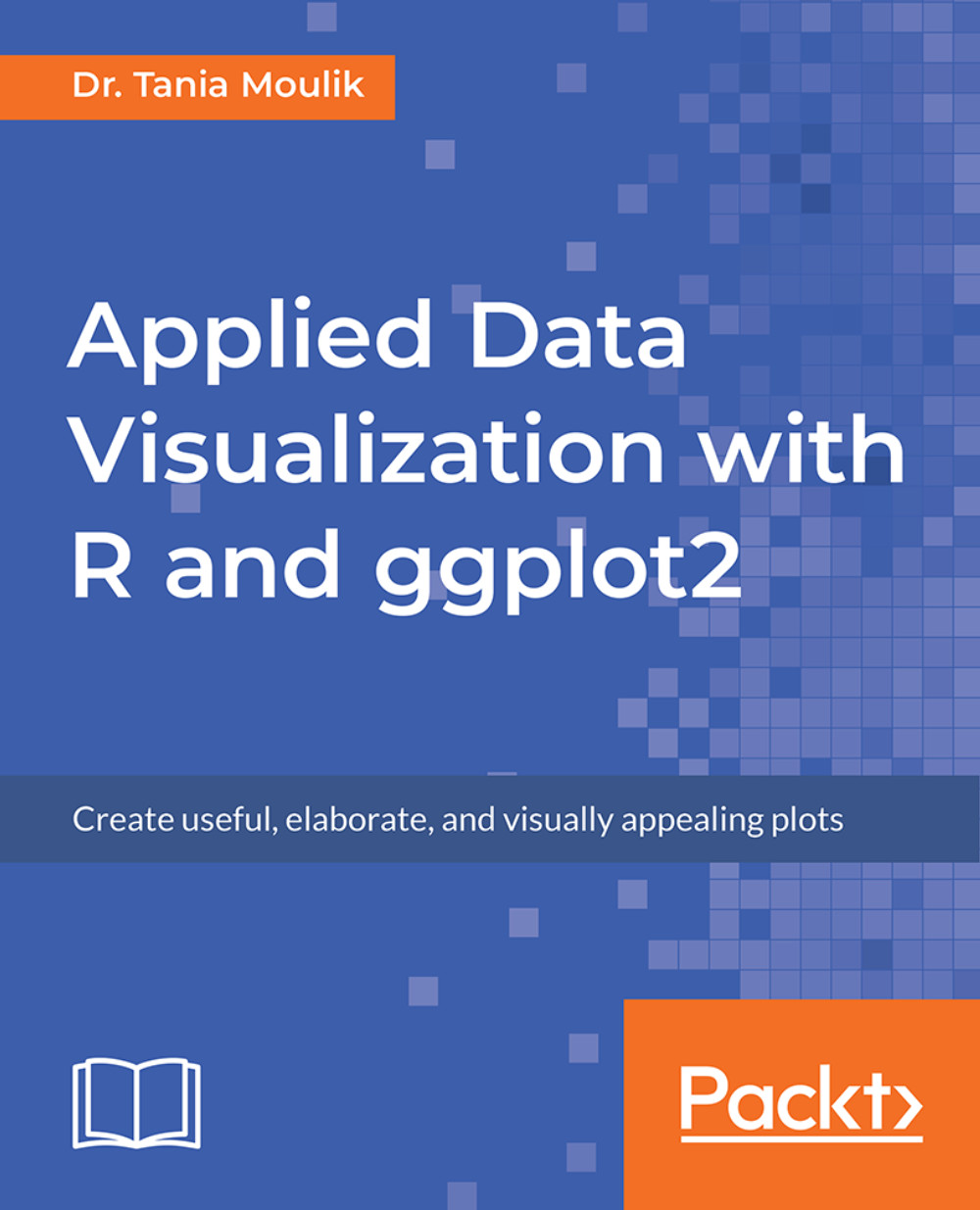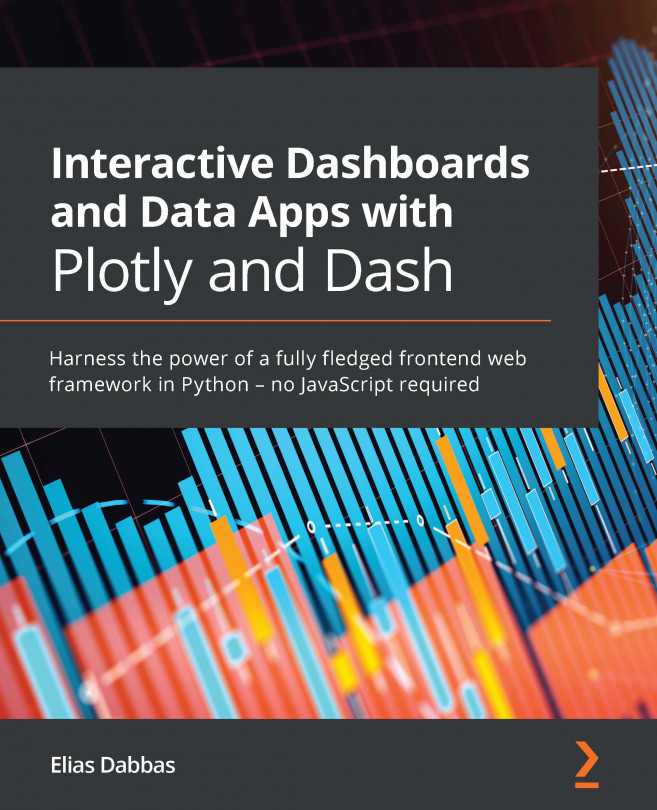ggplot2 is a visualization package in R. It was developed in 2005 and it uses the concept of the Grammar of Graphics to build a plot in layers and scales. This is the syntax used for the different components (aesthetics) of a geometric object. It also involves the grammatical rules for creating a visualization.
ggplot2 has grown in popularity over the years. It's a very powerful package, and its impressive scope has been enabled by the underlying grammar, which gives the user a very file level of control - making it perfect for a range of scenarios. Another great feature of ggplot 2 is that it is programmatic; hence, its visuals are reproducible. The ggplot2 package is open source, and its use is rapidly growing across various industries. Its visuals are flexible, professional, and can be created very quickly.
You can find out more about the role of a data scientist at https://www.innoarchitech.com/what-is-data-science-does-data-scientist-do/.