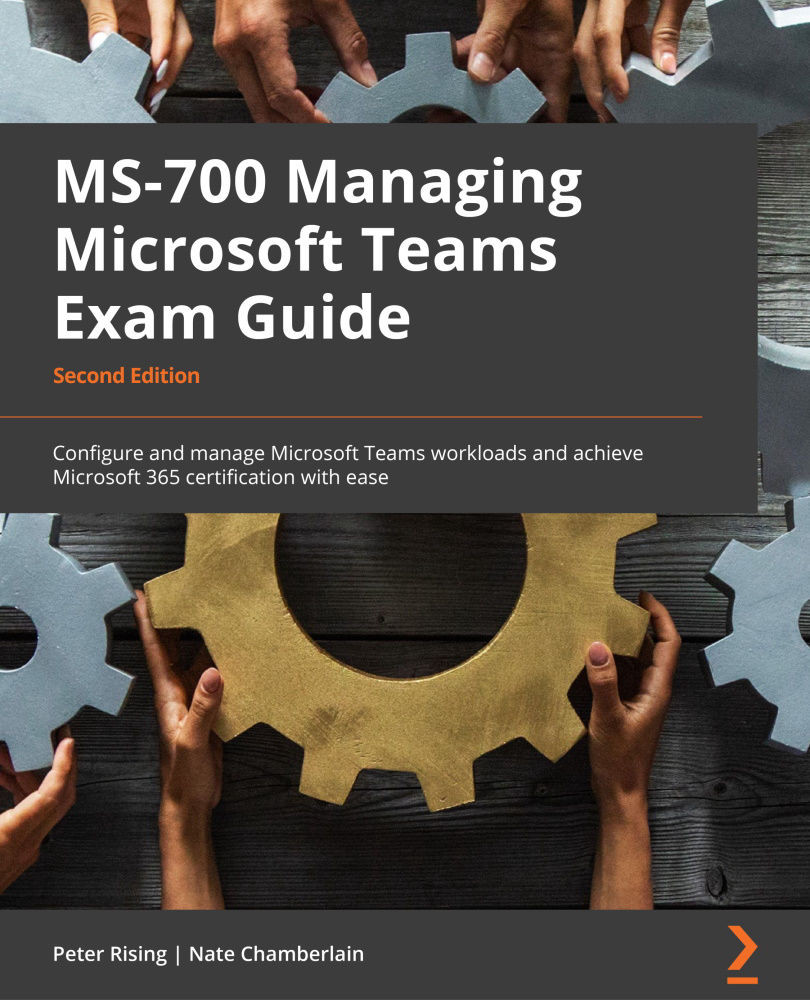Managing notifications and alerts rules from the Microsoft Teams admin center
You need to be a Global Administrator or a Teams Service Administrator to configure alerting rules for Teams from the Teams admin center. This can be done by completing the following steps:
- Go to Notifications & alerts from the Teams admin center and then click on Rules, as shown in Figure 14.44:
Figure 14.44 – Notifications & alerts in the Teams admin center
- Edit and configure the two preconfigured rules, as shown in Figure 14.45:
Figure 14.45 – Rules for Notifications & alerts in Teams
- The available settings for the rules can be accessed by clicking on each rule, as shown for the App submissions rule shown in Figure 14.46:
Figure 14.46 – App submissions rule
- When the settings are configured as required, click Save. The notification settings will now come into effect...