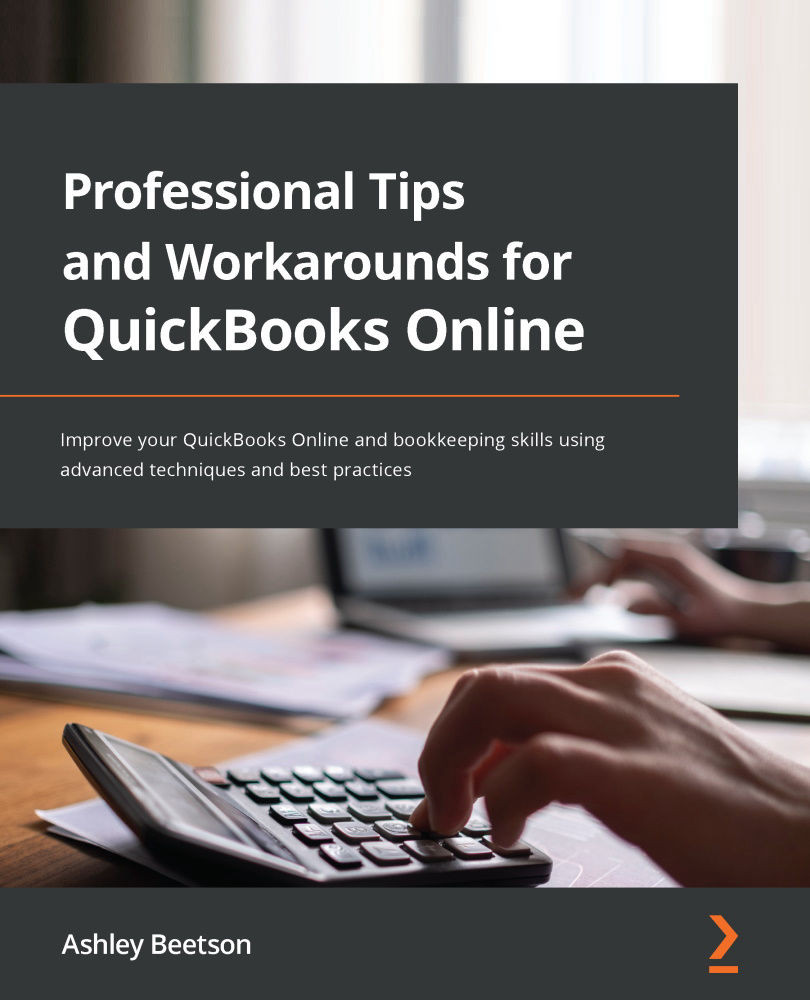Managing Unbilled Expenses
If you have created a bill, expense, or check and marked it as BILLABLE, the entry will always appear on the right-hand side of the screen when you are creating an invoice – prompting you to add the cost to your invoice.
The unbilled charge will also appear within the Unbilled time and expenses report that can be found within the Project Reports area of a project. That will only display values for the one project.
By accessing Reports from the left-hand navigation panel and searching for Unbilled charges, the report will display unbilled charges for all customers.
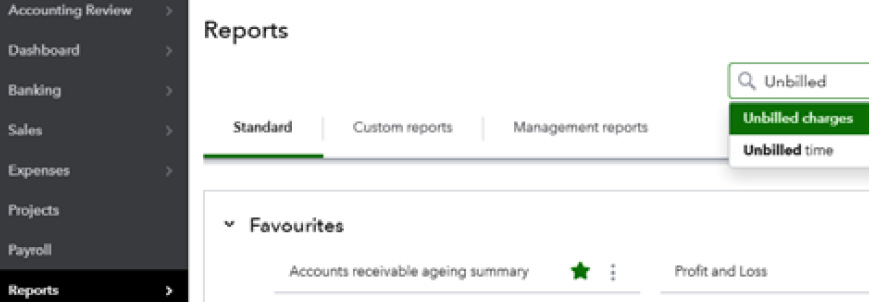
Figure 6.30 – Searching for the Unbilled charges report
After selecting the Unbilled Charges report, the following screenshot shows the report will default to displaying unbilled charges for all customers for all dates:
Figure 6.31 – Unbilled Charges report
The report in Figure 6.31 shows two customers with a few Billable...