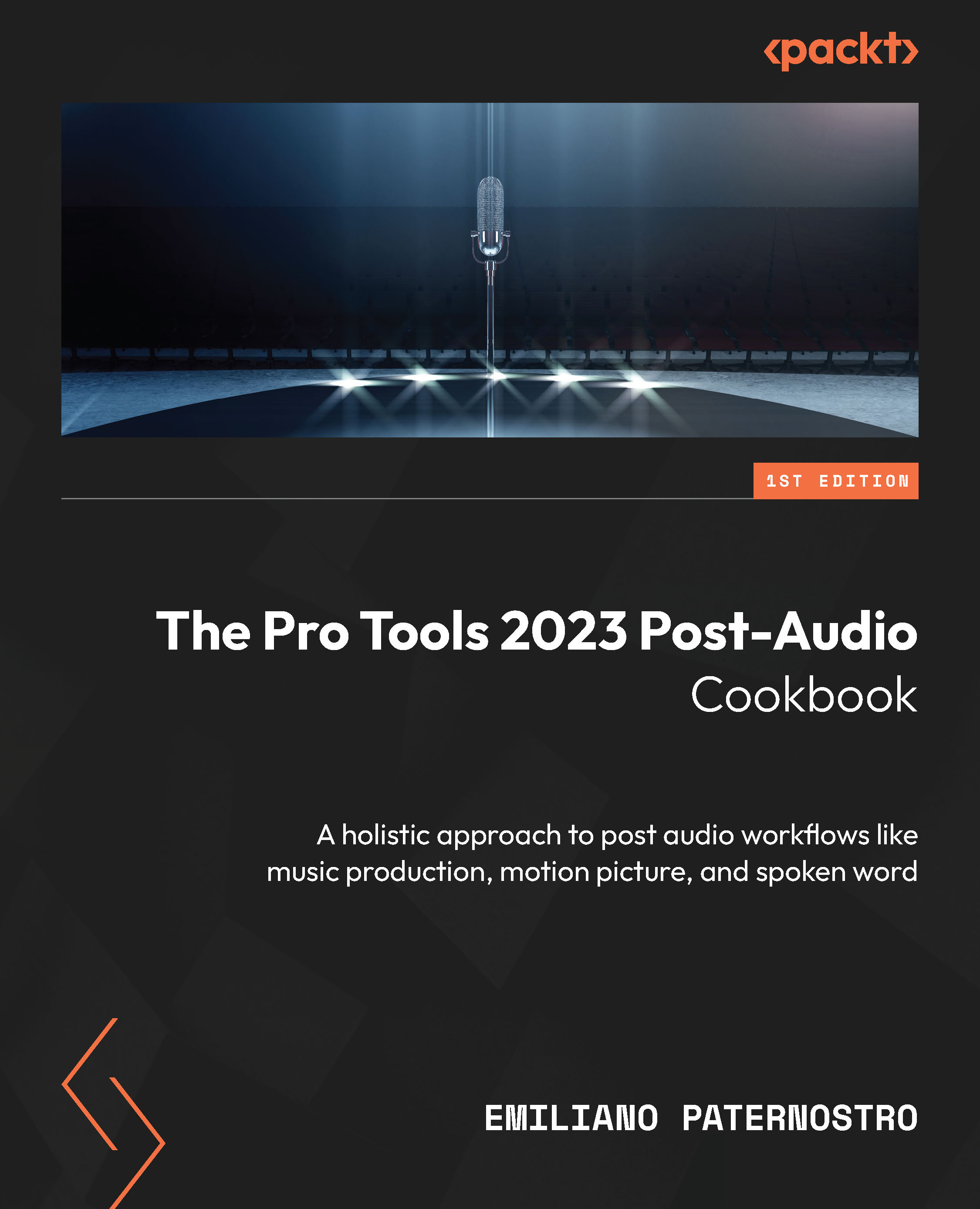Organizing with folder tracks
Folder tracks are a relatively new concept to Pro Tools, having been introduced in version 2020.3, and as such are not always utilized as heavily as other organization tools. I love folder tracks and use them heavily in my projects, especially in music. Folder tracks can be used purely for organization and have no routing capabilities or be used as routing folders that allow tracks to have their signals routed to them. You can also nest folders within folders if you want:
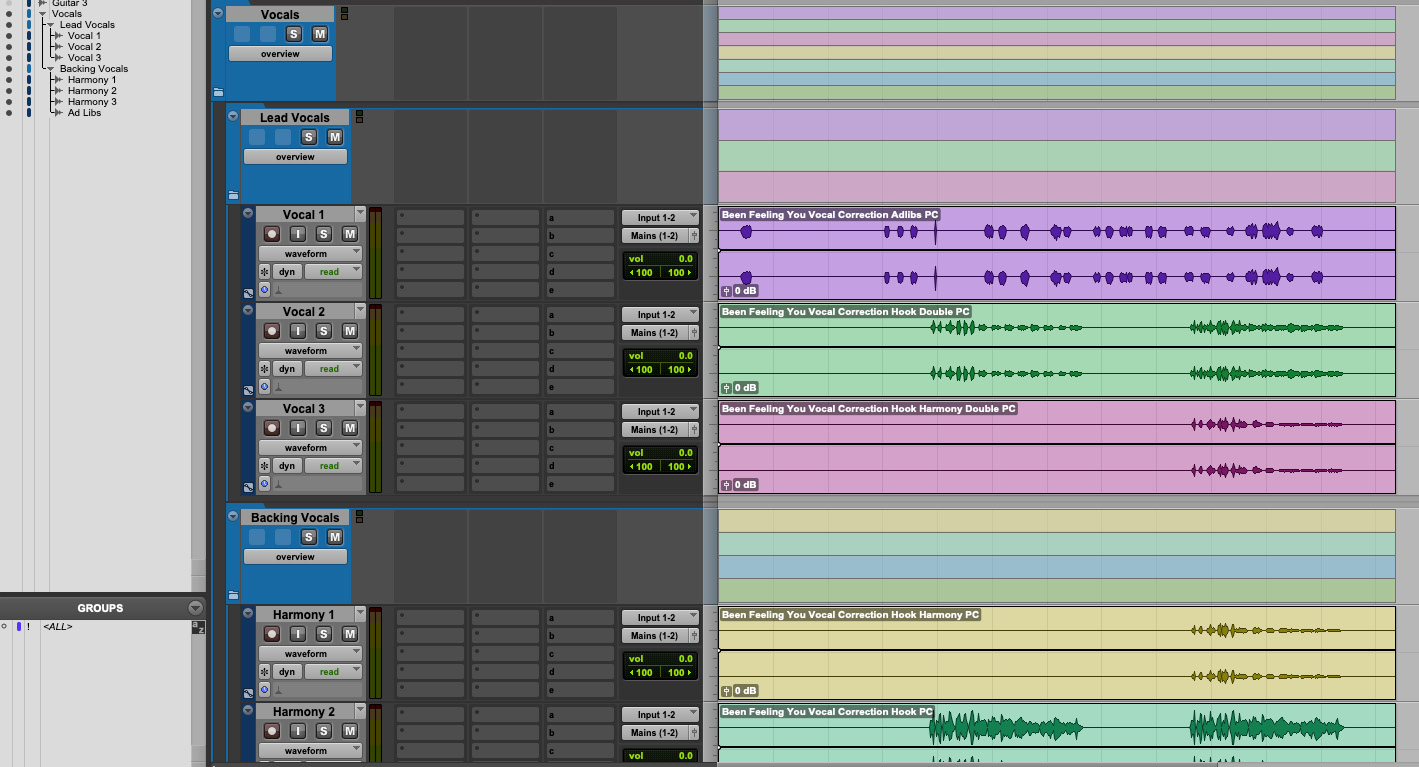
Figure 1.11: Nested folder tracks
Getting ready
You will need a Pro Tools session with a mix of mono, stereo, and other tracks added to it for this recipe. In your Pro Tools session, make sure that the I/O columns are shown in the Edit window. You can do this by going to the menu bar and selecting View | Edit Window Views and making sure it is checked or using the Edit Window View selector dropdown directly above the track headers on the left-hand side...