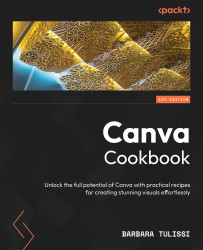Creating a presentation from a document
Imagine you are on an airplane and you come up with a fantastic presentation idea. Unfortunately, Canva needs an internet connection to use, and airplane Wi-Fi can be expensive/unreliable. Instead, you start writing your notes in Word. When you arrive home, you now want to convert your notes into a Canva presentation. But how?
Enter the secret weapon of this recipe: Canva’s Magic Switch feature. This recipe reveals how to seamlessly convert that Word document (or any text document) into a stunning presentation – all within the familiar and user-friendly confines of Canva.
How to do it...
Follow these steps to use the Magic Switch feature:
- Open your Microsoft Word document (or PDF) with the content you want to transfer into Canva.
- Open Canva and choose a blank document template.
- Copy your notes from Word and paste all the text into the new Canva document.
Alternatively, you can import your document into Canva...