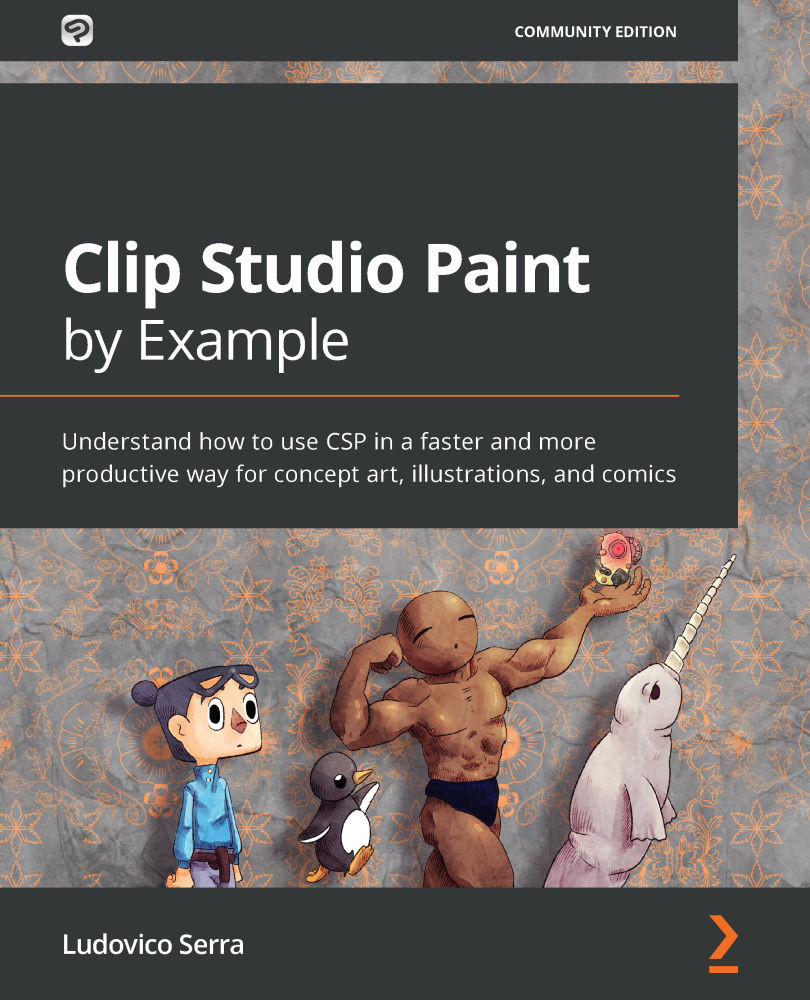Sculpting the mesh
In this section, we will learn how to add details to our mannequin using the Blender sculpting tool.
We will first sculpt the face and then we will see why going for full extra details is not always a good idea. After this, we will move toward the hair. Remember that hairs need to be a single object for importing correctly in Modeler. If you want to go a little bit deeper regarding how to create hairs, I recommend you go to a YouTube channel named Yansculpt and check out his Easiest Way To Create Hair in Blender - 5 Minute Tutorial video (https://www.youtube.com/watch?v=BqWYgrXw7Jk). At the end of the section, we will see how to create clothes for our character.
Face
Now, before starting, take that front view image and put it in front of the mesh, and reduce the opacity to approximately 0.1. Remember to lock it from selection again. Chop chop! We don't have all day.
In this way, you can see where the main features are, while still being able to see the...