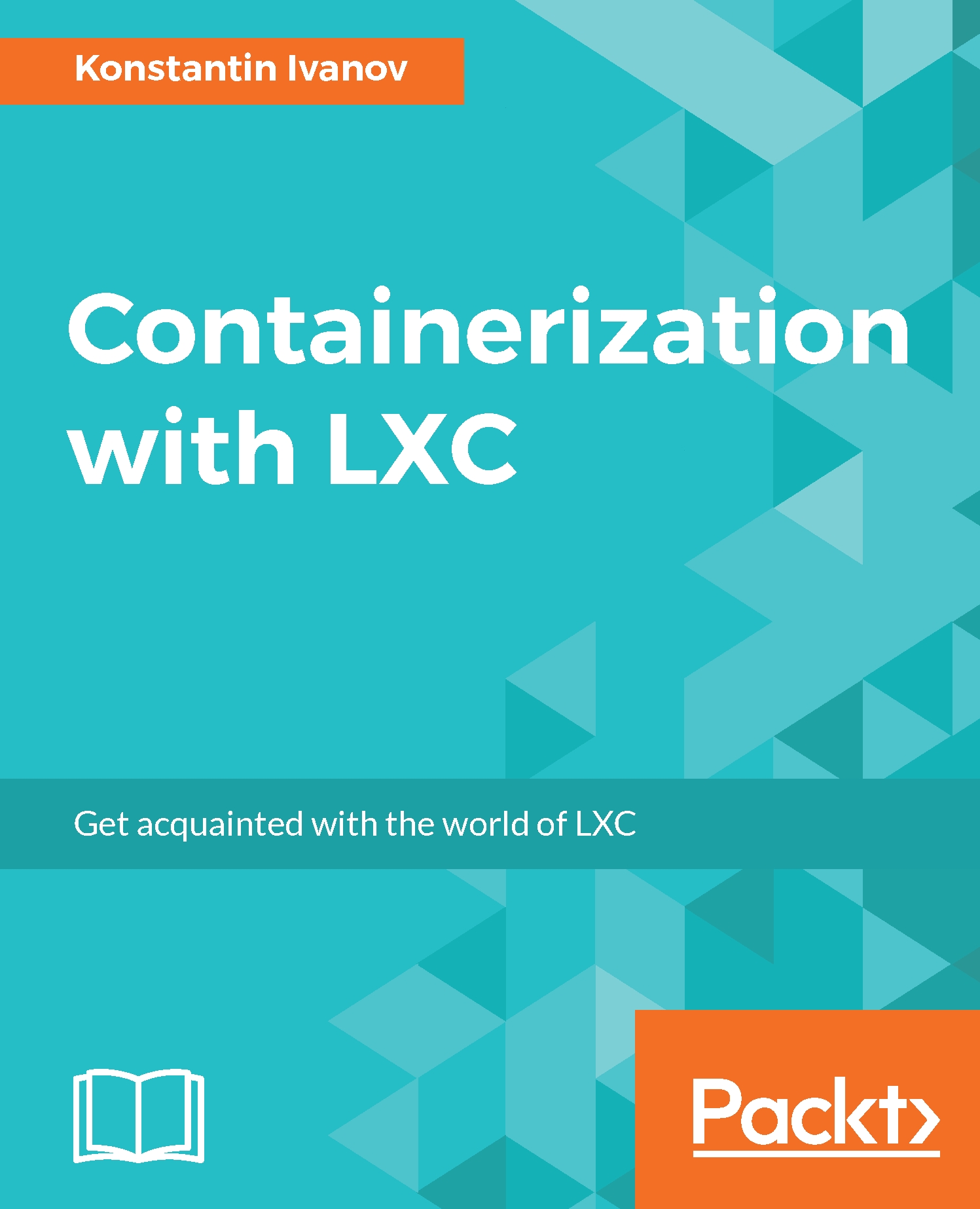Attaching directories from the host OS and exploring the running filesystem of a container
The root filesystem of LXC containers is visible from the host OS as a regular directory tree. We can directly manipulate files in a running container by just making changes in that directory. LXC also allows for attaching directories from the host OS inside the container using bind mount. A bind mount is a different view of the directory tree. It achieves this by replicating the existing directory tree under a different mount point.
To demonstrate this, let's create a new container, directory, and a file on the host:
root@ubuntu:~# mkdir /tmp/export_to_container root@ubuntu:~# hostname -f > /tmp/export_to_container/file root@ubuntu:~# lxc-create --name mount_container --template ubuntu root@ubuntu:~#
Next, we are going to use the
lxc.mount.entryoption in the configuration file of the container, telling LXC what directory to bind mount from the...