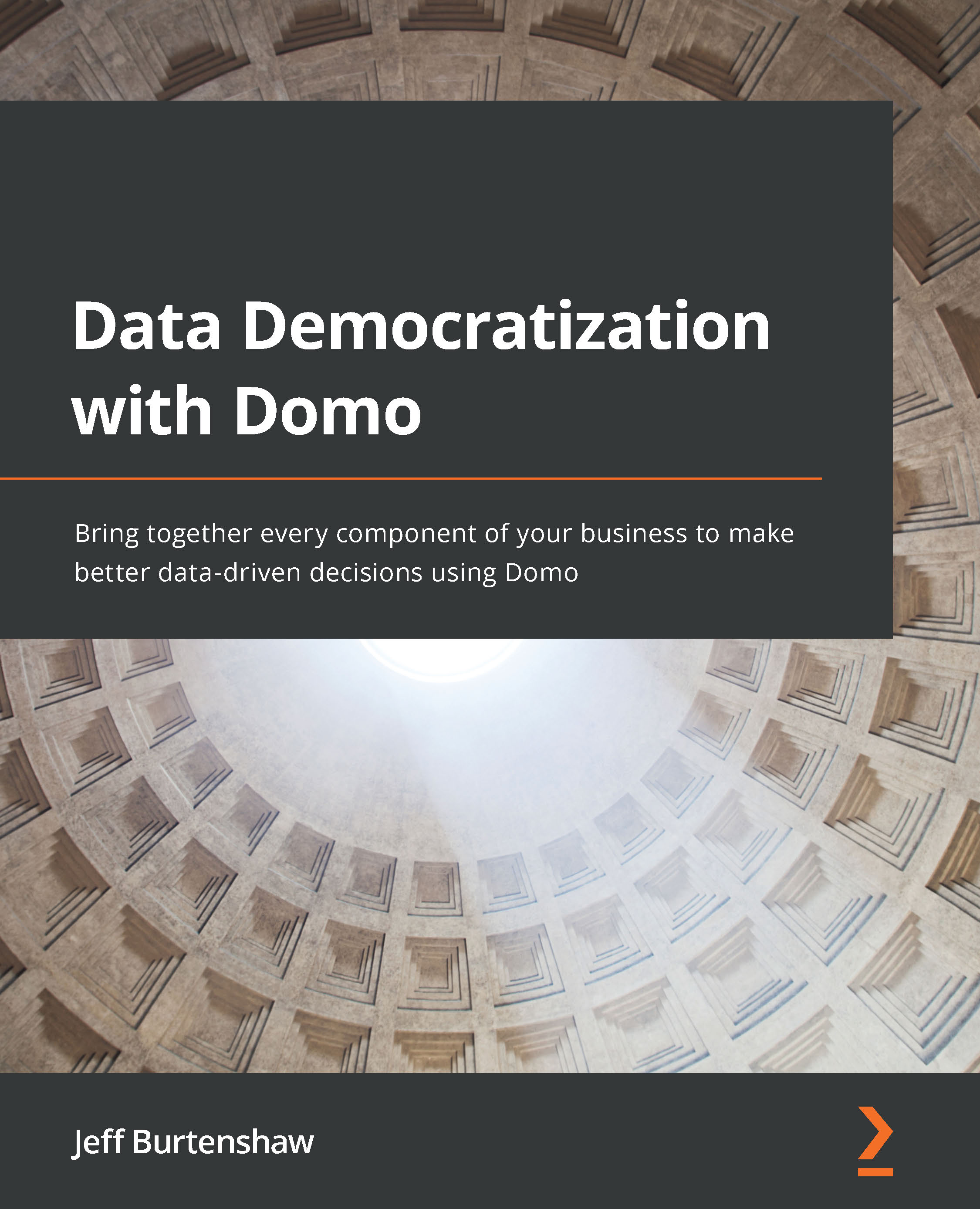Using pivot tables
Domo's pivot table implementation lets you pivot on any Domo dataset. In Domo, Pivot Tables are implemented through something called a Sumo Card. The sumo card is a special card type that has been built to pivot table data. So, we need to create a new card using the Sumo Table card type. Let's go through an example:
- From the Sales dashboard, click on the + icon in the page header and then click on + Create new card.
- Click on the VIEW MORE button, and then click on the SELECT button under Sumo Table. Then, choose the dataset by selecting Opportunity CH7 in the DataSet: box, and click on CHOOSE DATASET.
- Let's pivot on the sales amount by type and date. Click on the pivot table icon just underneath the pencil icon on the left-hand side. Click, drag, and drop the Type field under the CATEGORIES section to the rows area that is directly above CATEGORIES.
- Under the VALUES list, click, drag, and drop the Amount field into the DRAG VALUES...