Creating custom titles with Keynote
The first step towards creating custom titles is to make a dedicated Keynote file you can keep coming back to. This means you won’t need to repeat the same first steps every time you want to create titles for your projects:
- Open Keynote (double-click on the app icon or search for it using Spotlight, ⌘ + spacebar).
- Click New Document or use the shortcut ⌘ + N.
- You will be met with the theme chooser (Figure 7.1).
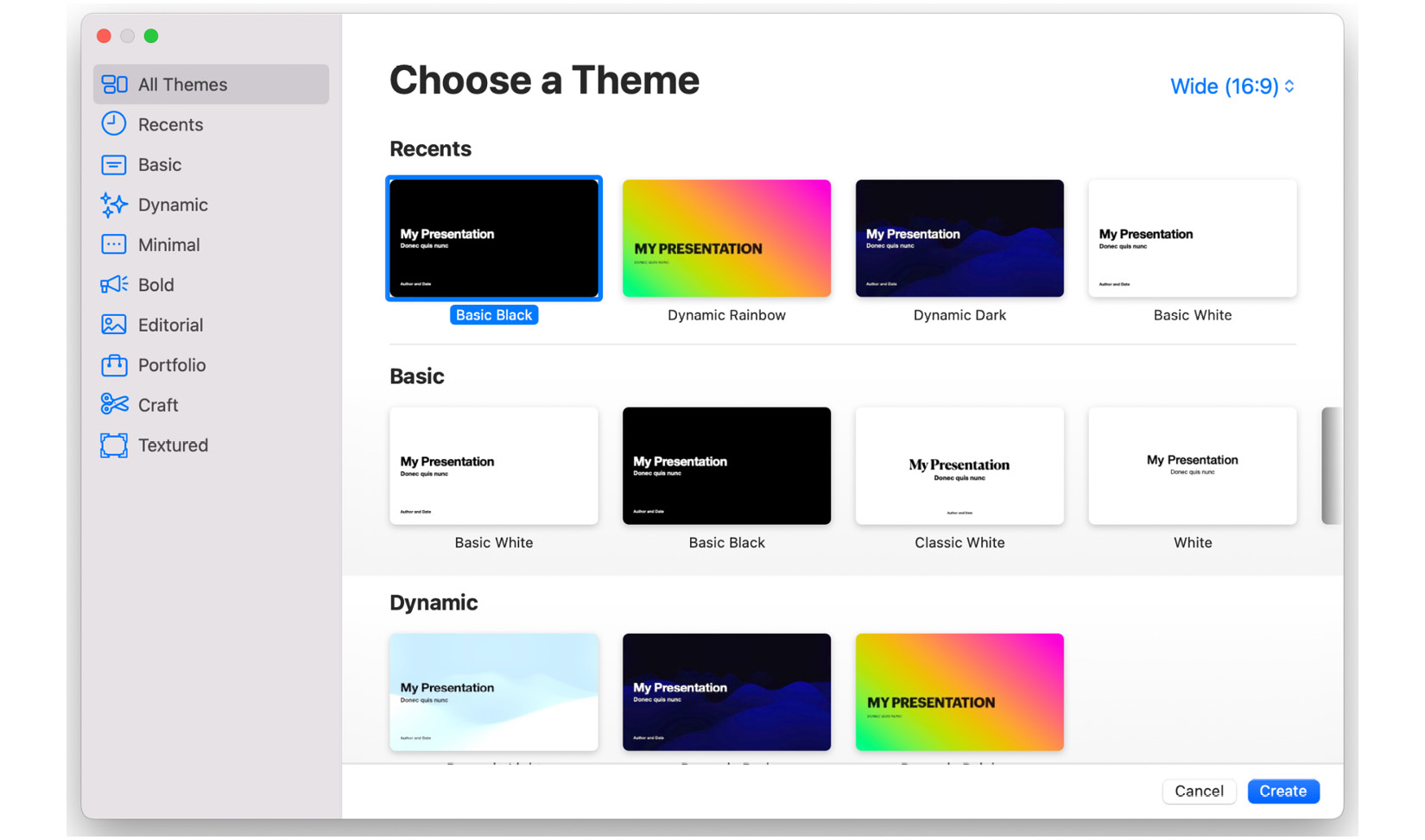
Figure 7.1 – The Keynote theme chooser
For creating titles with alpha channels, we want the simplest presentation possible. Select the Basic Black format, then click Create.
- You’ll now be in the main slide editing menu. Click on the background of the slide: you’ll know if you’ve done this because the Format sidebar on the right-hand side will have the Slide heading, as in Figure 7.2.
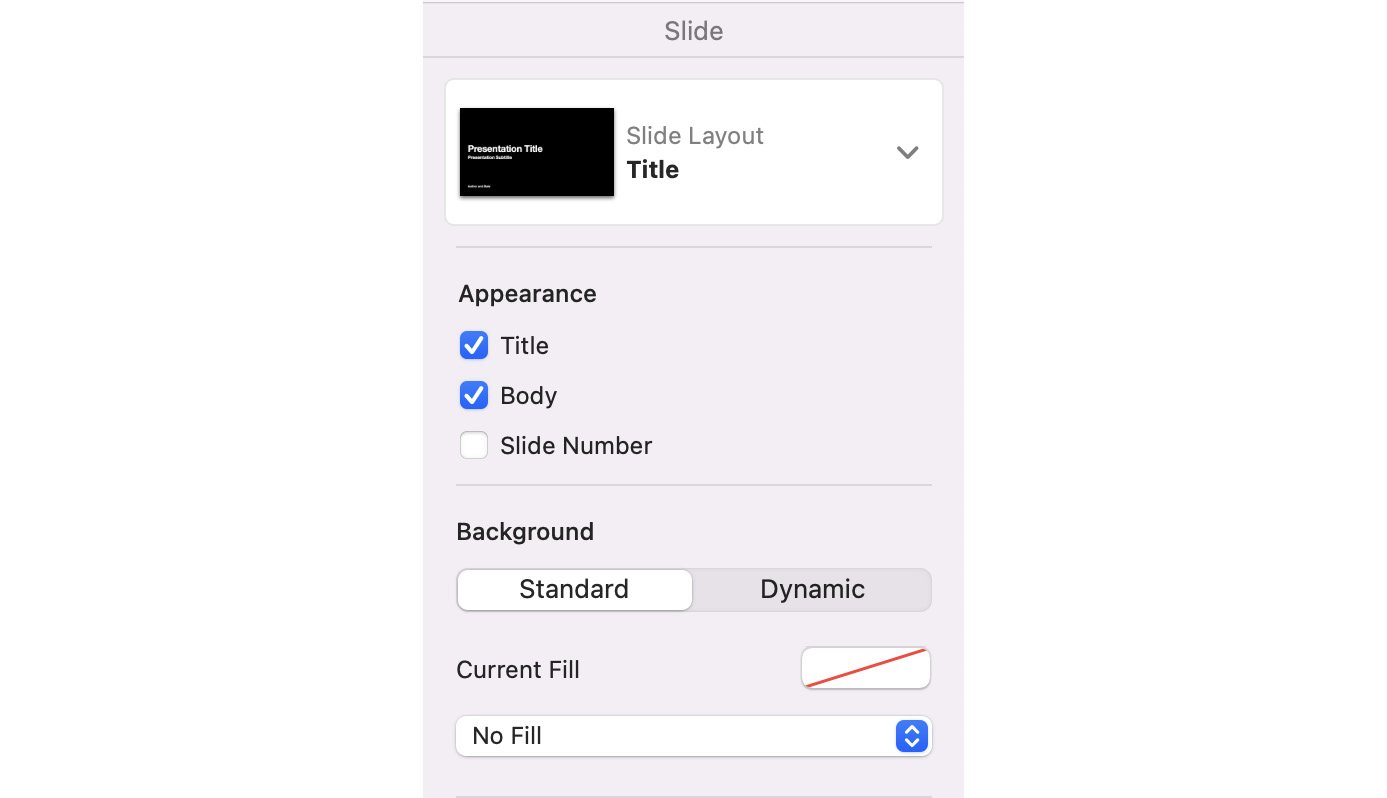
Figure 7.2 –...























































