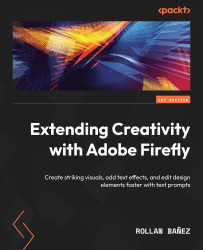Downloading and sharing your image
In this Generative fill module, when you are done with all the necessary steps to finalize the image, you can click the Download button at the top-right section of the interface. The process also takes a similar approach when downloading the self-contained file in the Text to image module.
You will be prompted by the content credentials window and you need to click the Continue button for the download process to be executed.
A new file will be generated with the .png extension that you can use as a self-contained format. This is the only format available for download as of this time of writing.
Sending your image to Adobe Express
Similar to the download process, the controls to send your image to Adobe Express are located in the same location, indicated by a triple dot button. Here, you can pick the following options: Apply filters & adjustments, Remove background, and Add text and more. You can access the following options as seen...