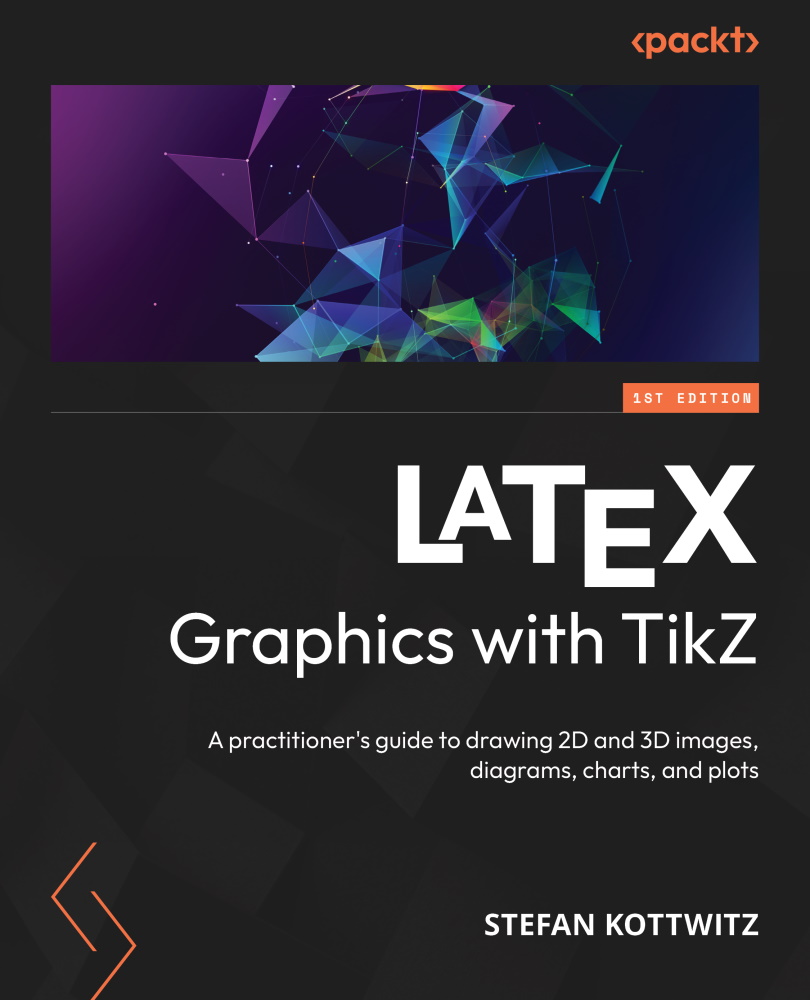Putting images into nodes
We all know about fancy Visio and PowerPoint diagrams. In these, we have fancy node shapes, which are called icons or stencils, with many of them available.
While TikZ gives us a library of various shapes that we can customize, we can even use arbitrary images as nodes that we combine with a shape.
I’m working as a network engineer and producing complex network diagrams in my field of work. So, I will describe my approach.
Renowned hardware manufacturers, such as Cisco and Hewlett Packard often provide icon and stencil libraries for use with Visio, PowerPoint, Inkscape, or any drawing program. We can use the same in TikZ. So, we can go to a vendor download page, such as https://www.cisco.com/c/en/us/about/brand-center/network-topology-icons.html. There we can find image collections in various formats, such as .vss for Visio, .pptx for PowerPoint, .jpg for general use, and .eps in Encapsulated PostScript format (EPS).
The best choice here...