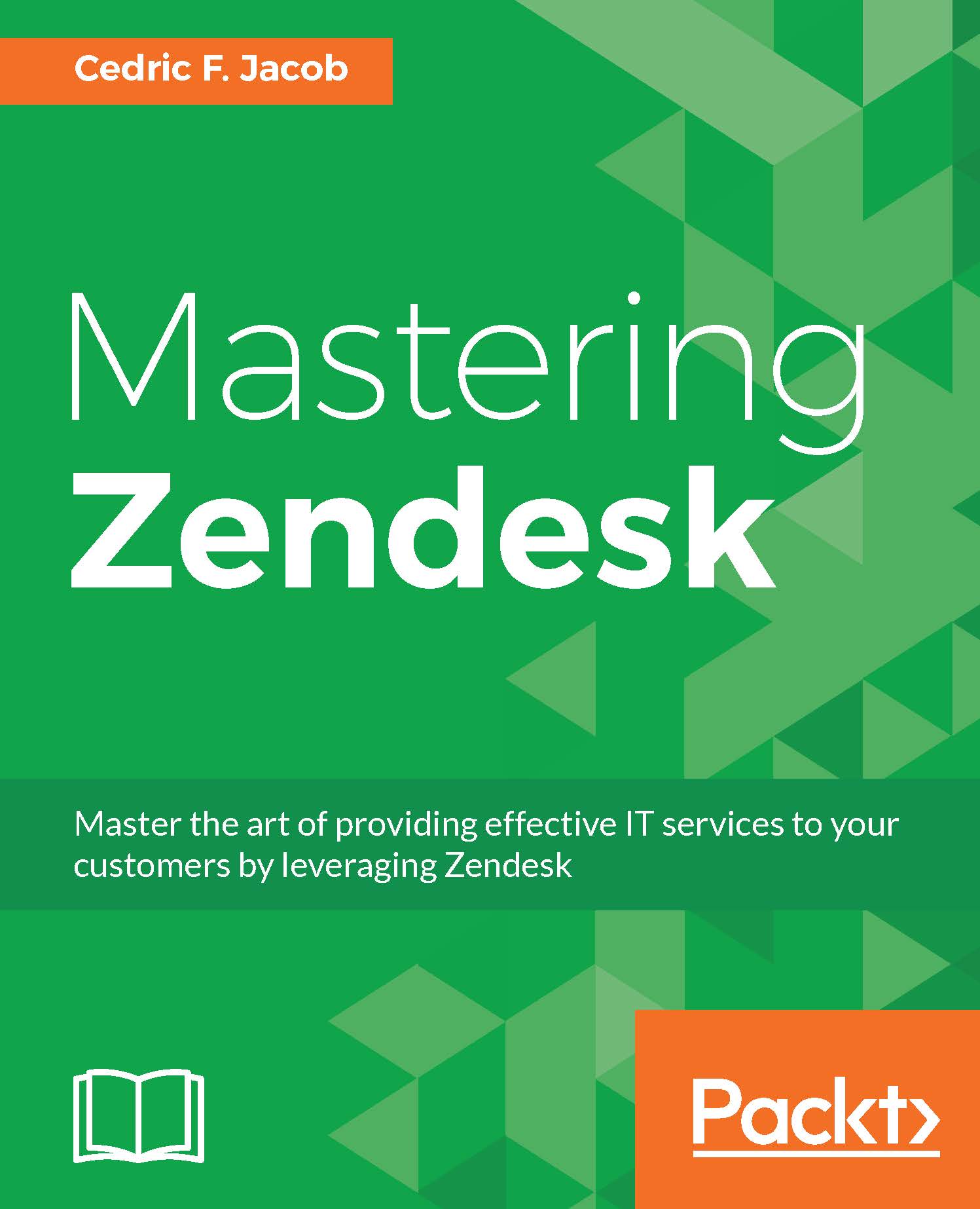Setting up Zendesk channels
Now that we have a better understanding of Zendesk's channels, let's commence and go through the actual setups.
What channels did we plan to set up? Let's refer to our road map again:
- Widget
- Help Center / Support Form
Email channel setup
Let's start with the most common of channels: the Email channel.
Adding internal e-mail addresses
We will start by adding an internal e-mail address:
- Click on the Admin icon (gear symbol) located in Zendesk's sidebar.
- Click on Email located under CHANNELS within the admin menu.
- Click on Add address in the right upper corner and then click on Create new Zendesk address:

Next, we are asked to provide the first part of the e-mail address. As this will be our main support address, let's go with support:

Once we click on Create now, the new internal e-mail address is ready for us. E-mails sent to [email protected] automatically become tickets:

Our newly created internal e-mail...