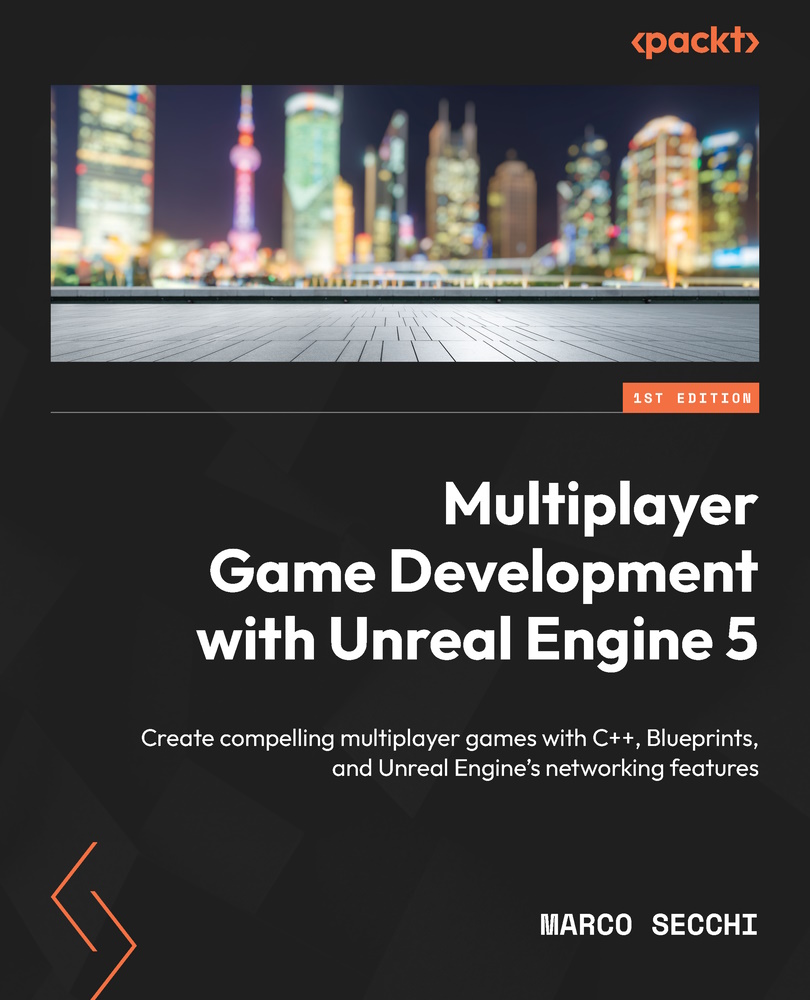Joining a session
In this section, we will work on a couple of widgets that will display a list of sessions available in the network and let the players join them. We will need two widgets: Session Item Renderer and Find Session. The first one will be used to display a single session’s information, while the second one will be responsible for using the first one as a list of available sessions.
Creating the SessionItemRenderer widget
The widget you will create will have the following features:
- Displays the available server name
- Displays the maximum number of available connections, along with the number of connected players
- Provides a join button to let the player enter the session
The first thing we must do is create the widget. So, in the Content Browser area, follow these steps:
- Right-click and select User Interface | Widget Blueprint. In the pop-up window that appears, select User Widget.
- Name the newly created widget
WB_SessionItemRenderer...