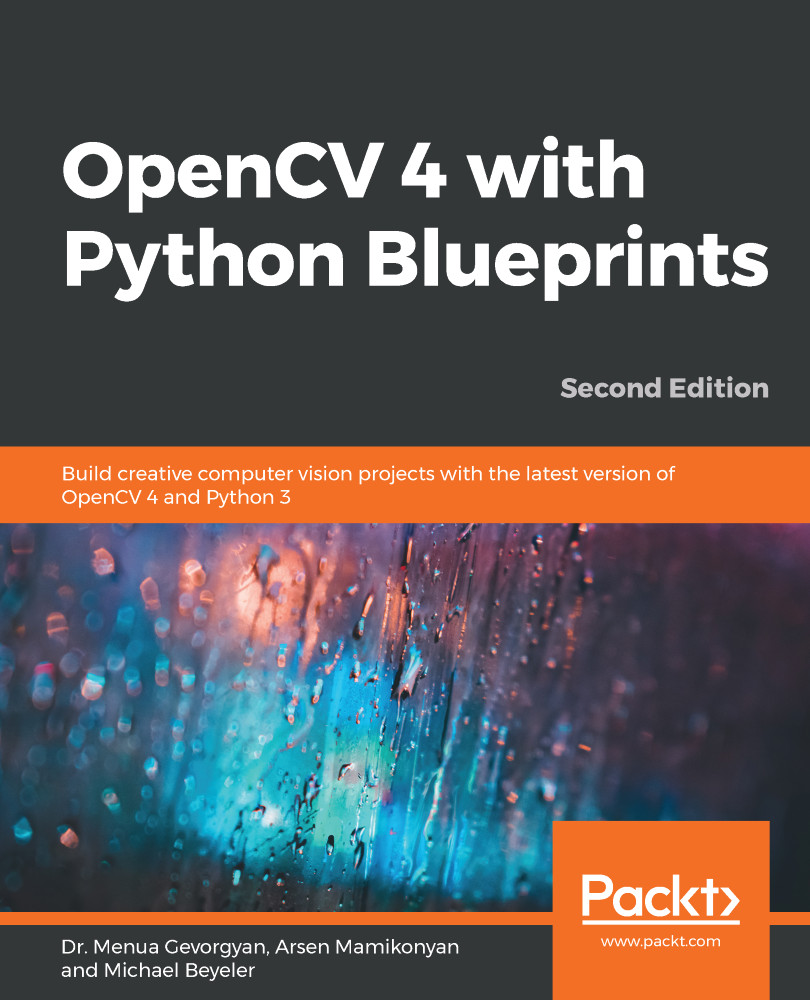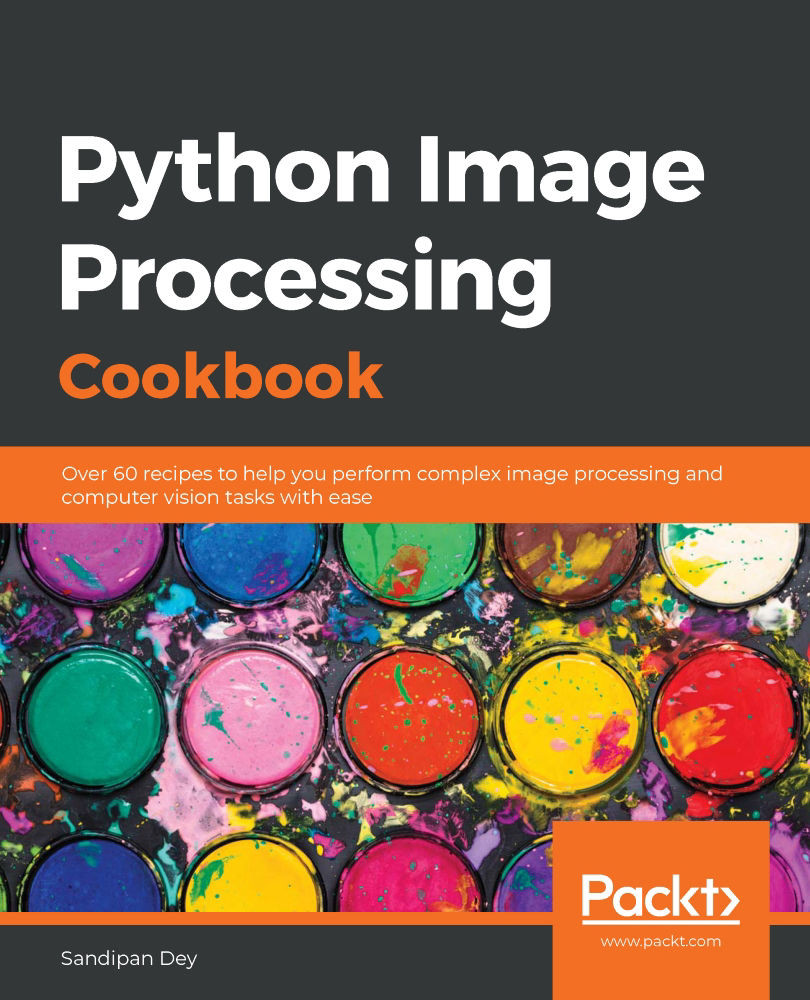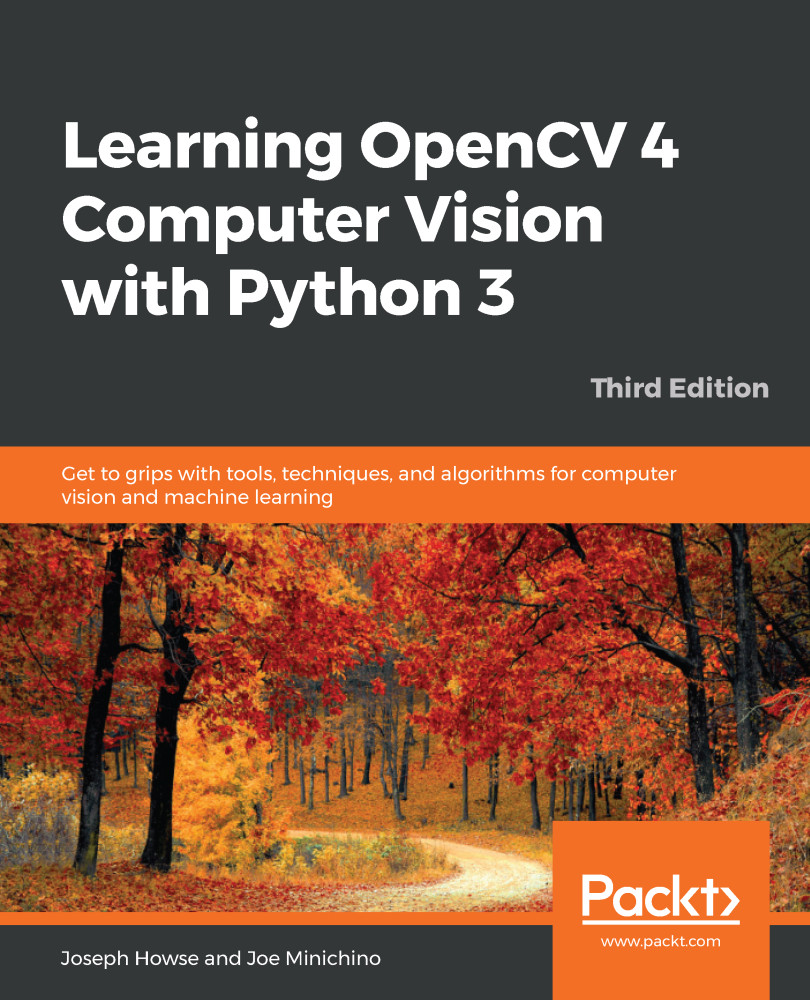What remains to be done is to actually classify the hand gesture based on the number of instances of extended fingers. The classification is done using the following function:
def detect_num_fingers(contour: np.ndarray, defects: np.ndarray,
img_draw: np.ndarray, thresh_deg: float = 80.0) -> Tuple[int, np.ndarray]:
The function accepts the detected contour (contour), the convexity defects (defects), a canvas to draw on (img_draw), and a cutoff angle that can be used as a threshold to classify whether convexity defects are caused by extended fingers or not (thresh_deg).
Except for the angle between the thumb and the index finger, it is rather hard to get anything close to 90 degrees, so anything close to that number should work. We do not want the cutoff angle to be too high, because that might lead to errors in classifications. The complete function will return the number of fingers and the illustration frame, and consists of the following steps:
- First, let's focus on special cases. If we do not find any convexity defects, it means that we possibly made a mistake during the convex hull calculation, or there are simply no extended fingers in the frame, so we return 0 as the number of detected fingers, as follows:
if defects is None:
return [0, img_draw]
- However, we can take this idea even further. Due to the fact that arms are usually slimmer than hands or fists, we can assume that the hand geometry will always generate at least two convexity defects (which usually belong to the wrists). So, if there are no additional defects, it implies that there are no extended fingers:
if len(defects) <= 2:
return [0, img_draw]
- Now that we have ruled out all special cases, we can begin counting real fingers. If there is a sufficient number of defects, we will find a defect between every pair of fingers. Thus, in order to get the number right (num_fingers), we should start counting at 1, like this:
num_fingers = 1
- Then, we start iterating over all convexity defects. For each defect, we extract the three points and draw its hull for visualization purposes, as follows:
# Defects are of shape (num_defects,1,4)
for defect in defects[:, 0, :]:
# Each defect is an array of four integers.
# First three indexes of start, end and the furthest
# points respectively
start, end, far = [contour[i][0] for i in defect[:3]]
# draw the hull
cv2.line(img_draw, tuple(start), tuple(end), (0, 255, 0), 2)
- Then, we compute the angle between the two edges from far to start and from far to end. If the angle is smaller than thresh_deg degrees, it means that we are dealing with a defect that is most likely caused by two extended fingers. In such cases, we want to increment the number of detected fingers (num_fingers) and draw the point with green. Otherwise, we draw the point with red, as follows:
# if angle is below a threshold, defect point belongs to two
# extended fingers
if angle_rad(start - far, end - far) < deg2rad(thresh_deg):
# increment number of fingers
num_fingers += 1
# draw point as green
cv2.circle(img_draw, tuple(far), 5, (0, 255, 0), -1)
else:
# draw point as red
cv2.circle(img_draw, tuple(far), 5, (0, 0, 255), -1)
- After iterating over all convexity defects, we return the number of detected fingers and the assembled output image, like this:
return min(5, num_fingers), img_draw
Computing the minimum will make sure that we do not exceed the common number of fingers per hand.
The result can be seen in the following screenshot:
Interestingly, our app is able to detect the correct number of extended fingers in a variety of hand configurations. Defect points between extended fingers are easily classified as such by the algorithm, and others are successfully ignored.
 Germany
Germany
 Slovakia
Slovakia
 Canada
Canada
 Brazil
Brazil
 Singapore
Singapore
 Hungary
Hungary
 Philippines
Philippines
 Mexico
Mexico
 Thailand
Thailand
 Ukraine
Ukraine
 Luxembourg
Luxembourg
 Estonia
Estonia
 Lithuania
Lithuania
 Norway
Norway
 Chile
Chile
 United States
United States
 Great Britain
Great Britain
 India
India
 Spain
Spain
 South Korea
South Korea
 Ecuador
Ecuador
 Colombia
Colombia
 Taiwan
Taiwan
 Switzerland
Switzerland
 Indonesia
Indonesia
 Cyprus
Cyprus
 Denmark
Denmark
 Finland
Finland
 Poland
Poland
 Malta
Malta
 Czechia
Czechia
 New Zealand
New Zealand
 Austria
Austria
 Turkey
Turkey
 France
France
 Sweden
Sweden
 Italy
Italy
 Egypt
Egypt
 Belgium
Belgium
 Portugal
Portugal
 Slovenia
Slovenia
 Ireland
Ireland
 Romania
Romania
 Greece
Greece
 Argentina
Argentina
 Malaysia
Malaysia
 South Africa
South Africa
 Netherlands
Netherlands
 Bulgaria
Bulgaria
 Latvia
Latvia
 Australia
Australia
 Japan
Japan
 Russia
Russia