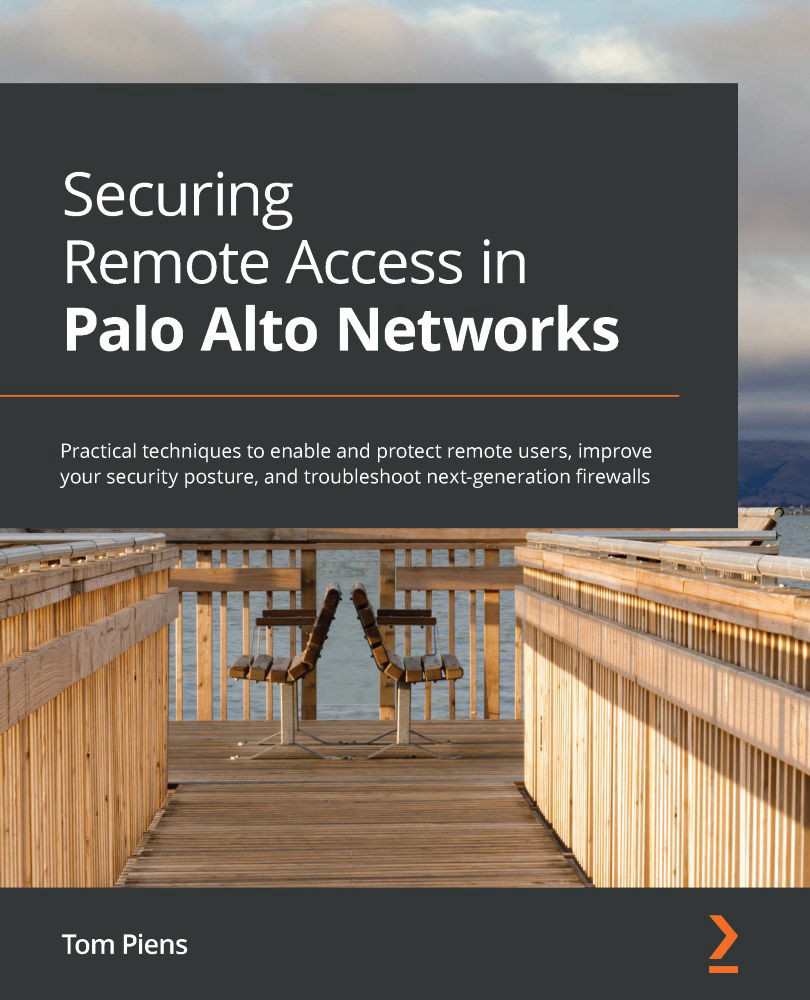Configuring directory sync
Before we configure mobile users, we need to consider how user information such as group membership can be learned. An on-premises Panorama server can connect directly to the Active Directory servers to gather the required information, but a cloud-based management server does not have this access. For a cloud-based Panorama instance, we need to set up an additional service called Directory Sync so that it can collect user information. The remote networks and mobile users can also use Directory Sync or connect directly to Active Directory through the service connection.
Directory Sync can be activated via the Hub at https://apps.paloaltonetworks.com. On the landing, page scroll down until you see the corresponding tile, as shown in the following figure:
- Click Activate on the Directory Sync tile.
On the next page, you can change the company account if you have multiple accounts, and set a user-friendly name for the connection. Make sure you select...