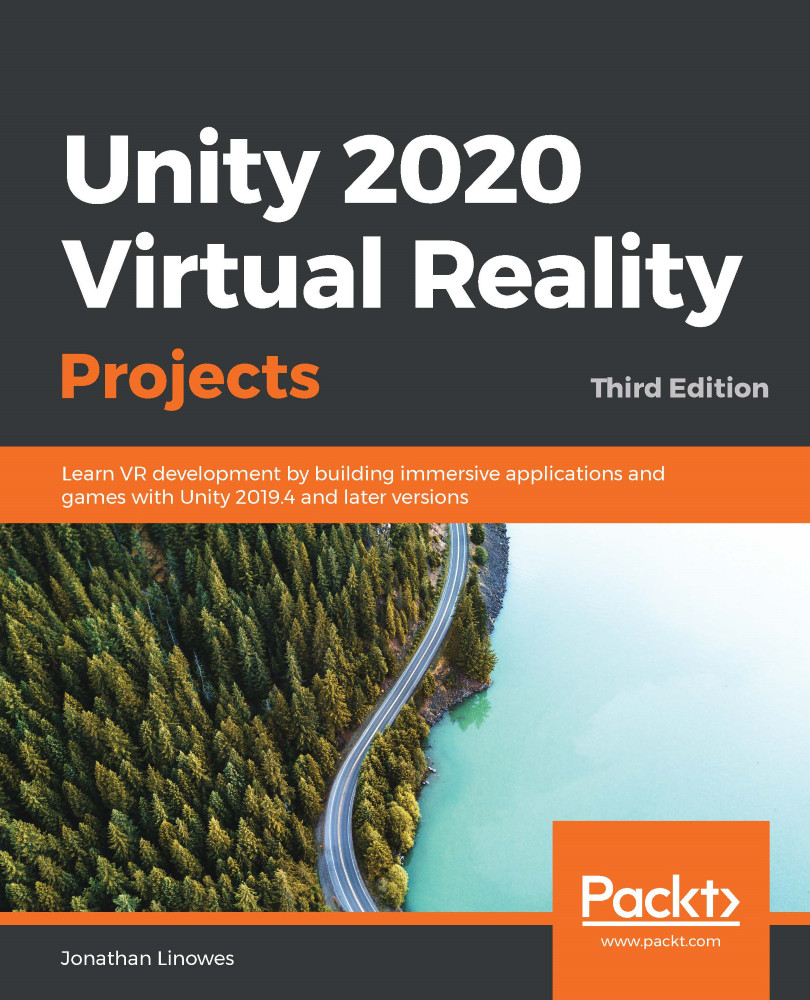Our next step is to create a reusable artwork rig with a picture frame, lighting, information plaque, and a teleportation pod that defines its optimal viewing position. Then, we'll hang the art on the walls of the gallery. We'll construct one rig in the scene, and then save it as a prefab. Later, we'll apply the actual images.
Defining an artwork rig
The artwork rig will consist of a picture frame (cube), a photo plane (quad), and a spotlight, all relative to the artwork's placement on the wall. Let's get started by doing the following:
- Create a container object by navigating toGameObject|Create Empty, renaming it ArtworkRig.
- Create the frame. WithArtworkRigselected, right-click and select3D Object|Cube, and name it ArtFrame.
- Leaving the origin of the rig at floor level, let's set the default height of the art image frame at 1.4 meters high. InInspector, set the ArtFrame...