Why a new terminal?
Microsoft's old terminal, conhost.exe, has been showing its age. While it has seen some impressive improvements lately, such as ANSI/VT support and advanced settings, the primary goal of conhost.exe is to be backward-compatible with older applications. This backward-compatibility constraint can sometimes be at odds with the fast-paced improvements in other parts of Windows 10.
While both PowerShell and the shells running under Windows Subsystem for Linux (WSL) have been seeing constant, rapid improvement, the "user experience" of the Windows command line was in vast need of an upgrade, when compared to its macOS and GNU/Linux counterparts.
As we're getting started, it's useful to understand the difference between a terminal and a shell. A terminal is essentially "what you see" when using the command line—it renders the text, draws any user interface (UI) widgets, and accepts keyboard and mouse input. The terminal will then send this input to the shell for processing. The old terminal on Windows was called conhost.exe and was the only built-in terminal; however, there were and still are alternative third-party terminals such as ConEmu and Hyper.
A shell doesn't have a UI; it's a command-line program that receives input from the terminal, evaluates that input, and returns the result. Shells, such as the command prompt, PowerShell, and those running in WSL, require a terminal to collect input and display output. Launching the cmd.exe or powershell.exe shells from the Start menu or Run dialog will implicitly start the conhost.exe terminal, which can make the distinction less obvious for end users:
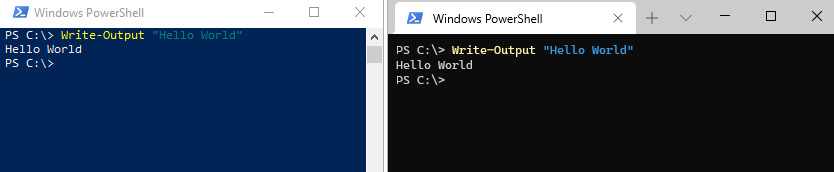
Figure 1.1 – PowerShell, running in both the old conhost on the left, and the new Windows Terminal on the right
This delineation between terminals and shells means that switching to the new Windows Terminal is painless—the shells, such as the command prompt and PowerShell, are not changing. All existing knowledge and documentation of the command prompt, PowerShell, and shells under WSL can be reused, but commands will be sent through the new, more powerful Windows Terminal instead of the older, more barebones conhost.exe. Let's see what makes this new Windows Terminal so much better!
Note
A more in-depth discussion about the differences between shells and terminals can be found on Scott Hanselman's blog at https://www.hanselman.com/blog/whats-the-difference-between-a-console-a-terminal-and-a-shell.



























































