Creating a new social media document
In this section, we will create a new document. We’ll then adjust the parameters to suit our desired outcome by setting the size and units of measurement.
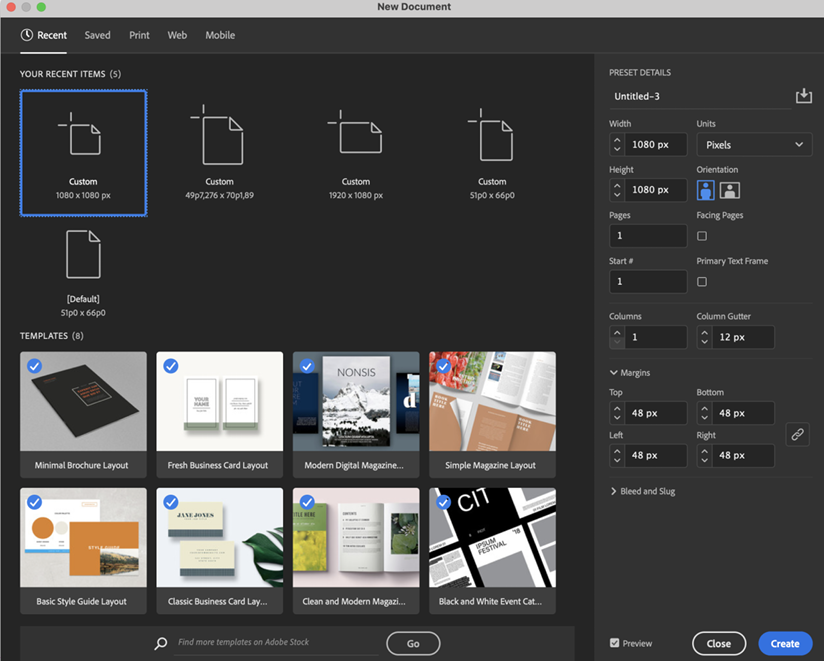
Figure 3.2: Setting up the new social media document (The image is intended as a visual reference; the textual information is not essential.)
- Click the New File button on the InDesign home screen. In the resultant New Document dialog, choose the Web subset. Then make the following changes to the document settings:
- Set Units to Pixels.
- Type
1080for the Width and Height values. - Type 1 in the Pages field.
- Disable Facing Pages as this only applies to multi-page documents.
- Type
1in the Columns field. The Column Gutter value is irrelevant as there is only one column in our design. - Ensure that the chain-link icon
 is unbroken under the Margins subcategory. By doing so, all margin values are connected. Making a change to one updates all of them. Set this value to
is unbroken under the Margins subcategory. By doing so, all margin values are connected. Making a change to one updates all of them. Set this value to 48pixels. - Bleed...























































