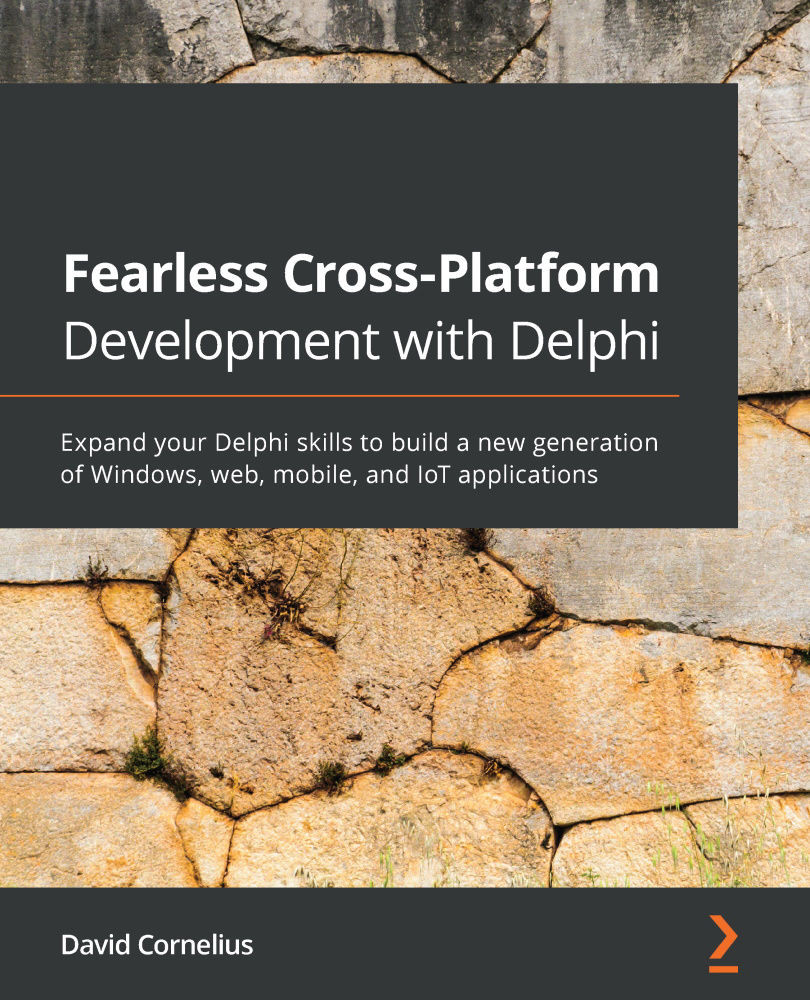Getting comfortable with the underlying framework
The simplest way to set up a WebBroker module is to create a standalone web server application using Delphi's wizard and test it there first. Here are the steps:
- From the New Web Server Application wizard, select Stand-alone GUI application and click Next.
- Choose either VCL application or FireMonkey application (it doesn't matter which) and click Next.
- The last page of the wizard asks for an HTTP Port. If your server from Chapter 12, Console-Based Server Apps and Services, is still running and you selected 8081 for that one, simply put in 8082 for this one. Click Test Port to make sure it's available, then click Finish.
This creates a simple web server app that you can launch right from Delphi, start and stop, and, with the click of a button, open a browser that conveniently loads the page for your web server. This provides a great way to quickly make changes and test your server.
Select the...