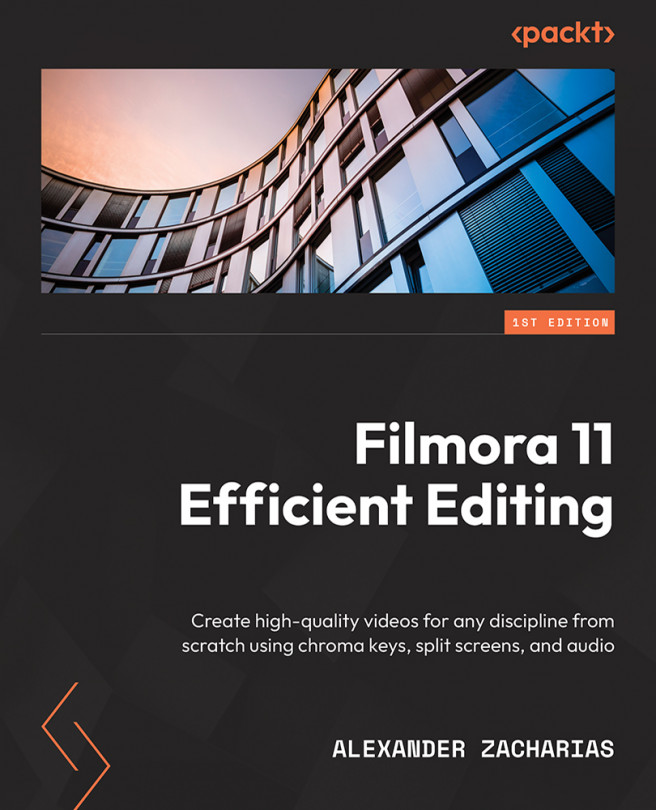Humble beginnings – creating a new project!
Upon opening our Filmora 11 software, we will be shown the introduction screen:
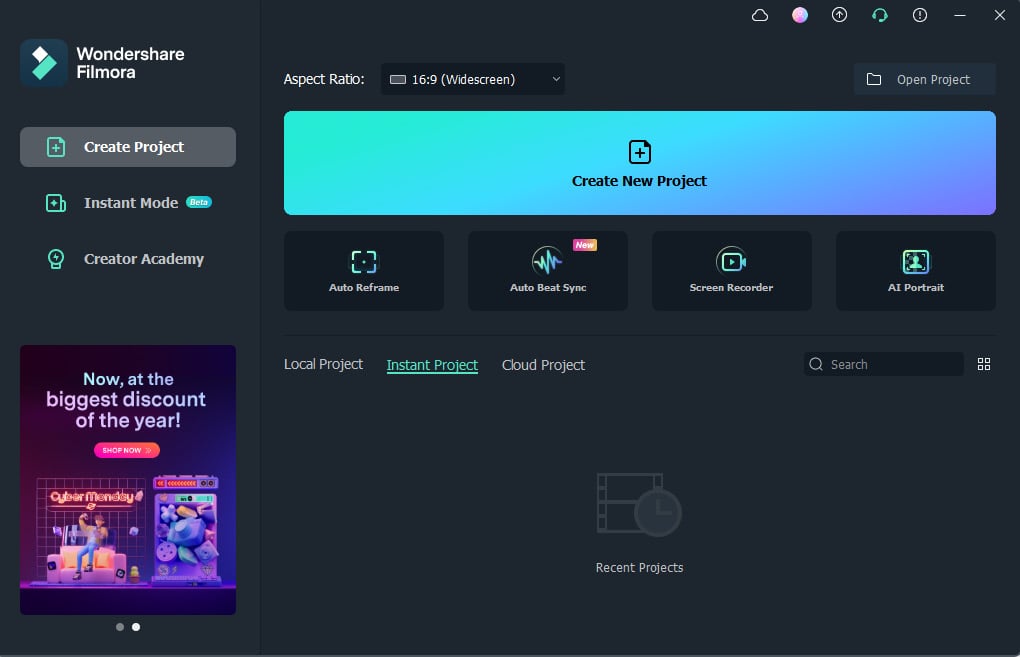
Figure 2.1: Wondershare Filmora 11 introductory screen
On this screen, you have a few options that will determine your workspace and this is also where you can find your pre-existing Filmora projects – but let’s start at the beginning and explain everything:
- Select Project Aspect Ratio: On the top left-hand side of our newly opened window, we can find a dropdown in which we can change the aspect ratio of our projects depending on what type of video we want to create or our target social media platform
- The New Project button: Below our aspect ratio dropdown, we will find a self-explanatory button that we can click to create a new project
- The Open Project button: Another self-explanatory button where we can open projects located on our system, USB, or external hard drive
- The Support Center button...