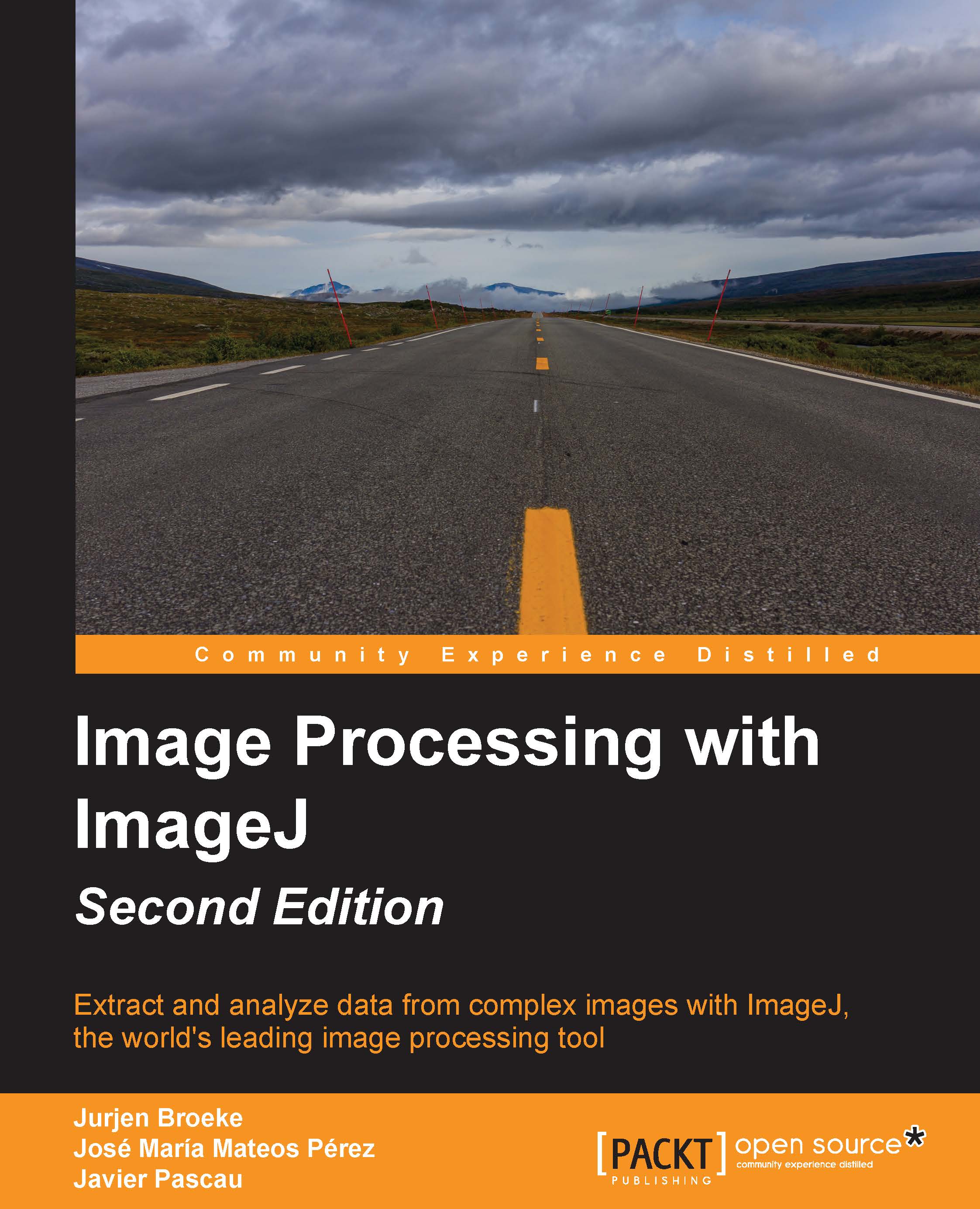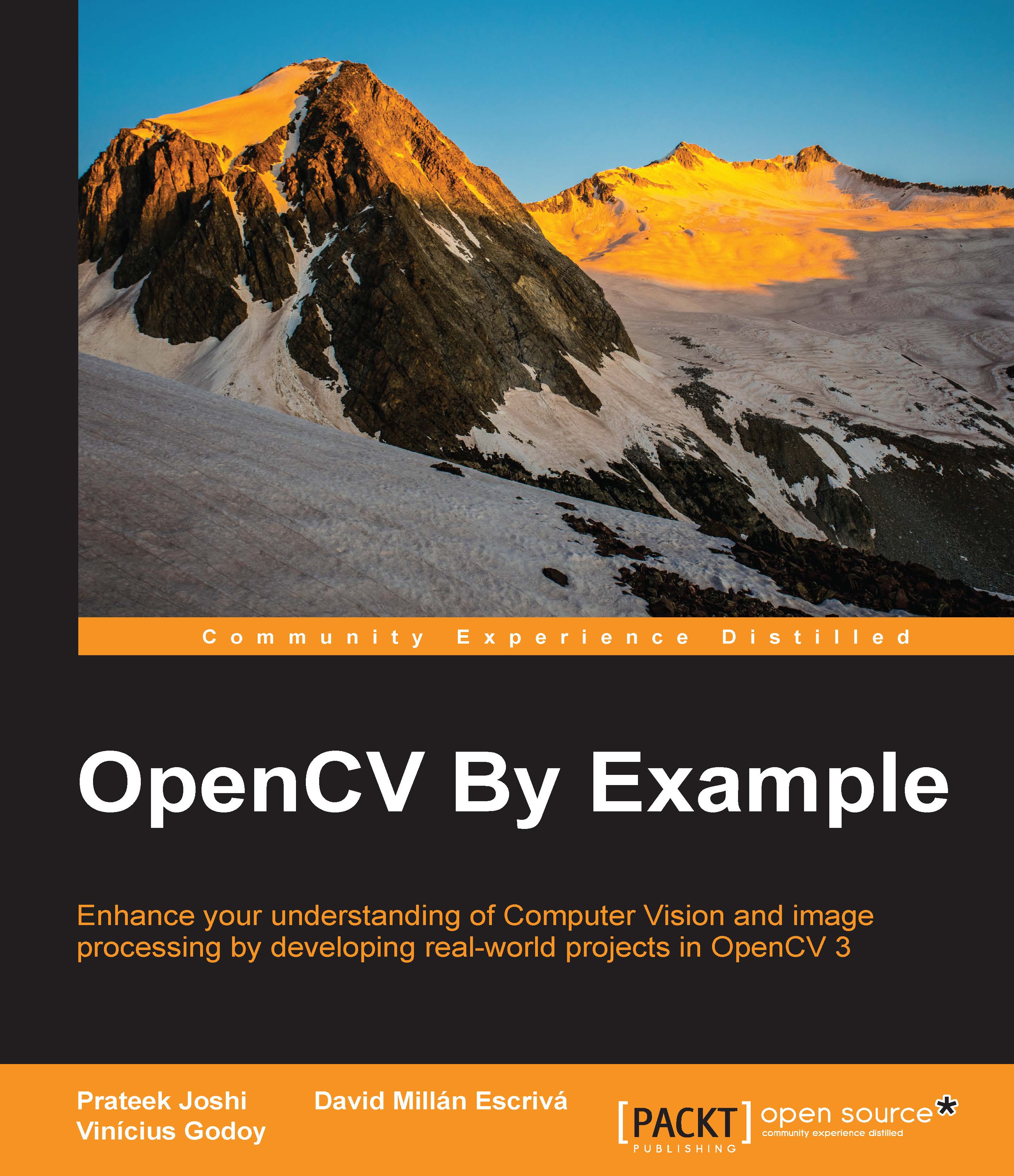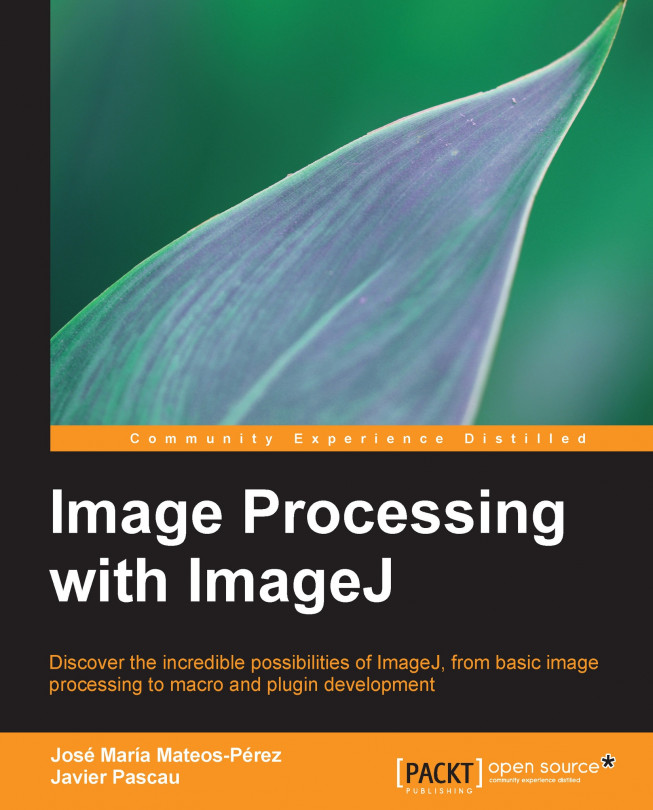ImageJ is a great tool to process images and perform analysis. It is used in many scientific peer-reviewed publications, with over 1000 articles in diverse fields such as life sciences, astronomy, and physics. In life sciences, it is used to quantify medical images to aid in the detection of pathological markers. It is also used to process and quantify data from single-cell or single-molecule experiments using super-resolution techniques such as STORM and PALM. In physics and engineering, it is used to quantify and visualize data obtained from atomic force microscopy. For astronomy, ImageJ is used to analyze images obtained from telescopes and satellites and visualize data obtained from observatories. NASA's Jet Propulsion Laboratory hosts a central node with a good collection of data that is available for download at http://pds.jpl.nasa.gov/. It contains information on the planetary missions as well as other research fields such as atmospheres or asteroids.
As it supports a large number of different image formats, it is a great image viewer and allows a great number of pixel-based operations. It also supports images with bit depths greater than 8 or 16 bits per channel. However, it is not meant for anything other than pixel-based operations. If you wish to use vector-based operations, then ImageJ is not the tool for you (unless you wish to develop this functionality).
Besides the common tools for image processing, such as cropping, rotating, and scaling, it supports images with multiple dimensions. Images with up to five dimensions can be processed and saved. These dimensions can include channels (multiple colors), frames (time points), and slices (Z planes), and any combination of these dimensions. Currently, multipoint acquisitions are not supported (different locations in a larger XY space). It is also possible to change the intensity of pixels displayed by adjusting the brightness and contrast, or the color-coding of the pixels (Lookup Tables). More advanced techniques to correct image acquisition artifacts, such as background and bleaching, are also available.
The default image format of ImageJ is the Tagged Image File Format (TIFF). This format allows for the storage of multidimensional data and supports many meta-information fields for calibration, data acquisition information, and descriptions. It can also store information about elements such as overlays. Graphical annotations are placed on the image in a separate layer. Measurements will benefit from the calibration included in the image, allowing for a fast feedback of sizes in the appropriate unit. It is, however, less suited for different kinds of mixed data such as video files. Using the FFMPEG plugin allows you to open and save the image data of a video but not the audio track(s). Also, editing is limited to a small set of transitions and layering techniques. For editing videos with image and sound, non-linear editors are available. They allow for greater control.
It can also be used as an image-conversion tool. Many image formats can be read natively by ImageJ, and with the help of a plugin, many proprietary formats can be opened. Once the image is opened, it can be saved to any of the supported export formats supported by ImageJ, including, but not limited to TIF, JPG, and PNG for images and AVI and MOV for time series and Z-stacks. It can also be used to change the order and/or color of images exported by other software. It is, however, not meant as a general photo editor or nonlinear video editor, as it lacks some of the specialized tools required for these workflows.
 Germany
Germany
 Slovakia
Slovakia
 Canada
Canada
 Brazil
Brazil
 Singapore
Singapore
 Hungary
Hungary
 Philippines
Philippines
 Mexico
Mexico
 Thailand
Thailand
 Ukraine
Ukraine
 Luxembourg
Luxembourg
 Estonia
Estonia
 Lithuania
Lithuania
 Norway
Norway
 Chile
Chile
 United States
United States
 Great Britain
Great Britain
 India
India
 Spain
Spain
 South Korea
South Korea
 Ecuador
Ecuador
 Colombia
Colombia
 Taiwan
Taiwan
 Switzerland
Switzerland
 Indonesia
Indonesia
 Cyprus
Cyprus
 Denmark
Denmark
 Finland
Finland
 Poland
Poland
 Malta
Malta
 Czechia
Czechia
 New Zealand
New Zealand
 Austria
Austria
 Turkey
Turkey
 France
France
 Sweden
Sweden
 Italy
Italy
 Egypt
Egypt
 Belgium
Belgium
 Portugal
Portugal
 Slovenia
Slovenia
 Ireland
Ireland
 Romania
Romania
 Greece
Greece
 Argentina
Argentina
 Malaysia
Malaysia
 South Africa
South Africa
 Netherlands
Netherlands
 Bulgaria
Bulgaria
 Latvia
Latvia
 Australia
Australia
 Japan
Japan
 Russia
Russia