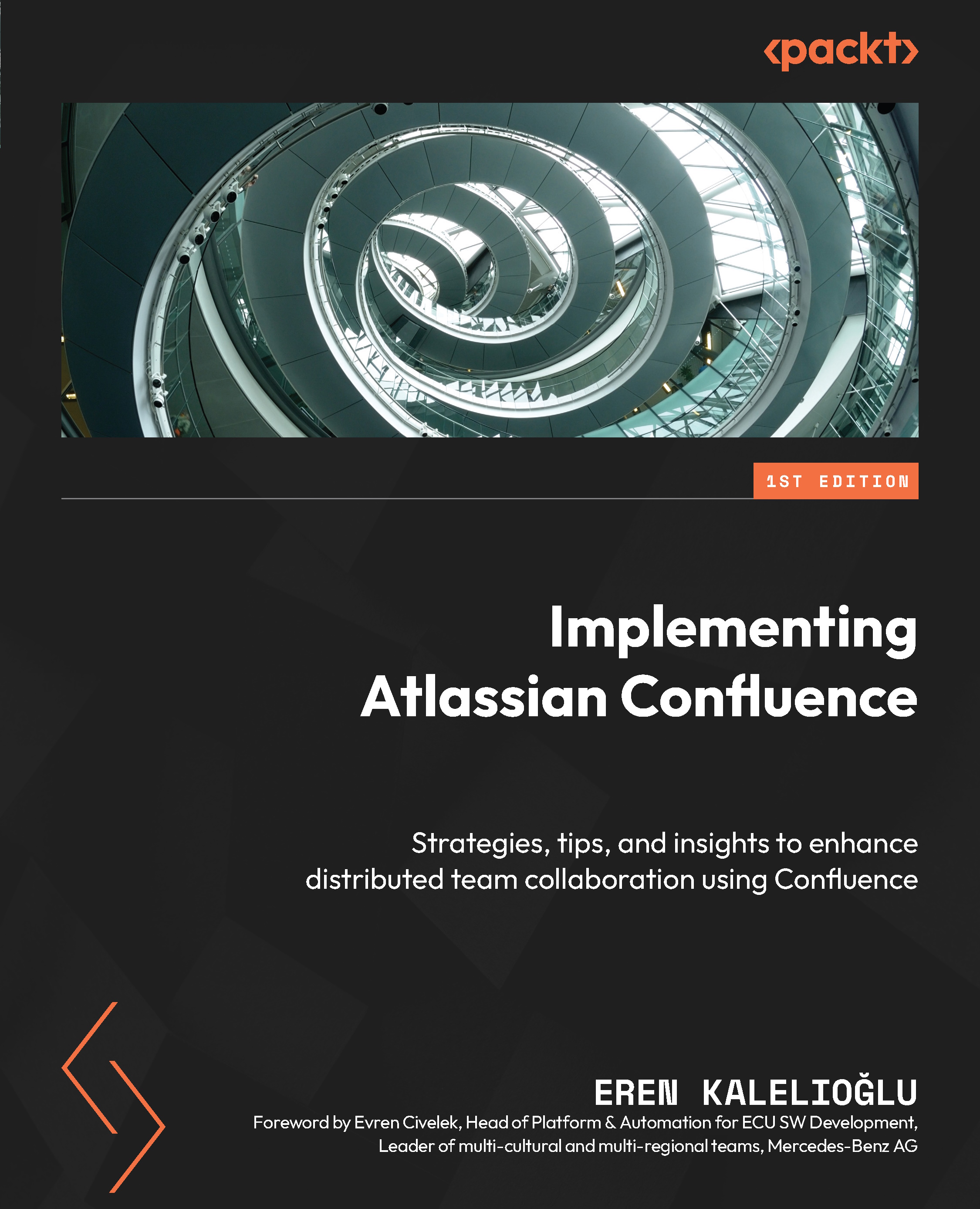Managing content
In Confluence, almost all content resides on pages, so it’s essential to understand how to manage pages. Let’s cover each function available to manage a Confluence page.
Discovering the differences between edit mode and view mode
There are two different content modes on Confluence:
- Edit mode
- View mode
When you visit a page on Confluence, view mode is activated by default, which will help you interact with the content on the page.
You need to switch to edit mode when changing the page’s content. Press the pencil-shaped edit button from the menu above to switch to edit mode. You can make changes to the document while edit mode is active. After you’ve finished making your changes, you can click the Update button located at the top right. The fields that need your attention are shown in the following screenshot:
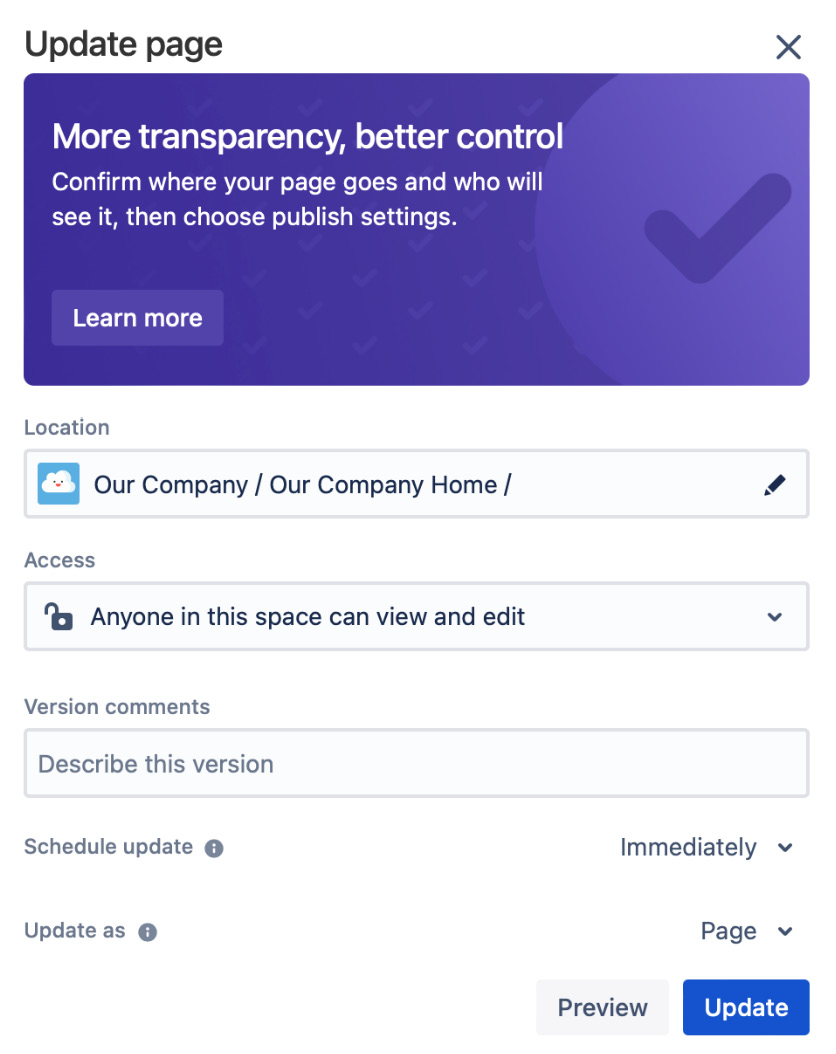
Figure 3.8 – The Update page dialog
Confluence will ask you to confirm...