The next step is to add accessibility text to the slides and objects. Remember that this accessibility text will be read aloud by the screen readers for visually impaired learners. Let's look at the workflow to add slide-level accessibility text first:
- If needed, return to the Chapter13/takeTheTrain.cptx file.
- Use the Filmstrip panel to go to slide 3.
- Click the Properties icon on the Toolbar to open the Properties inspector.
- Click the button on the right side of the Name field and select Accessibility:
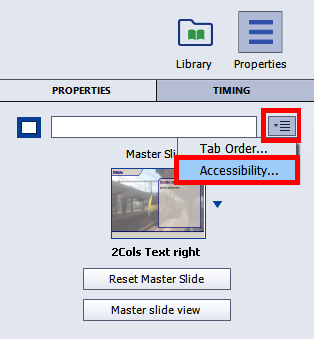
- This will open the Slide Accessibility dialog. You can enter the text in the field, or if you have slide notes added for the slide, you can click the Import Slide Notes button.
This will add the slide notes to the field, and you can use them as Accessibility text. You can also edit this text, if required:
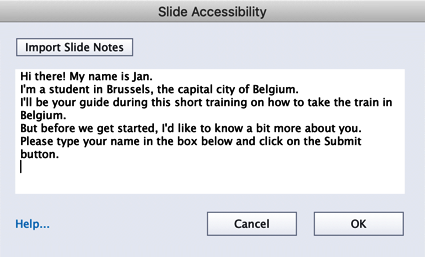
- Click OK to confirm the addition of notes and close the dialog.
You can follow the same steps to add accessibility text to each...


























































