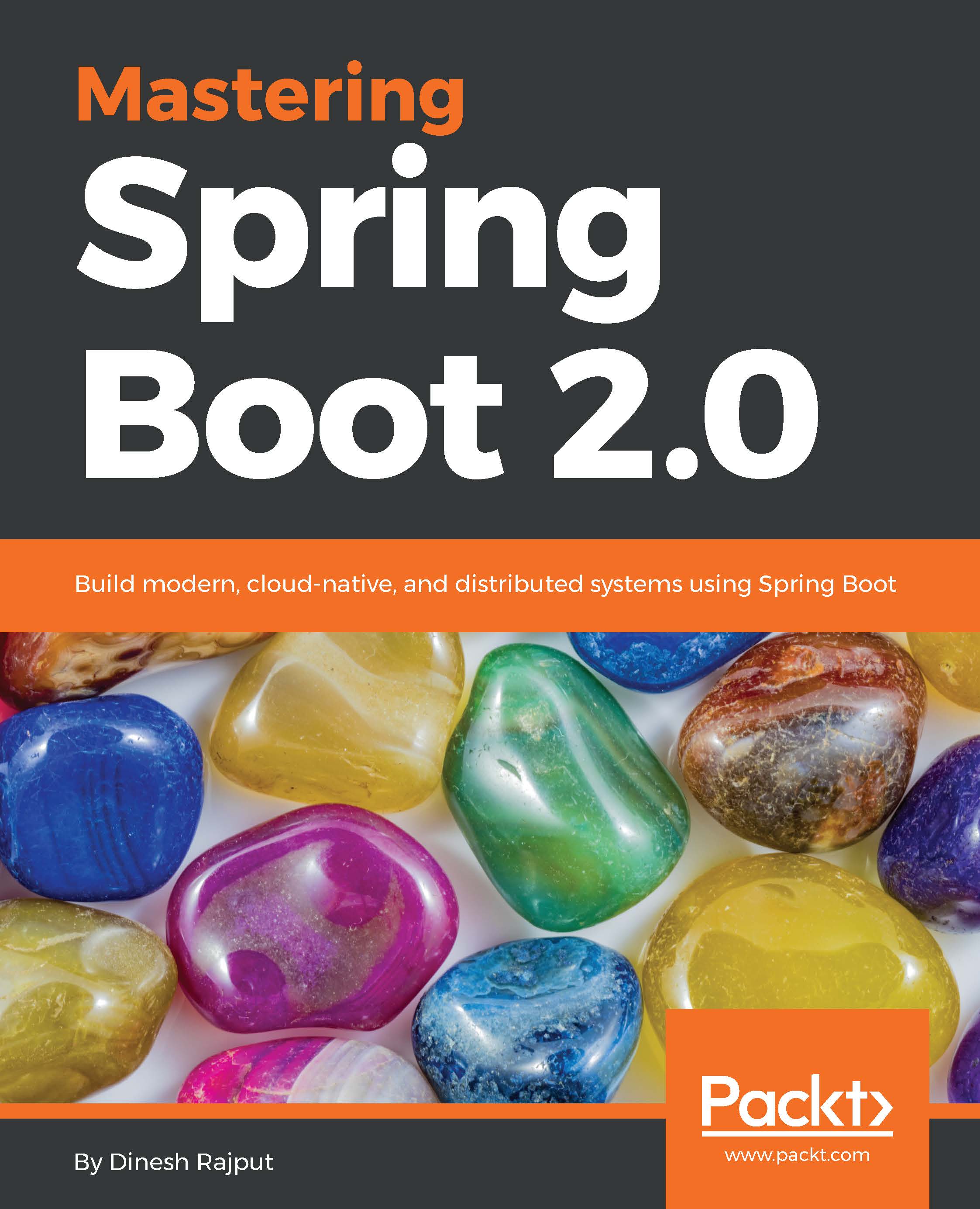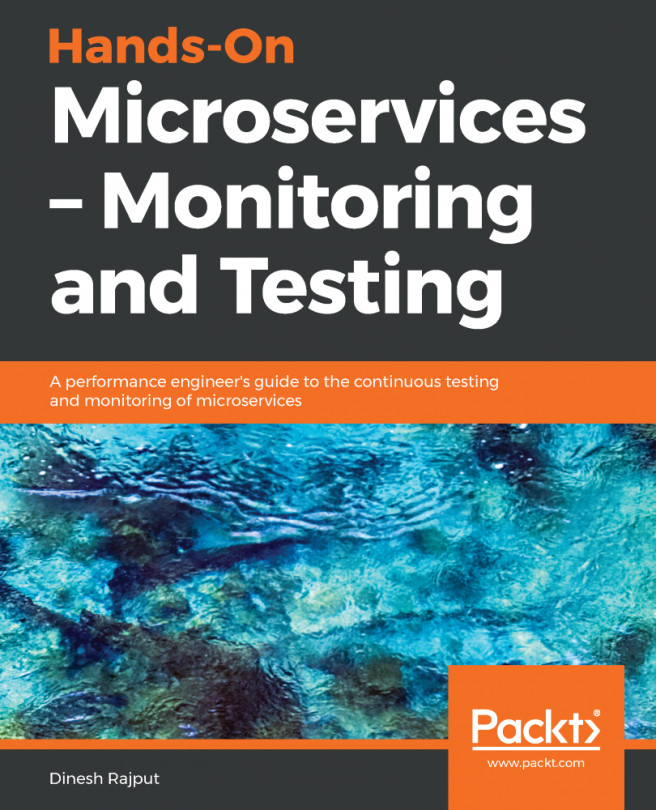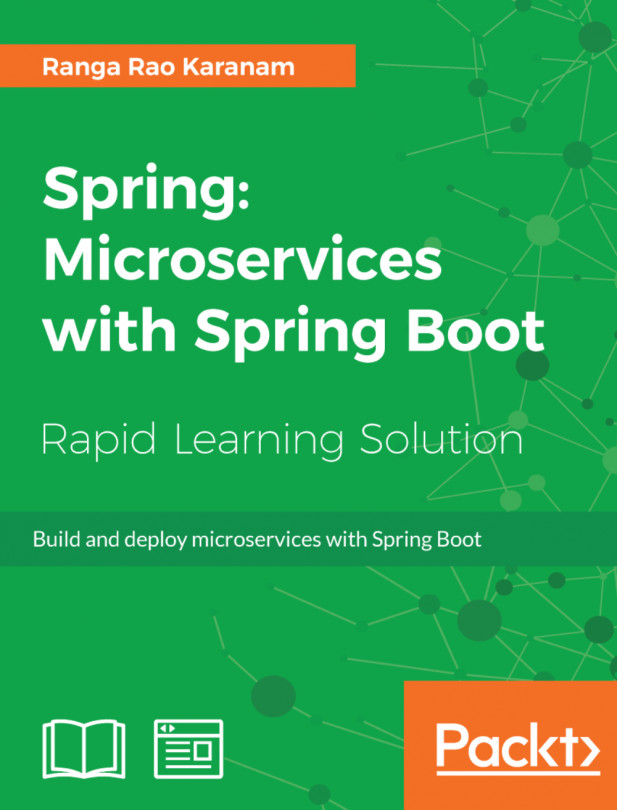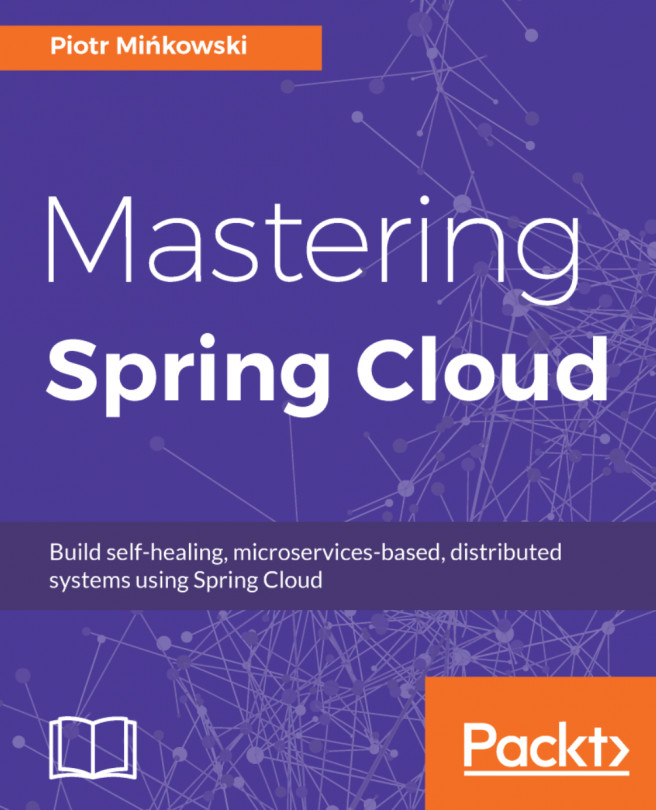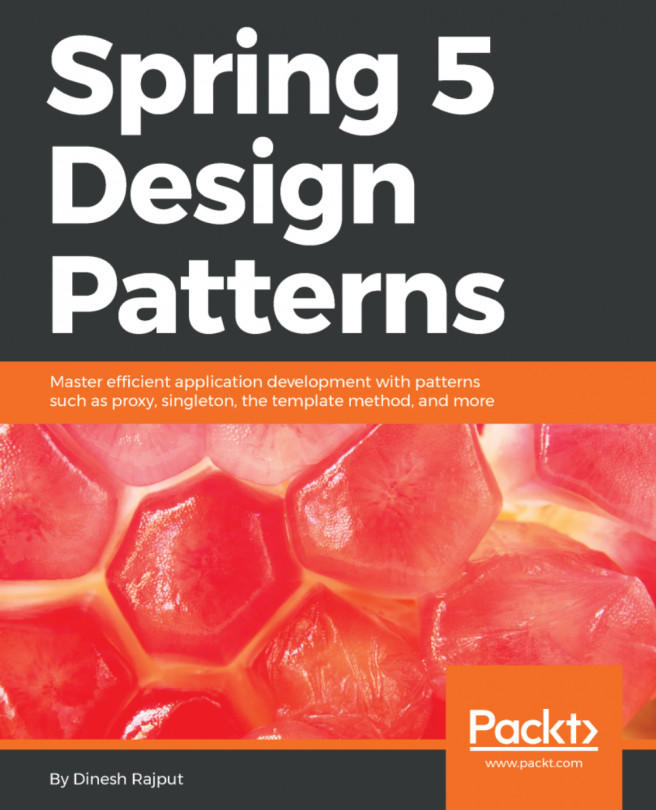You can easily install Docker on the AWS EC2 instance. Let's connect the EC2 instance using PuTTY. In this section, we will install Docker on the EC2 instance. Follow these steps to install Docker:
- Let's run the EC2 instance and generate a private key using PuTTYgen. You have to load the dineshonjava.pem file that we generated in the previous section. It will generate the dineshonjava.ppk file. It will be used to connect the EC2 instance using Putty.
- Open Putty and connect to the EC2 instance. In Host Name, use Public DNS to connect this EC2 instance and port 22. Also, load the private key file for authentication. In the category section, go to Connection | SSH | Auth and upload the private key file for authentication, as shown in the following screenshot:
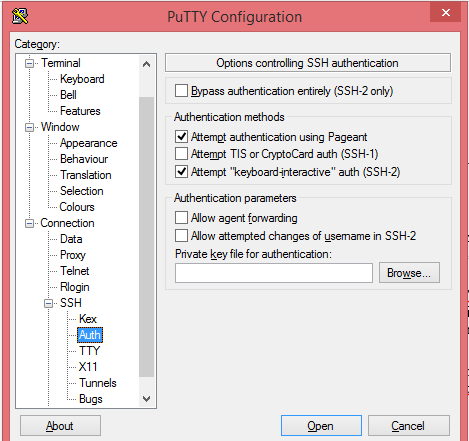
- Upload a private key file, dineshonjava.ppk, and click on the Open button. It...