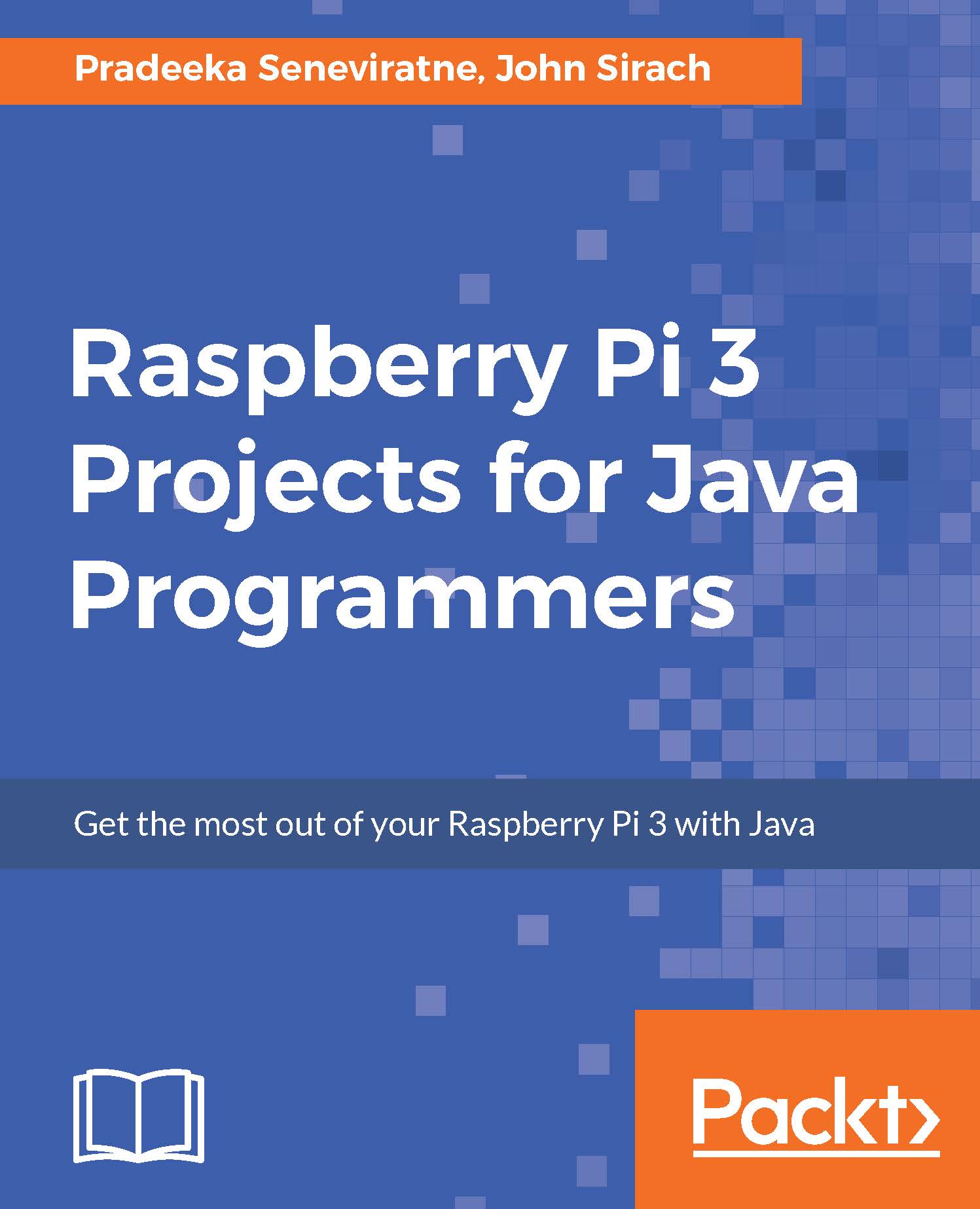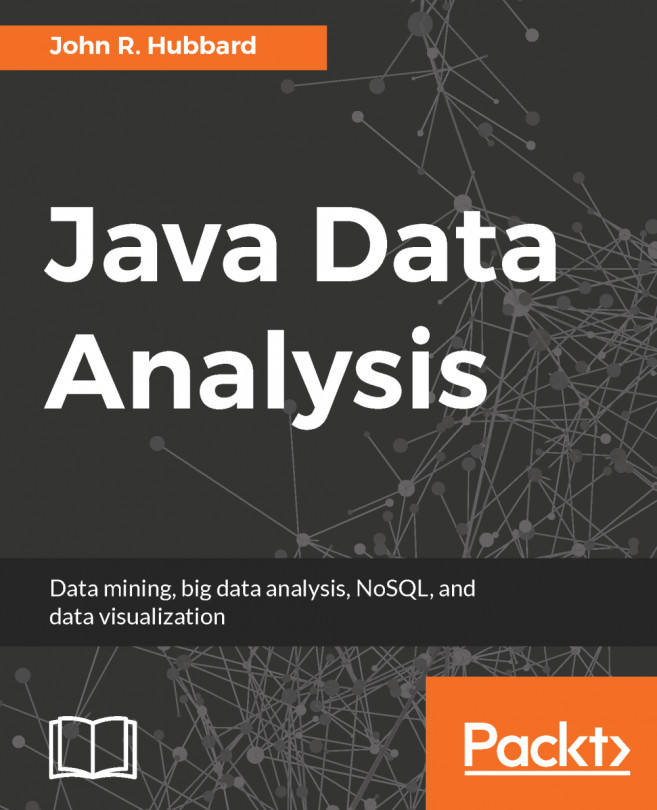With the release of the Raspberry Pi 3, the Raspberry Pi foundation has made a very big step in the history of the Raspberry Pi. The current hardware architecture is now based on a 1.2 GHz 64 bit ARMv7. This latest release of the Raspberry Pi also includes support for wireless networking and has an onboard Bluetooth 4.1 chip available.
Even though the Raspberry Pi 3 has 64-bit ARMv8, the operating system of the Raspberry Pi which is Raspbian confusingly report it is an 32-bit ARMv7. This is because of the Raspbian OS is currently only available in 32-bit.
To get started with the Raspberry Pi you will need the following components:
- Keyboard and mouse: Having both a keyboard and mouse present will greatly help with the installation of the Raspbian distribution. Almost any keyboard or mouse will work.
- Display: You can attach any compatible HDMI display, which can be a computer display or a television. The Raspberry Pi also has composite output shared with the audio connector. You will need an A/V cable if you want to use this output.
- Power adapter: Because of all the enhancements made, the Raspberry Pi foundation recommends a 5V adapter capable of delivering 2.5 A. You would be able to use a lower-rated one, but I strongly advise against this if you are planning to use all the available USB ports. The connector for powering the device uses a micro USB cable.
- MicroSD card: The Raspberry Pi 3 uses a MicroSD card. I would advise using at least an 8-GB class 10 version. This will allow us to use the additional space to install applications, and as our projects will log data, you won't be running out of space soon.
- The Raspberry Pi 3: Last but not least, a Raspberry Pi 3. Some of our projects will be using the on-board Bluetooth chip, and this version will also be focused on in this book.
Our first step will be preparing a SD card for use with the Raspberry Pi. You will need a MicroSD card as the Raspberry Pi 3 only supports this format. The preparation of the SD card is being done on a normal PC, so it is wise to purchase one with an adapter fitting a full-size SD card slot. There are webshops selling preformatted SD cards with the NOOBS installer already present on the card. If you have bought one of these preformatted cards you can skip to the Installing Raspbian section.