Technical requirements
Android Studio is the official standard integrated development environment (IDE) for developing Android apps. Although you can use other IDEs, editors, and Android tools if you prefer, all the examples in this book will be based on this IDE.
For that reason, we recommend that you set up your computer with the latest stable version of Android Studio installed. If you haven’t already, you can download it here: https://developer.android.com/studio. By following the installation steps, you will be able to install the IDE and set up at least one emulator with one Android SDK installed.
Once installed, we can start creating the project. Android Studio will offer us a set of templates to start with. We will choose the Empty Activity option, as shown in the following screenshot:
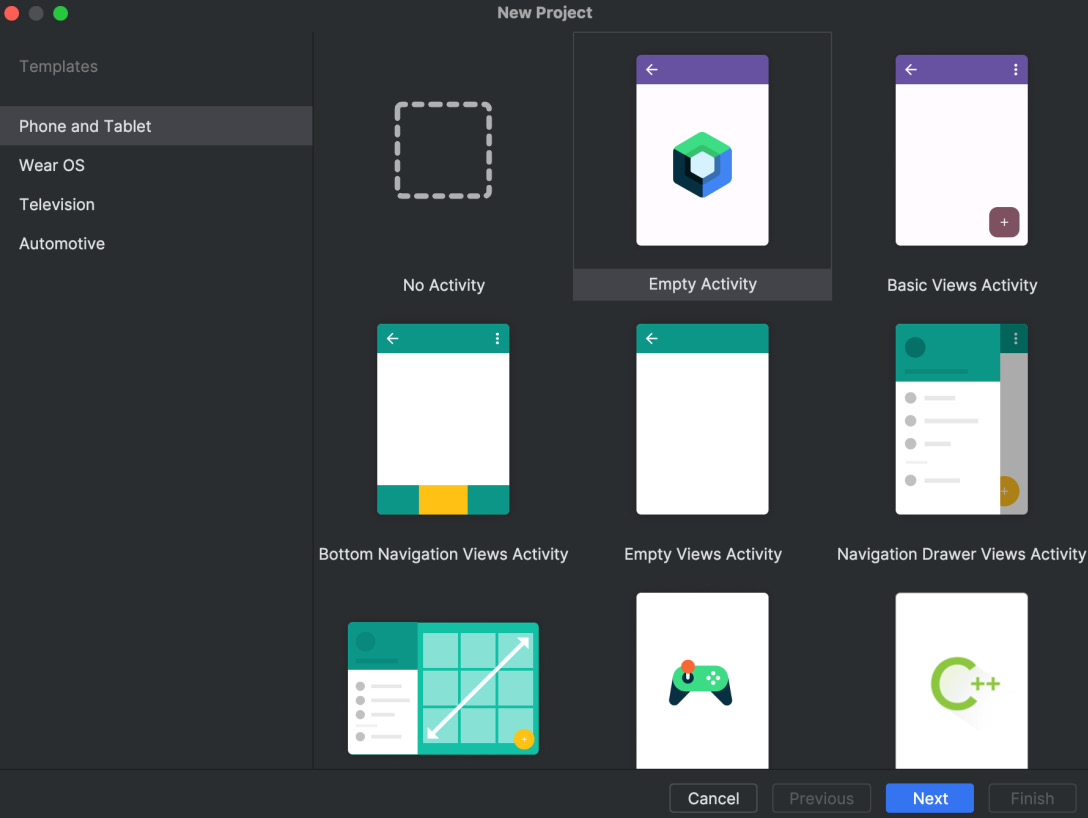
Figure 1.1: Android Studio new project template selection with the Empty Activity option selected
You will then be asked to select a project and package...






















































