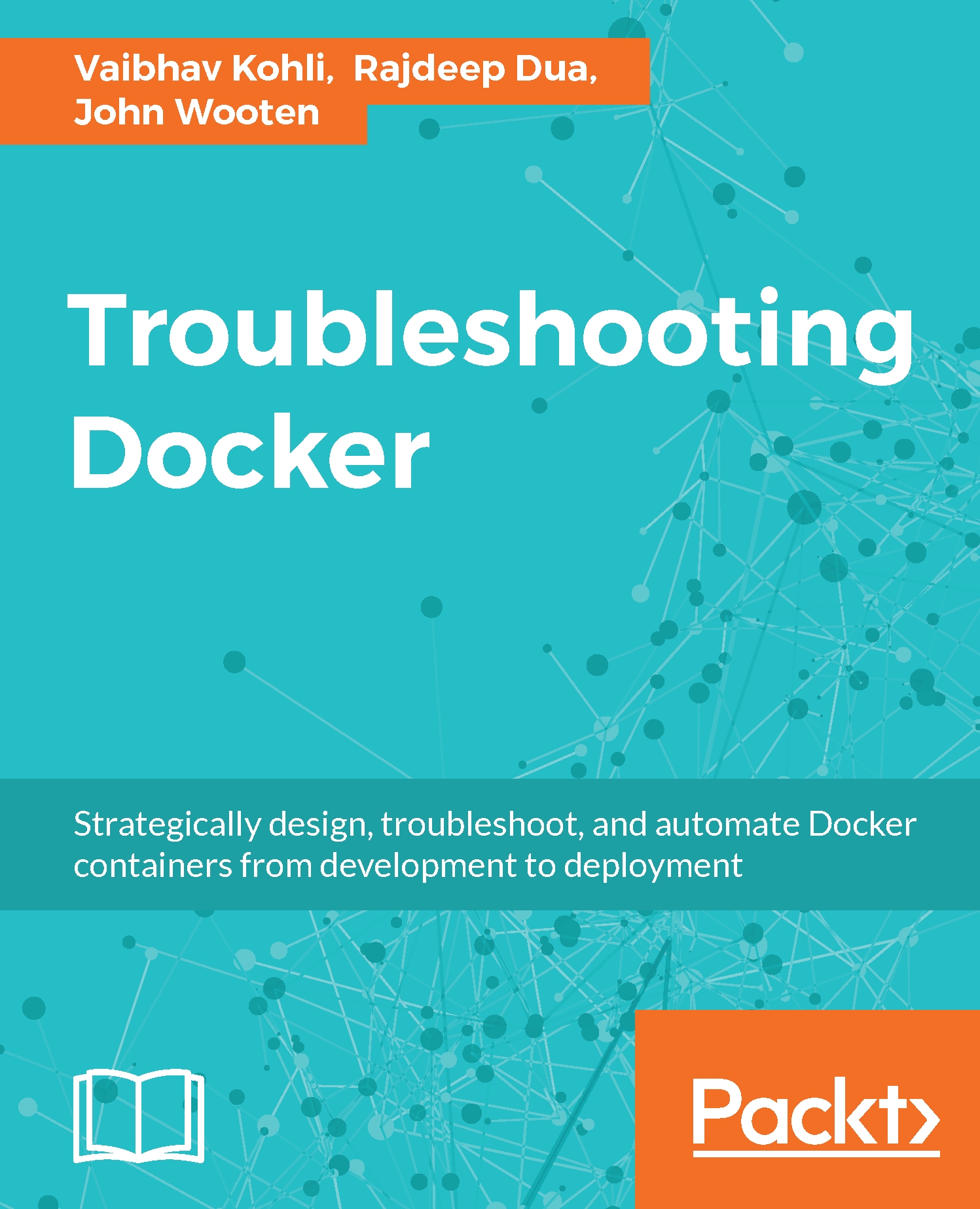Deploying Kubernetes on AWS
Let's get started with Kubernetes cluster deployment on AWS, which can be done by using the configuration file already existing in the Kubernetes codebase.
Log in to AWS console (http://aws.amazon.com/console/)
Open the IAM console (https://console.aws.amazon.com/iam/home?#home)
Choose the IAM username, select the Security Credentials tab, and click the Create Access Key option.
After the keys are created, download them and keep them in a secure place. The downloaded CSV file will contain the access key ID and the secret access key, which will be used to configure the AWS CLI.
Install and configure the AWS command-line interface. In this example, we have installed AWS CLI on Linux using the following command:
$ sudo pip install awscliIn order to configure the AWS-CLI, use the following command:
$ aws configure AWS Access Key ID [None]: XXXXXXXXXXXXXXXXXXXXXXXXXXXXXXXX AWS Secret Access Key [None]: YYYYYYYYYYYYYYYYYYYYYYYYYYYY Default region name [None]: us-east-1...