Favorites
The first and simplest way to categorize media is to use the Final Cut Pro Favorites feature, using its F keyboard shortcut. Favorites will contain the best clips that you will use in the assembly stage. When you choose a clip with a library selected in the browser sidebar and press the F key, the clip is categorized in a separate section called Favorites. It still remains accessible in the main library but is more easily selected from Favorites. You should think of the Favorites section as an index to quickly locate a clip that is also in the main library.
The rating as a favorite method
First, you need to put some media into an event; either create a new event (Option + N) or use the event that was created with the library.
Select a portion of a clip or group of clips, and press the F key. The clips will have a green line across the top of just the portion of the clip that has been selected:
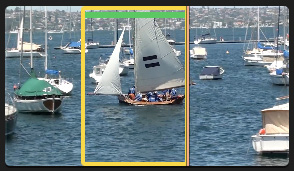
Figure 2.5 – The green line
Behind...























































