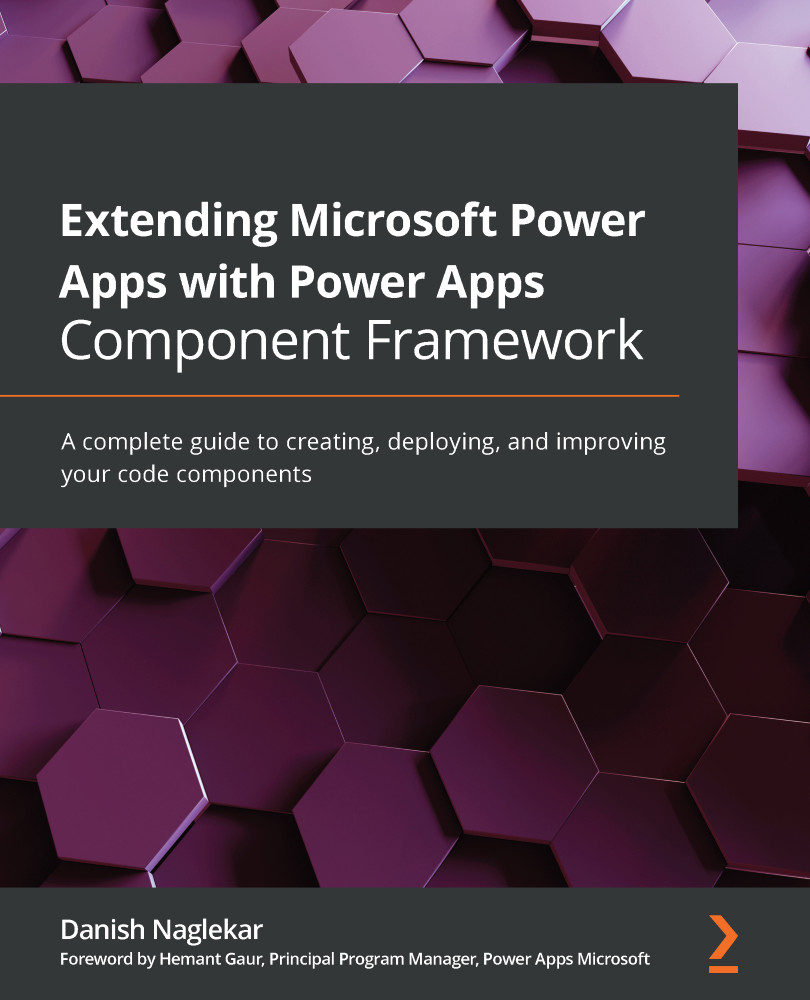Creating authentication profiles
Power Apps CLI provides a command to create authentication profiles, but you can also leverage a graphical interface provided by the PCF Builder for XrmToolBox to create your authentication profiles.
Let's look at both methods, starting with using the command provided by Power Apps CLI.
Creating profiles using Power Apps CLI
The command to create an authentication profile provided by Power Apps CLI is as follows:
pac auth create --url UrlReplace
Let's now begin with the steps for this:
- Open a Command Prompt and using the provided command, replace UrlReplace with the actual URL for your Dataverse environment, which will look something like https://xyz.crm.dynamics.com.
- When you hit Enter, the system will prompt you with a login screen, where you need to enter your credentials pertaining to that environment.
- Once you have successfully logged in, the system will show a message on the console stating Authentication...