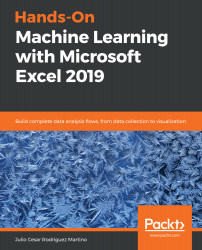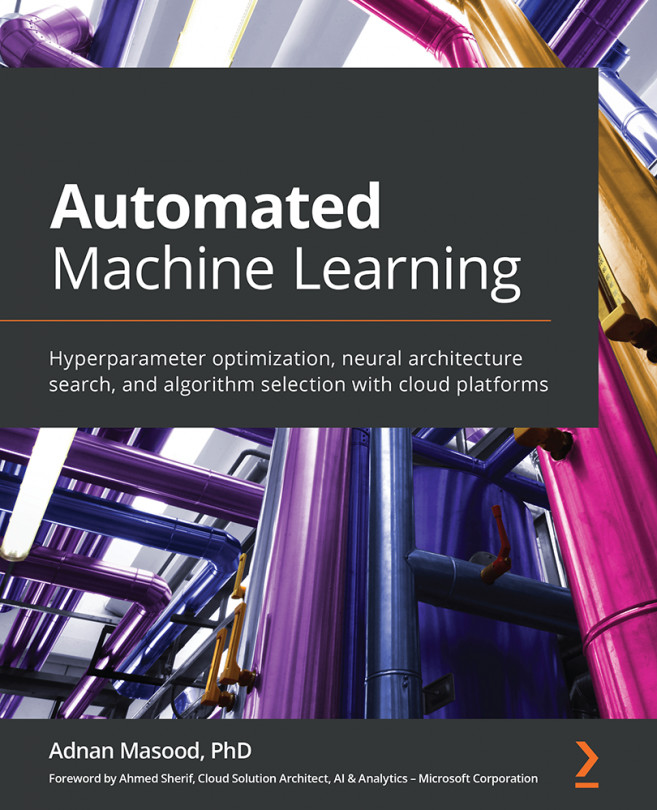- You can, for example, build a diagram with the categorical values on the x axis and the numerical values on the y axis; any correlation would be clear from this diagram.
- It should be easy for the reader to build diagrams and understand the relationship between variables.
- No. It means that when a variable increases, the other variable decreases.
- This formatting was used in Chapter 6, Data Mining Models in Excel Hands-On Examples.
- We calculated the Squared Error (SSE) as ([@mpg]-[@prediction])^2. The other sum we need is SST = ([@mpg]-average([@prediction]))^2. Then, we calculate R2 = 1-SSE/SST.
- You can try using an exponential function (EXP()) or another function with a similar shape. The R2 value will probably still be far from 1, since the dispersion in the data is very high.
 Germany
Germany
 Slovakia
Slovakia
 Canada
Canada
 Brazil
Brazil
 Singapore
Singapore
 Hungary
Hungary
 Philippines
Philippines
 Mexico
Mexico
 Thailand
Thailand
 Ukraine
Ukraine
 Luxembourg
Luxembourg
 Estonia
Estonia
 Lithuania
Lithuania
 Norway
Norway
 Chile
Chile
 United States
United States
 Great Britain
Great Britain
 India
India
 Spain
Spain
 South Korea
South Korea
 Ecuador
Ecuador
 Colombia
Colombia
 Taiwan
Taiwan
 Switzerland
Switzerland
 Indonesia
Indonesia
 Cyprus
Cyprus
 Denmark
Denmark
 Finland
Finland
 Poland
Poland
 Malta
Malta
 Czechia
Czechia
 New Zealand
New Zealand
 Austria
Austria
 Turkey
Turkey
 France
France
 Sweden
Sweden
 Italy
Italy
 Egypt
Egypt
 Belgium
Belgium
 Portugal
Portugal
 Slovenia
Slovenia
 Ireland
Ireland
 Romania
Romania
 Greece
Greece
 Argentina
Argentina
 Malaysia
Malaysia
 South Africa
South Africa
 Netherlands
Netherlands
 Bulgaria
Bulgaria
 Latvia
Latvia
 Australia
Australia
 Japan
Japan
 Russia
Russia