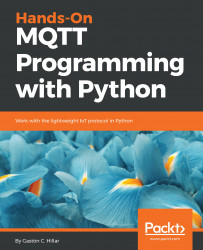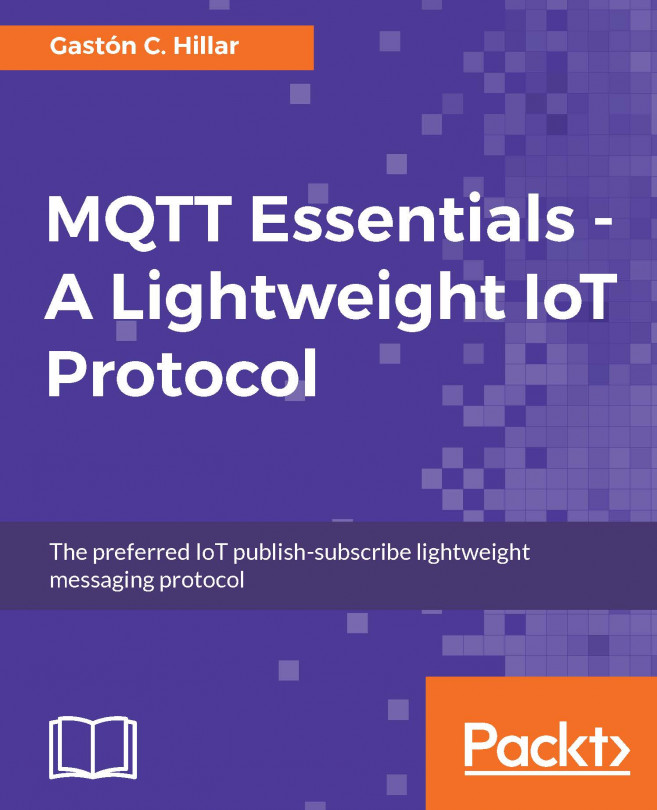Now, we will learn the necessary steps to install a Mosquitto server on the most popular operating systems: Linux, macOS, and Windows.
It is extremely important to work with the latest available Mosquitto versions to make sure that many security vulnerabilities discovered in previous versions are addressed. For example, Mosquitto 1.4.15 addressed two important security vulnerabilities that affected versions 1.0 to 1.4.14 inclusive.
First, we will start with Linux; specifically, we will work with Ubuntu Linux. If you want to work with a different Linux distribution, you can find details about the installation procedure in the Mosquitto downloads section: http://mosquitto.org/download.
Follow these steps to install a Mosquitto server on Ubuntu Linux; take into account that you will require root privileges:
- Open a Terminal window or use a secure shell to access Ubuntu and run the following command to add the Mosquitto repository:
sudo apt-add-repository ppa:mosquitto-dev/mosquitto-ppa
You will see an output similar to the next lines (the temporary filenames will be different):
gpg: keyring `/tmp/tmpi5yrsz7i/secring.gpg' created
gpg: keyring `/tmp/tmpi5yrsz7i/pubring.gpg' created
gpg: requesting key 262C4500 from hkp server keyserver.ubuntu.com
gpg: /tmp/tmpi5yrsz7i/trustdb.gpg: trustdb created
gpg: key 262C4500: public key "Launchpad mosquitto" imported
gpg: Total number processed: 1
gpg: imported: 1 (RSA: 1)
OK
- Run the following command to update the packages with the recently added Mosquitto repository:
sudo apt-get update
You will see an output similar to the next lines. Note that the next lines show the output of an Ubuntu server running as a Windows Azure virtual machine, and therefore the output will be similar:
Hit:1 http://azure.archive.ubuntu.com/ubuntu xenial InRelease
Get:2 http://azure.archive.ubuntu.com/ubuntu xenial-updates
InRelease [102 kB]
Get:3 http://azure.archive.ubuntu.com/ubuntu xenial-backports
InRelease [102 kB]
...
Get:32 http://security.ubuntu.com/ubuntu xenial-security/universe
Translation-en [121 kB]
Get:33 http://security.ubuntu.com/ubuntu xenial-
security/multiverse amd64 Packages [3,208 B]
Fetched 12.8 MB in 2s (4,809 kB/s)
Reading package lists... Done
- Now, run the following command to install the package for the Mosquitto server:
sudo apt-get install mosquitto
You will see an output similar to the next lines.
- Enter Y and press Enter to answer the question and complete the installation process:
Building dependency tree
Reading state information... Done
The following additional packages will be installed:
libev4 libuv1 libwebsockets7
The following NEW packages will be installed:
libev4 libuv1 libwebsockets7 mosquitto
0 upgraded, 4 newly installed, 0 to remove and 29 not upgraded.
Need to get 280 kB of archives.
After this operation, 724 kB of additional disk space will be
used.
Do you want to continue? [Y/n] Y
- The last lines should include a line that says Setting up mosquitto followed by the version number, as shown in the following lines:
Setting up libuv1:amd64 (1.8.0-1) ...
Setting up libev4 (1:4.22-1) ...
Setting up libwebsockets7:amd64 (1.7.1-1) ...
Setting up mosquitto (1.4.15-0mosquitto1~xenial1) ...
Processing triggers for libc-bin (2.23-0ubuntu10) ...
Processing triggers for systemd (229-4ubuntu21.1) ...
Processing triggers for ureadahead (0.100.0-19) ...
- Now, run the following command to install the Mosquitto client packages that will allow us to run commands to publish messages to topics and subscribe to topic filters:
sudo apt-get install mosquitto-clients
You will see an output similar to the next lines.
- Enter Y and press Enter to answer the question and complete the installation process:
Reading package lists... Done
Building dependency tree
Reading state information... Done
The following additional packages will be installed:
libc-ares2 libmosquitto1
The following NEW packages will be installed:
libc-ares2 libmosquitto1 mosquitto-clients
0 upgraded, 3 newly installed, 0 to remove and 29 not upgraded.
Need to get 144 kB of archives.
After this operation, 336 kB of additional disk space will be
used.
Do you want to continue? [Y/n] Y
The last lines should include a line that says Setting up mosquitto-clients followed by the version number, as shown in the following lines:
Setting up libmosquitto1:amd64 (1.4.15-0mosquitto1~xenial1) ...
Setting up mosquitto-clients (1.4.15-0mosquitto1~xenial1) ...
Processing triggers for libc-bin (2.23-0ubuntu10) ...
- Finally, run the following command to check the status for the mosquitto service that was recently installed:
sudo service mosquitto status
The first lines of the output should be similar to the following lines with an active (running) status displayed. The details after CGroup indicate the command line that started the service. The -c option followed by /etc/mosquitto/mosquitto.conf specifies that Mosquitto is using this configuration file:
mosquitto.service - LSB: mosquitto MQTT v3.1 message broker
Loaded: loaded (/etc/init.d/mosquitto; bad; vendor preset: enabled)
Active: active (running) since Sun 2018-03-18 19:58:15 UTC; 3min 8s ago
Docs: man:systemd-sysv-generator(8)
CGroup: /system.slice/mosquitto.service
└─15126 /usr/sbin/mosquitto -c /etc/mosquitto/mosquitto.conf
You can also run the following command to check whether the Mosquitto MQTT server is listening at the default port, 1883:
netstat -an | grep 1883
The following lines show the results of the previous command that indicate the Mosquitto MQTT server has opened an IPv4 and an IPv6 listen socket on port 1883:
tcp 0 0 0.0.0.0:1883 0.0.0.0:* LISTEN
tcp6 0 0 :::1883 :::* LISTEN