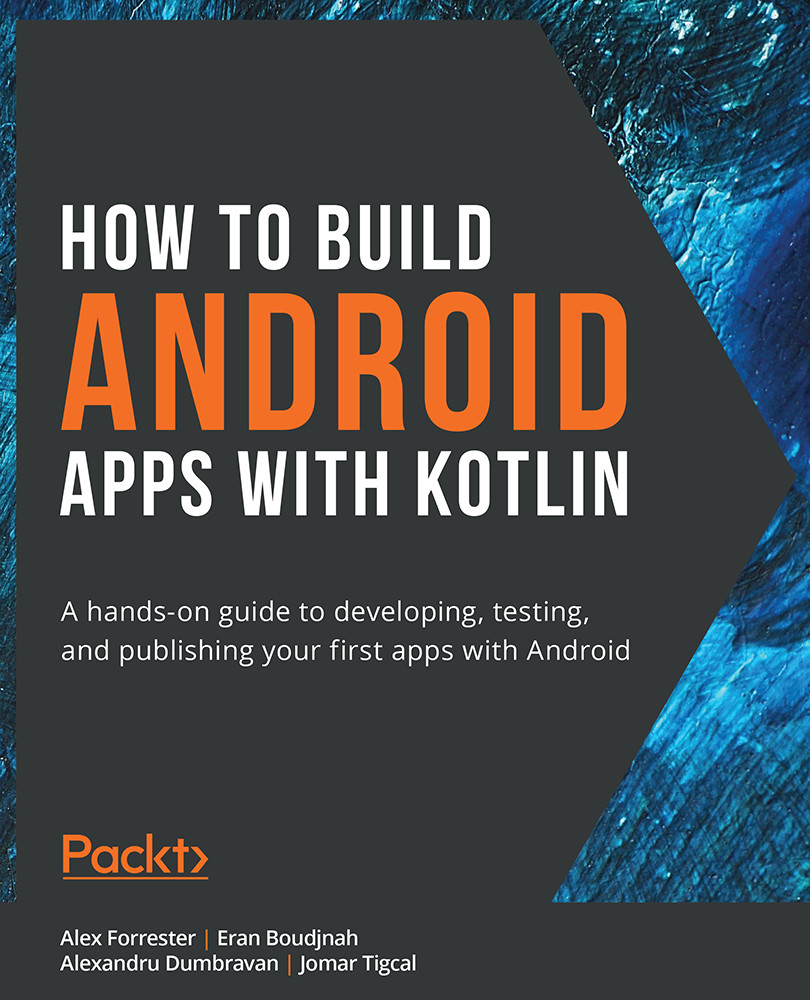Files
We've discussed Room and SharedPreferences and specified how the data they store is written to files. You may ask yourself, where are these files stored? These particular files are stored in internal storage. Internal storage is a dedicated space for every app that other apps are unable to access (unless the device is rooted). There is no limit to the amount of storage your app uses. However, users have the ability to delete your app's files from the Settings menu. Internal storage occupies a smaller part of the total available space, which means that you should be careful when it comes to storing files in internal storage. There is also external storage. The files your app stores are accessible to other apps and the files from other apps are accessible to your app:
Note
In Android Studio, you can use the Device File Explorer tool to navigate through the files on the device or emulator. Internal storage is located in /data/data/{packageName}. If you have access...