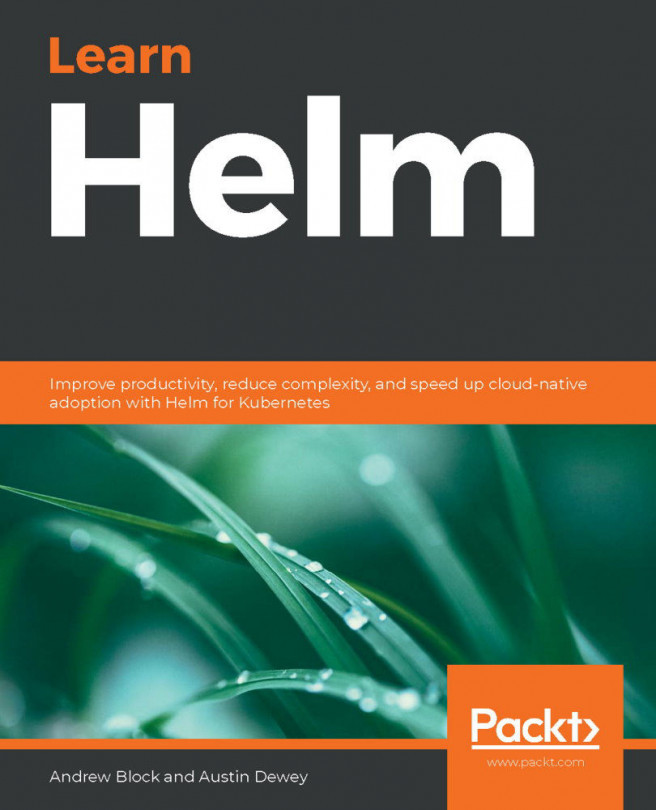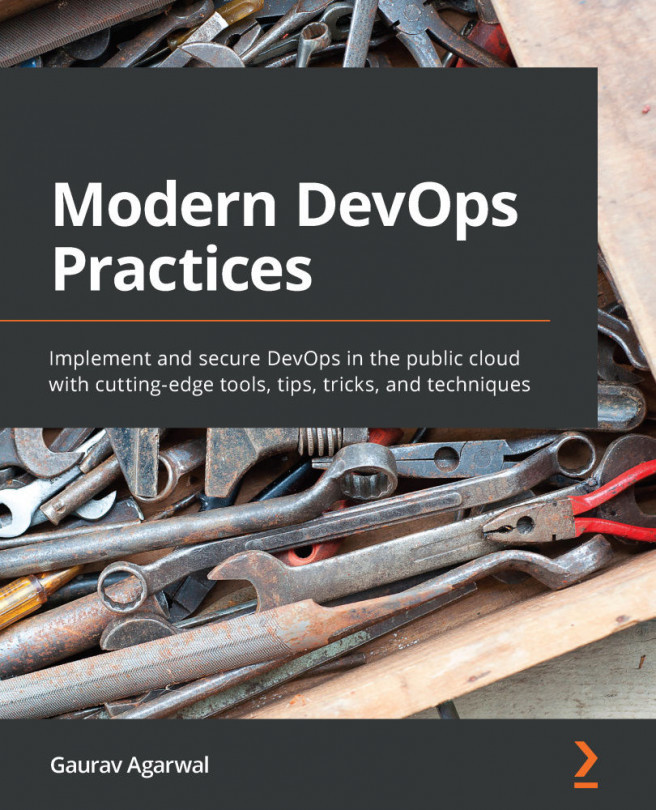Creating a Helm chart
We have learned many cool tricks we can do with Helm! Let's now learn how to create a Helm chart.
The helm create command creates an example chart for you, so you can use it as a base and update it with the required Kubernetes resources, values, and so on. It creates a fully working nginx chart, so we are going to name the chart by that name.
Let's now check how easy it is to create a chart by running the following command:
$ helm create nginx
The output of the preceding command is shown in the following screenshot:
Figure 9.15 – The helm create command
In the preceding screenshot, we ran the helm create nginx command, where nginx is our chart name. The name is also used to create a new folder where the chart content will be stored. The folder structure is shown using the tree nginx command.
As you can see in the screenshot, the deployment.yaml file, Horizontal Pod Autoscaler (HPA), ingress, service, and...